User's Manual
Table Of Contents
- ProSecure Web/Email Security Threat Management (STM) Appliance Reference Manual
- Contents
- About This Manual
- Chapter 1 Introduction
- Chapter 2 Using the Setup Wizard to Provision the STM in Your Network
- Choosing a Deployment Scenario
- Understanding the Steps for Initial Connection
- Logging In to the STM
- Using the Setup Wizard to Perform the Initial Configuration
- Setup Wizard Step 1 of 10: Introduction
- Setup Wizard Step 2 of 11: Networking Settings
- Setup Wizard Step 3 of 11: Time Zone
- Setup Wizard Step 4 of 11: Email Security
- Setup Wizard Step 5 of 11: Web Security
- Setup Wizard Step 6 of 11: Email Notification Server Settings
- Setup Wizard Step 7 of 11: Update Settings
- Setup Wizard Step 8 of 11: HTTP Proxy Settings
- Setup Wizard Step 9 of 11: Web Categories
- Setup Wizard Step 10 of 11: Configuration Summary
- Setup Wizard Step 11 of 11: Restarting the System
- Verifying Proper Installation
- Registering the STM with NETGEAR
- What to Do Next
- Chapter 3 Performing Network and System Management
- Configuring Network Settings
- Configuring Session Limits and Timeouts
- Configuring the HTTP Proxy Settings
- About Users with Administrative and Guest Privileges
- Configuring Remote Management Access
- Using an SNMP Manager
- Managing the Configuration File
- Updating the Software
- Configuring Date and Time Service
- Managing Digital Certificates
- Managing the Quarantine Settings
- Performance Management
- Chapter 4 Content Filtering and Optimizing Scans
- About Content Filtering and Scans
- Configuring E-mail Protection
- Configuring Web and Services Protection
- Configuring Application Control
- Setting Scanning Exclusions and Web Access Exceptions
- Chapter 5 Managing Users, Groups, and Authentication
- About Users, Groups, and Domains
- Configuring Groups
- Configuring User Accounts
- Configuring Authentication
- Global User Settings
- Viewing and Logging Out Active Users
- Chapter 6 Monitoring System Access and Performance
- Chapter 7 Troubleshooting and Using Online Support
- Appendix A Default Settings and Technical Specifications
- Appendix B Related Documents
- Index
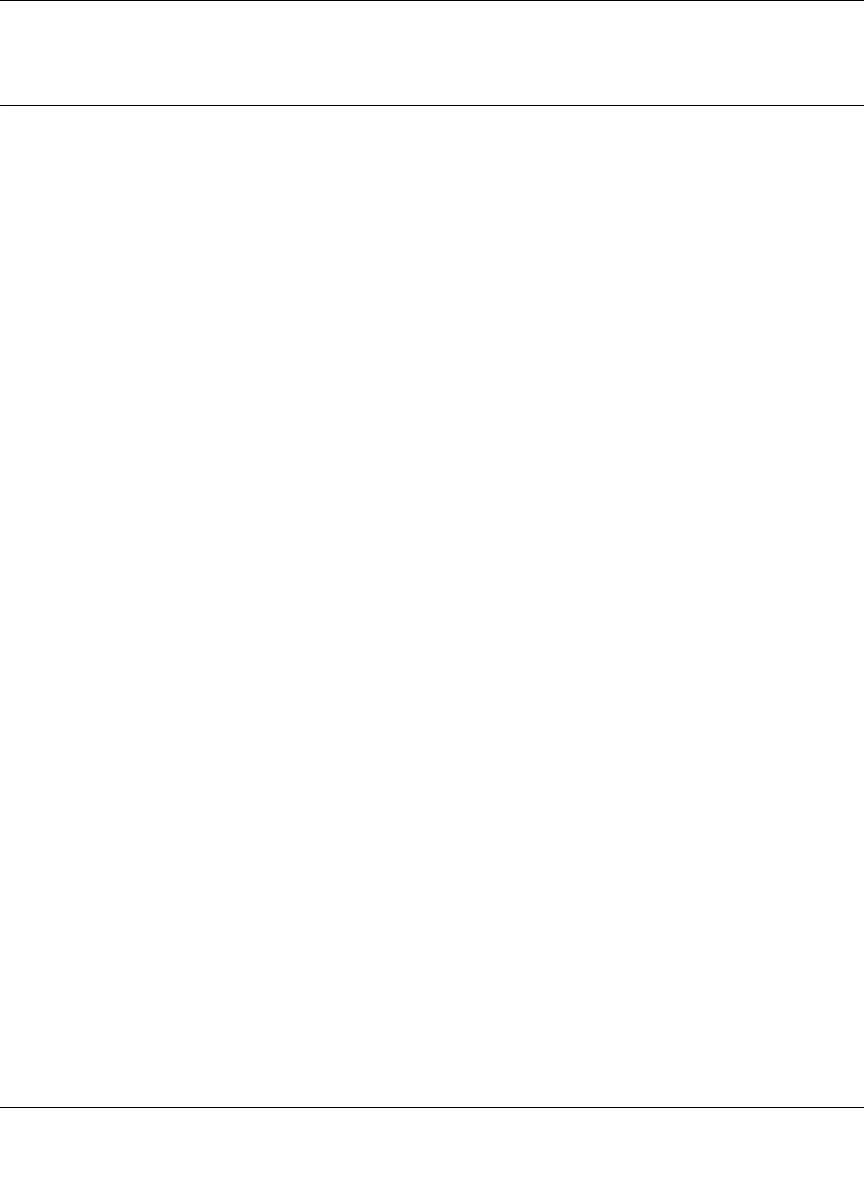
ProSecure Web/Email Security Threat Management (STM) Appliance Reference Manual
Monitoring System Access and Performance 6-11
v1.0, September 2009
Monitoring Real-Time Traffic, Security, Statistics, and
Web Usage
You can monitor the real-time traffic, security events, and statistics from the Dashboard screen.
The Web Usage screen displays which hosts on your network are consuming the most resources.
Understanding the Information on the Dashboard Screen
When you start up the STM, the default screen that displays is the Dashboard screen, which lets
you monitor the following items:
• CPU, memory, and hard disk status.
• The number of active connections per protocol.
• The total malware threats and the malware threats over the last seven days.
• Total scanned services traffic over the last seven days.
• Statistics for the most recent five and top five malware threats detected, applications blocked,
Web categories blocked, and spam e-mails blocked.
• The real-time security scanning status with detected network traffic, detected network threats,
and service statistics for the six supported protocols (HTTP, HTTPS, FTP, SMTP, POP3, and
IMAP).
• Interface statistics.
To display the Dashboard screen, select Monitoring > Dashboard from the menu. The dashboard
submenu tabs appear with the Dashboard screen in view. Because of the size of this screen, it is
divided and presented in this manual in three figures (Figure 6-6 on page 6-12, Figure 6-7 on page
6-14, and Figure 6-8 on page 6-16), each with its own table that explains the fields.
Except for setting the poll interval and clearing the statistics, you cannot configure the fields on the
Dashboard screen. Any changes must be made on other screens.
To set the poll interval:
1. Click the stop button.
2. From the Poll Interval pull-down menu, select a new interval (the minimum is 5 seconds, the
maximum is 5 minutes).
3. Click the set interval button.
To clear the statistics, click Clear statistics.










