User's Manual
Table Of Contents
- ProSecure Web/Email Security Threat Management (STM) Appliance Reference Manual
- Contents
- About This Manual
- Chapter 1 Introduction
- Chapter 2 Using the Setup Wizard to Provision the STM in Your Network
- Choosing a Deployment Scenario
- Understanding the Steps for Initial Connection
- Logging In to the STM
- Using the Setup Wizard to Perform the Initial Configuration
- Setup Wizard Step 1 of 10: Introduction
- Setup Wizard Step 2 of 11: Networking Settings
- Setup Wizard Step 3 of 11: Time Zone
- Setup Wizard Step 4 of 11: Email Security
- Setup Wizard Step 5 of 11: Web Security
- Setup Wizard Step 6 of 11: Email Notification Server Settings
- Setup Wizard Step 7 of 11: Update Settings
- Setup Wizard Step 8 of 11: HTTP Proxy Settings
- Setup Wizard Step 9 of 11: Web Categories
- Setup Wizard Step 10 of 11: Configuration Summary
- Setup Wizard Step 11 of 11: Restarting the System
- Verifying Proper Installation
- Registering the STM with NETGEAR
- What to Do Next
- Chapter 3 Performing Network and System Management
- Configuring Network Settings
- Configuring Session Limits and Timeouts
- Configuring the HTTP Proxy Settings
- About Users with Administrative and Guest Privileges
- Configuring Remote Management Access
- Using an SNMP Manager
- Managing the Configuration File
- Updating the Software
- Configuring Date and Time Service
- Managing Digital Certificates
- Managing the Quarantine Settings
- Performance Management
- Chapter 4 Content Filtering and Optimizing Scans
- About Content Filtering and Scans
- Configuring E-mail Protection
- Configuring Web and Services Protection
- Configuring Application Control
- Setting Scanning Exclusions and Web Access Exceptions
- Chapter 5 Managing Users, Groups, and Authentication
- About Users, Groups, and Domains
- Configuring Groups
- Configuring User Accounts
- Configuring Authentication
- Global User Settings
- Viewing and Logging Out Active Users
- Chapter 6 Monitoring System Access and Performance
- Chapter 7 Troubleshooting and Using Online Support
- Appendix A Default Settings and Technical Specifications
- Appendix B Related Documents
- Index
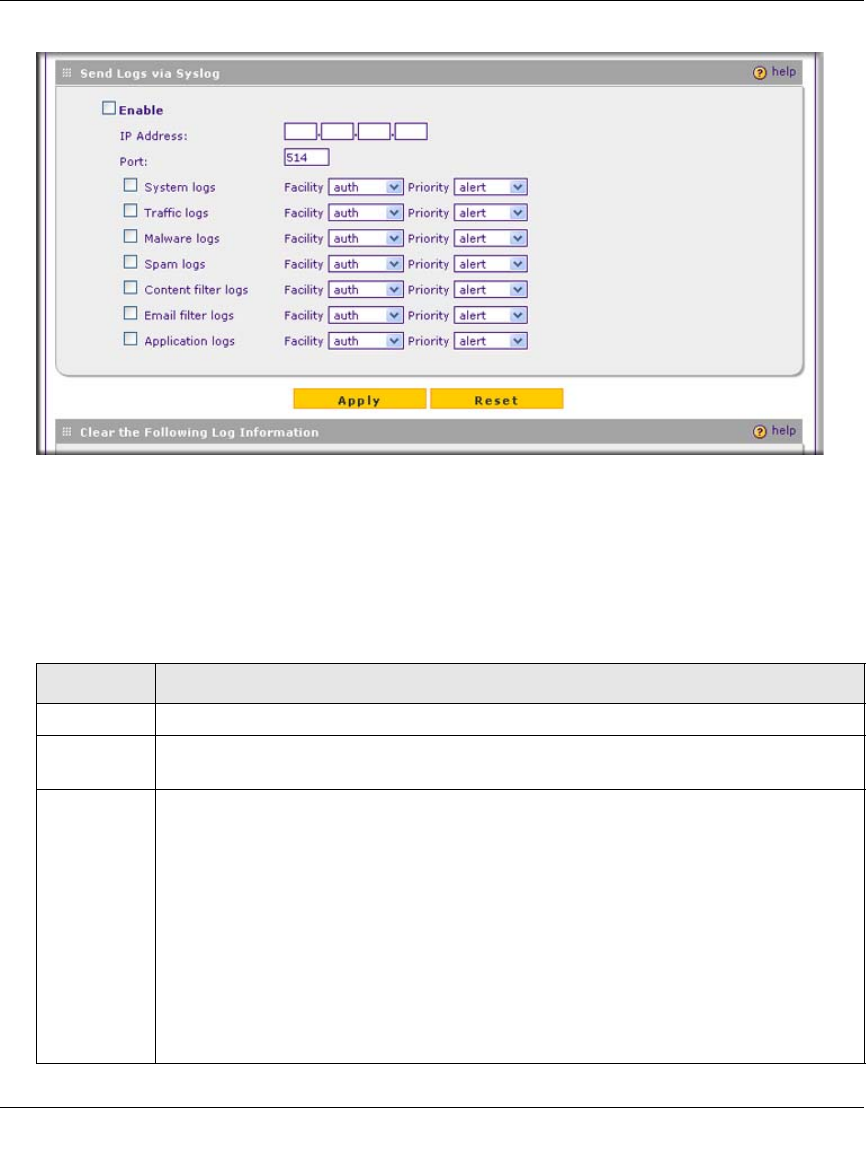
ProSecure Web/Email Security Threat Management (STM) Appliance Reference Manual
6-6 Monitoring System Access and Performance
v1.0, September 2009
3.
4. Select the Enable checkbox to enable the STM to send logs to a syslog server.
5. Complete the fields, select the checkboxes, and make your selections from the pull-down
menus as explained in Table 6-3.
Figure 6-3 [Email and Syslog, screen 2 of 3]
Table 6-3. Syslog Settings
Setting Description (or Subfield and Description)
IP Address The IP address of the syslog server.
Port The port number that the syslog server uses to receive logs. The default port number is
514.
Logs Select the checkboxes to specify which logs are sent to the syslog server:
• System logs. he system event logs that include all system errors, informational
messages, configuration changes, and system software updates.
• Traffic l ogs. All scanned incoming and outgoing traffic.
• Malware logs. All intercepted viruses and spyware.
• Spam logs. All intercepted spam, including spam that was detected through the
blacklist, real-time blacklist, and Distributed Spam Analysis.
• Content filter logs. All Web sites, URLs, and FTP sites that are intercepted because
of Web category, blacklist, file type, or size limit violations.
• Email filter logs. All e-mails that are intercepted because of keyword, file type, file
name, password, or size limit violations.
• Application logs. All intercepted application access violations.










