User's Manual
Table Of Contents
- ProSecure Web/Email Security Threat Management (STM) Appliance Reference Manual
- Contents
- About This Manual
- Chapter 1 Introduction
- Chapter 2 Using the Setup Wizard to Provision the STM in Your Network
- Choosing a Deployment Scenario
- Understanding the Steps for Initial Connection
- Logging In to the STM
- Using the Setup Wizard to Perform the Initial Configuration
- Setup Wizard Step 1 of 10: Introduction
- Setup Wizard Step 2 of 11: Networking Settings
- Setup Wizard Step 3 of 11: Time Zone
- Setup Wizard Step 4 of 11: Email Security
- Setup Wizard Step 5 of 11: Web Security
- Setup Wizard Step 6 of 11: Email Notification Server Settings
- Setup Wizard Step 7 of 11: Update Settings
- Setup Wizard Step 8 of 11: HTTP Proxy Settings
- Setup Wizard Step 9 of 11: Web Categories
- Setup Wizard Step 10 of 11: Configuration Summary
- Setup Wizard Step 11 of 11: Restarting the System
- Verifying Proper Installation
- Registering the STM with NETGEAR
- What to Do Next
- Chapter 3 Performing Network and System Management
- Configuring Network Settings
- Configuring Session Limits and Timeouts
- Configuring the HTTP Proxy Settings
- About Users with Administrative and Guest Privileges
- Configuring Remote Management Access
- Using an SNMP Manager
- Managing the Configuration File
- Updating the Software
- Configuring Date and Time Service
- Managing Digital Certificates
- Managing the Quarantine Settings
- Performance Management
- Chapter 4 Content Filtering and Optimizing Scans
- About Content Filtering and Scans
- Configuring E-mail Protection
- Configuring Web and Services Protection
- Configuring Application Control
- Setting Scanning Exclusions and Web Access Exceptions
- Chapter 5 Managing Users, Groups, and Authentication
- About Users, Groups, and Domains
- Configuring Groups
- Configuring User Accounts
- Configuring Authentication
- Global User Settings
- Viewing and Logging Out Active Users
- Chapter 6 Monitoring System Access and Performance
- Chapter 7 Troubleshooting and Using Online Support
- Appendix A Default Settings and Technical Specifications
- Appendix B Related Documents
- Index
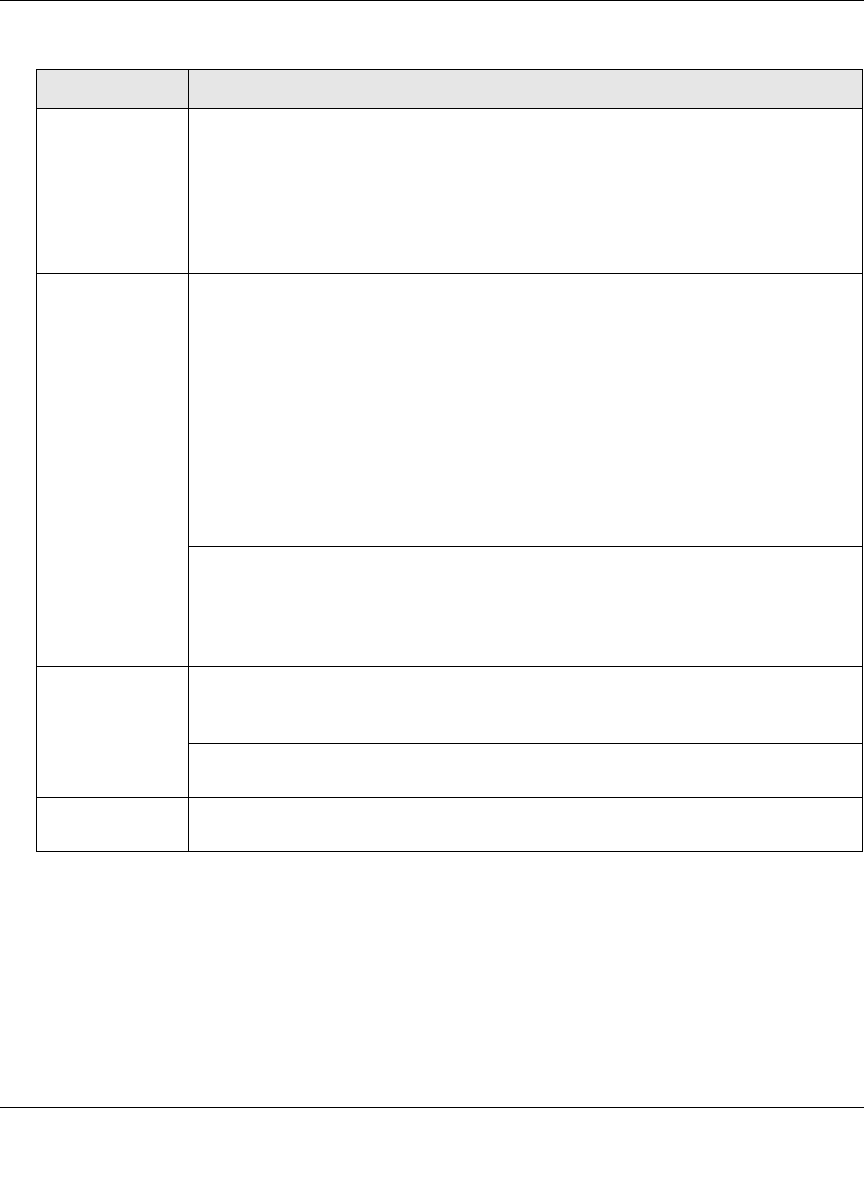
ProSecure Web/Email Security Threat Management (STM) Appliance Reference Manual
Monitoring System Access and Performance 6-5
v1.0, September 2009
5. Click Apply to save your settings.
Sending Log to a Syslog Servers
To enable and configure logs to be sent to a syslog server:
1. Select Monitoring > Logs & Reports from the menu. The Logs & Reports submenu tabs
appear, with the Email and Syslog screen in view (see Figure 6-3 on page 6-6).
2. Locate the Send Logs via Syslog section on the screen.
Frequency Select a radio button to specify how often the log file is sent:
• When the space is full. Logs are sent when the storage space that is assigned to
the logs is full.
• Daily. Logs are sent daily at the time that you specify from the pull-down menus
(hours and minutes).
• Weekly. Logs are sent weekly at the day and time that you specify from the pull-
down menus (weekday, hours, and minutes).
Select Logs to
Send
Select the checkboxes to specify which logs are sent via e-mail:
• System logs. The system event logs that include all system errors, informational
messages, configuration changes, and system software updates.
• Traffic logs. All scanned incoming and outgoing traffic.
• Malware logs. All intercepted viruses and spyware.
• Spam logs. All intercepted spam, including spam that was detected through the
blacklist, real-time blacklist, and Distributed Spam Analysis.
• Content filter logs. All Web sites, URLs, and FTP sites that are intercepted
because of Web category, blacklist, file type, or size limit violations.
• Email filter logs. All e-mails that are intercepted because of keyword, file type,
file name, password, or size limit violations.
• Application logs. All intercepted application access violations.
Select the types of system logs that are sent via e-mail:
• error. All system errors.
• info. All informational messages.
• conf. All configuration changes.
• update. All system software updates.
Format Select a radio button to specify the format in which the log file is sent:
• Plain text. The log file is sent as a plain text file.
• CSV. The log file is sent as a comma separated values (CSV) file.
Select the Zip the logs to save space checkbox to enable the STM to compress
the log file.
Size Select the Split logs size to checkbox to break up the log file into smaller files, and
specify the maximum size of each file in MB. The default setting is 20 MB.
Table 6-2. E-mail Logs Settings (continued)
Setting Description (or Subfield and Description)










