User's Manual
Table Of Contents
- ProSecure Web/Email Security Threat Management (STM) Appliance Reference Manual
- Contents
- About This Manual
- Chapter 1 Introduction
- Chapter 2 Using the Setup Wizard to Provision the STM in Your Network
- Choosing a Deployment Scenario
- Understanding the Steps for Initial Connection
- Logging In to the STM
- Using the Setup Wizard to Perform the Initial Configuration
- Setup Wizard Step 1 of 10: Introduction
- Setup Wizard Step 2 of 11: Networking Settings
- Setup Wizard Step 3 of 11: Time Zone
- Setup Wizard Step 4 of 11: Email Security
- Setup Wizard Step 5 of 11: Web Security
- Setup Wizard Step 6 of 11: Email Notification Server Settings
- Setup Wizard Step 7 of 11: Update Settings
- Setup Wizard Step 8 of 11: HTTP Proxy Settings
- Setup Wizard Step 9 of 11: Web Categories
- Setup Wizard Step 10 of 11: Configuration Summary
- Setup Wizard Step 11 of 11: Restarting the System
- Verifying Proper Installation
- Registering the STM with NETGEAR
- What to Do Next
- Chapter 3 Performing Network and System Management
- Configuring Network Settings
- Configuring Session Limits and Timeouts
- Configuring the HTTP Proxy Settings
- About Users with Administrative and Guest Privileges
- Configuring Remote Management Access
- Using an SNMP Manager
- Managing the Configuration File
- Updating the Software
- Configuring Date and Time Service
- Managing Digital Certificates
- Managing the Quarantine Settings
- Performance Management
- Chapter 4 Content Filtering and Optimizing Scans
- About Content Filtering and Scans
- Configuring E-mail Protection
- Configuring Web and Services Protection
- Configuring Application Control
- Setting Scanning Exclusions and Web Access Exceptions
- Chapter 5 Managing Users, Groups, and Authentication
- About Users, Groups, and Domains
- Configuring Groups
- Configuring User Accounts
- Configuring Authentication
- Global User Settings
- Viewing and Logging Out Active Users
- Chapter 6 Monitoring System Access and Performance
- Chapter 7 Troubleshooting and Using Online Support
- Appendix A Default Settings and Technical Specifications
- Appendix B Related Documents
- Index
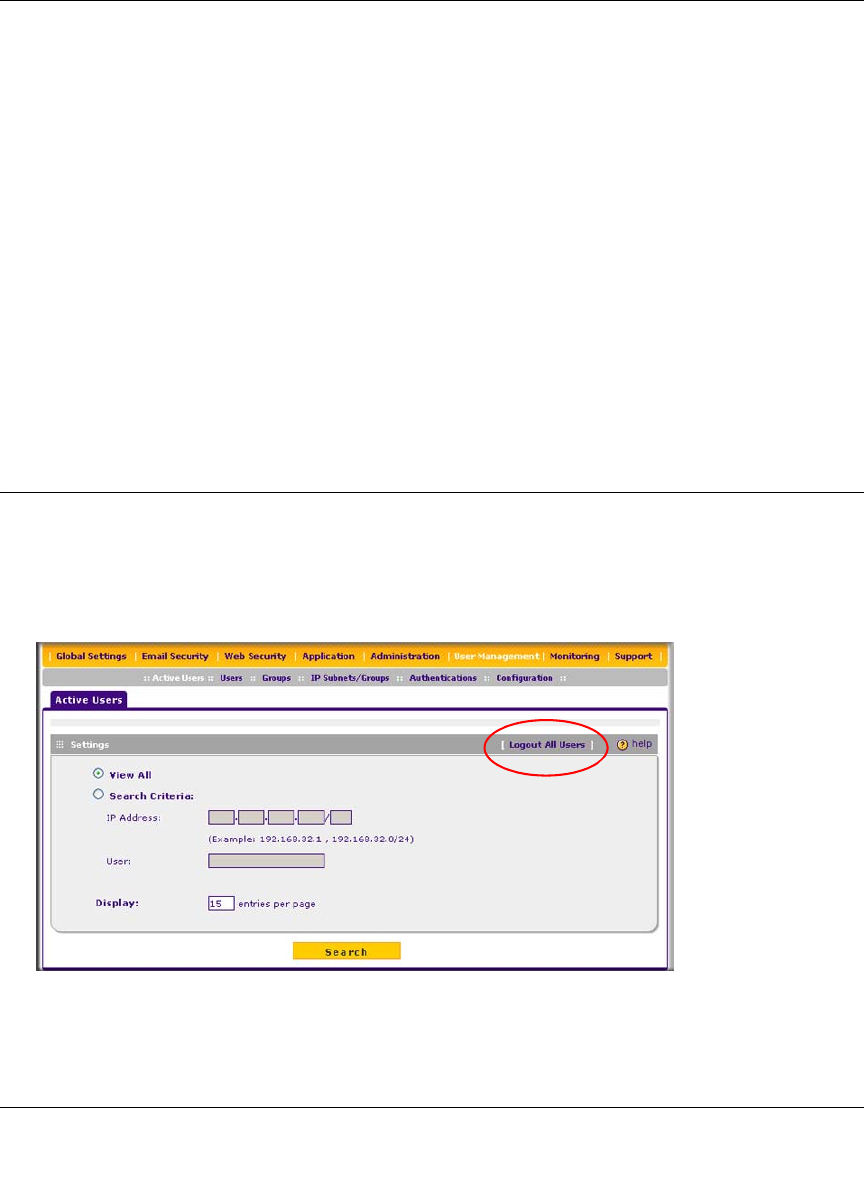
ProSecure Web/Email Security Threat Management (STM) Appliance Reference Manual
Managing Users, Groups, and Authentication 5-25
v1.0, September 2009
3. Click Apply to save the session settings.
4. Locate the Users Portal Login Settings section on screen, and specify the default domain
settings:
•From the Default Domain pull-down menu, select a domain that is presented as the
default domain on the User Portal Login screen. The default domain that is presented is
prosecuredomain. Users can still select another domain (if there are other domains
configured on the STM) from the pull-down menu on the User Portal Login screen.
• Select the Authenticate User with User Selected Domain checkbox to limit the
authentication to the default domain that you select. If you do not select this checkbox, the
STM attempts to authenticate users through all the domains that are listed in the pull-down
menu on the User Portal Login screen; when authentication through one domain fails, the
STM attempts authentication through another domain.
5. Click Apply to save the default domain settings.
Viewing and Logging Out Active Users
A users with administrative privileges can view the active users and log out selected or all active
users. To log out all active users:
1. Select User Management > Active Users from the menu. The Active Users screen displays.
2. Click the Logout All Users button in the gray Settings bar at the top of the Active Users
screen.
Figure 5-18










