User's Manual
Table Of Contents
- ProSecure Web/Email Security Threat Management (STM) Appliance Reference Manual
- Contents
- About This Manual
- Chapter 1 Introduction
- Chapter 2 Using the Setup Wizard to Provision the STM in Your Network
- Choosing a Deployment Scenario
- Understanding the Steps for Initial Connection
- Logging In to the STM
- Using the Setup Wizard to Perform the Initial Configuration
- Setup Wizard Step 1 of 10: Introduction
- Setup Wizard Step 2 of 11: Networking Settings
- Setup Wizard Step 3 of 11: Time Zone
- Setup Wizard Step 4 of 11: Email Security
- Setup Wizard Step 5 of 11: Web Security
- Setup Wizard Step 6 of 11: Email Notification Server Settings
- Setup Wizard Step 7 of 11: Update Settings
- Setup Wizard Step 8 of 11: HTTP Proxy Settings
- Setup Wizard Step 9 of 11: Web Categories
- Setup Wizard Step 10 of 11: Configuration Summary
- Setup Wizard Step 11 of 11: Restarting the System
- Verifying Proper Installation
- Registering the STM with NETGEAR
- What to Do Next
- Chapter 3 Performing Network and System Management
- Configuring Network Settings
- Configuring Session Limits and Timeouts
- Configuring the HTTP Proxy Settings
- About Users with Administrative and Guest Privileges
- Configuring Remote Management Access
- Using an SNMP Manager
- Managing the Configuration File
- Updating the Software
- Configuring Date and Time Service
- Managing Digital Certificates
- Managing the Quarantine Settings
- Performance Management
- Chapter 4 Content Filtering and Optimizing Scans
- About Content Filtering and Scans
- Configuring E-mail Protection
- Configuring Web and Services Protection
- Configuring Application Control
- Setting Scanning Exclusions and Web Access Exceptions
- Chapter 5 Managing Users, Groups, and Authentication
- About Users, Groups, and Domains
- Configuring Groups
- Configuring User Accounts
- Configuring Authentication
- Global User Settings
- Viewing and Logging Out Active Users
- Chapter 6 Monitoring System Access and Performance
- Chapter 7 Troubleshooting and Using Online Support
- Appendix A Default Settings and Technical Specifications
- Appendix B Related Documents
- Index
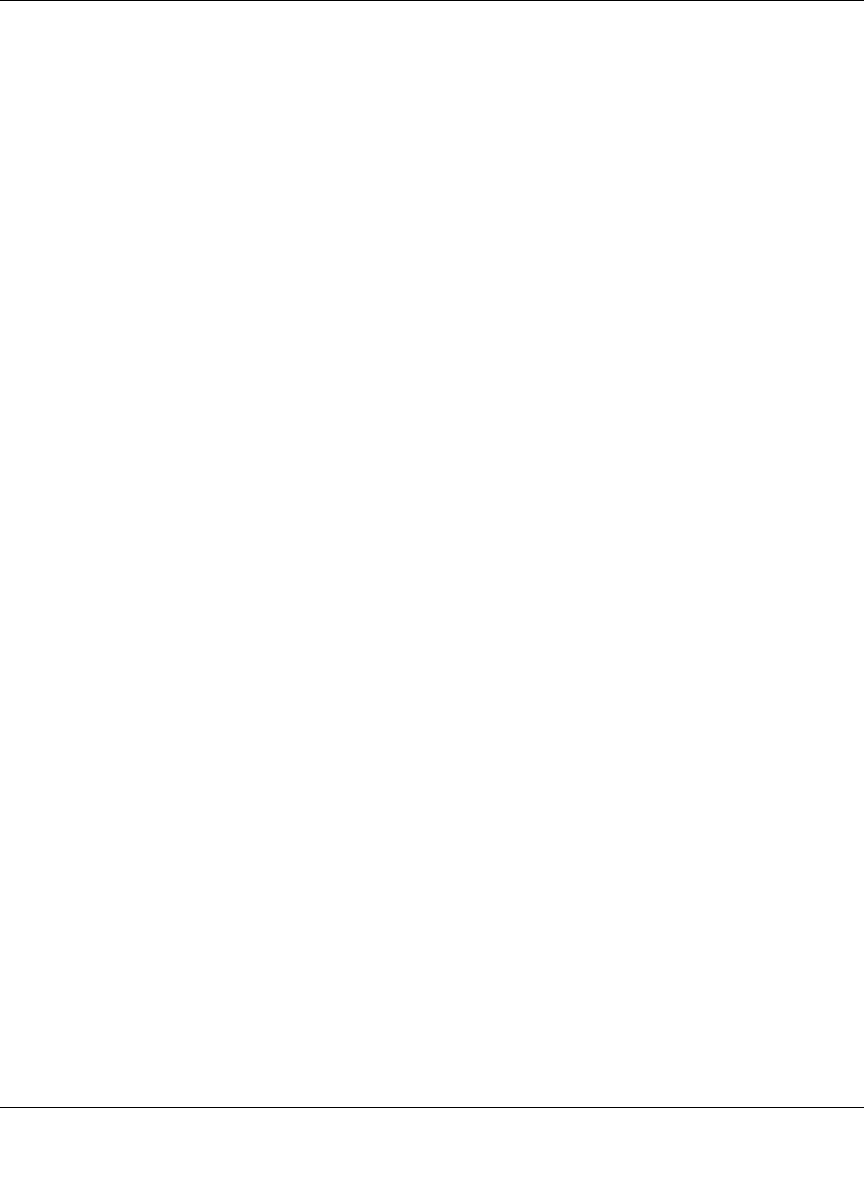
ProSecure Web/Email Security Threat Management (STM) Appliance Reference Manual
Managing Users, Groups, and Authentication 5-23
v1.0, September 2009
4. Modify the fields and make your selections from the pull-down menu as explained in
Table 5-6 on page 5-20.
5. Click Test to verify that the RADIUS server can actually function with the RADIUS settings
that you have modified. The automated test procedure checks the connection to the RADIUS
server; the user name, and the password. If any settings require changes, you are notified at the
end of the automated test procedure.
6. Click Apply to save your settings.
Creating and Deleting VLANs for Use with RADIUS Domains
After you have created a RADIUS domain by specifying a RADIUS server, you can add a virtual
LAN (VLAN), and then set access exceptions for the logged-in RADIUS users (see “Setting Web
Access Exception Rules” on page 4-48).
In order to use the VLAN to set access exceptions on the STM, the following is required:
• You must have defined a VLAN policy on another platform.
• You must have added users to the VLAN policy.
• The RADIUS server must contain VLAN attributes in its user information.
At the bottom of the Edit Radius screen (see Figure 5-16 on page 5-22, which contains one VLAN
example), the List of VLAN table displays the following fields:
• VLAN ID/Name. The identifier or name for the VLAN.
• Brief Description. An optional brief description of the VLAN.
• Action. The delete table button that allows you to delete the VLAN.
To add a VLAN:
1. On the Edit Radius screen, locate the Add New VLAN ID/Name section at the very bottom of
the screen.
2. Specify the VLAN:
a. In the VLAN ID/Name field, enter the identifier or the name of the VLAN.
b. In the Brief Description field, enter a description of the VLAN. This field is optional.
3. Click the add table button. The new VLAN is added to the List of VLAN table.
To delete a user from the List of VLAN table, click the delete table button in the Action column
for the VLAN that you want to delete.










