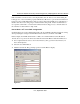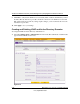User's Manual
Table Of Contents
- ProSecure Web/Email Security Threat Management (STM) Appliance Reference Manual
- Contents
- About This Manual
- Chapter 1 Introduction
- Chapter 2 Using the Setup Wizard to Provision the STM in Your Network
- Choosing a Deployment Scenario
- Understanding the Steps for Initial Connection
- Logging In to the STM
- Using the Setup Wizard to Perform the Initial Configuration
- Setup Wizard Step 1 of 10: Introduction
- Setup Wizard Step 2 of 11: Networking Settings
- Setup Wizard Step 3 of 11: Time Zone
- Setup Wizard Step 4 of 11: Email Security
- Setup Wizard Step 5 of 11: Web Security
- Setup Wizard Step 6 of 11: Email Notification Server Settings
- Setup Wizard Step 7 of 11: Update Settings
- Setup Wizard Step 8 of 11: HTTP Proxy Settings
- Setup Wizard Step 9 of 11: Web Categories
- Setup Wizard Step 10 of 11: Configuration Summary
- Setup Wizard Step 11 of 11: Restarting the System
- Verifying Proper Installation
- Registering the STM with NETGEAR
- What to Do Next
- Chapter 3 Performing Network and System Management
- Configuring Network Settings
- Configuring Session Limits and Timeouts
- Configuring the HTTP Proxy Settings
- About Users with Administrative and Guest Privileges
- Configuring Remote Management Access
- Using an SNMP Manager
- Managing the Configuration File
- Updating the Software
- Configuring Date and Time Service
- Managing Digital Certificates
- Managing the Quarantine Settings
- Performance Management
- Chapter 4 Content Filtering and Optimizing Scans
- About Content Filtering and Scans
- Configuring E-mail Protection
- Configuring Web and Services Protection
- Configuring Application Control
- Setting Scanning Exclusions and Web Access Exceptions
- Chapter 5 Managing Users, Groups, and Authentication
- About Users, Groups, and Domains
- Configuring Groups
- Configuring User Accounts
- Configuring Authentication
- Global User Settings
- Viewing and Logging Out Active Users
- Chapter 6 Monitoring System Access and Performance
- Chapter 7 Troubleshooting and Using Online Support
- Appendix A Default Settings and Technical Specifications
- Appendix B Related Documents
- Index
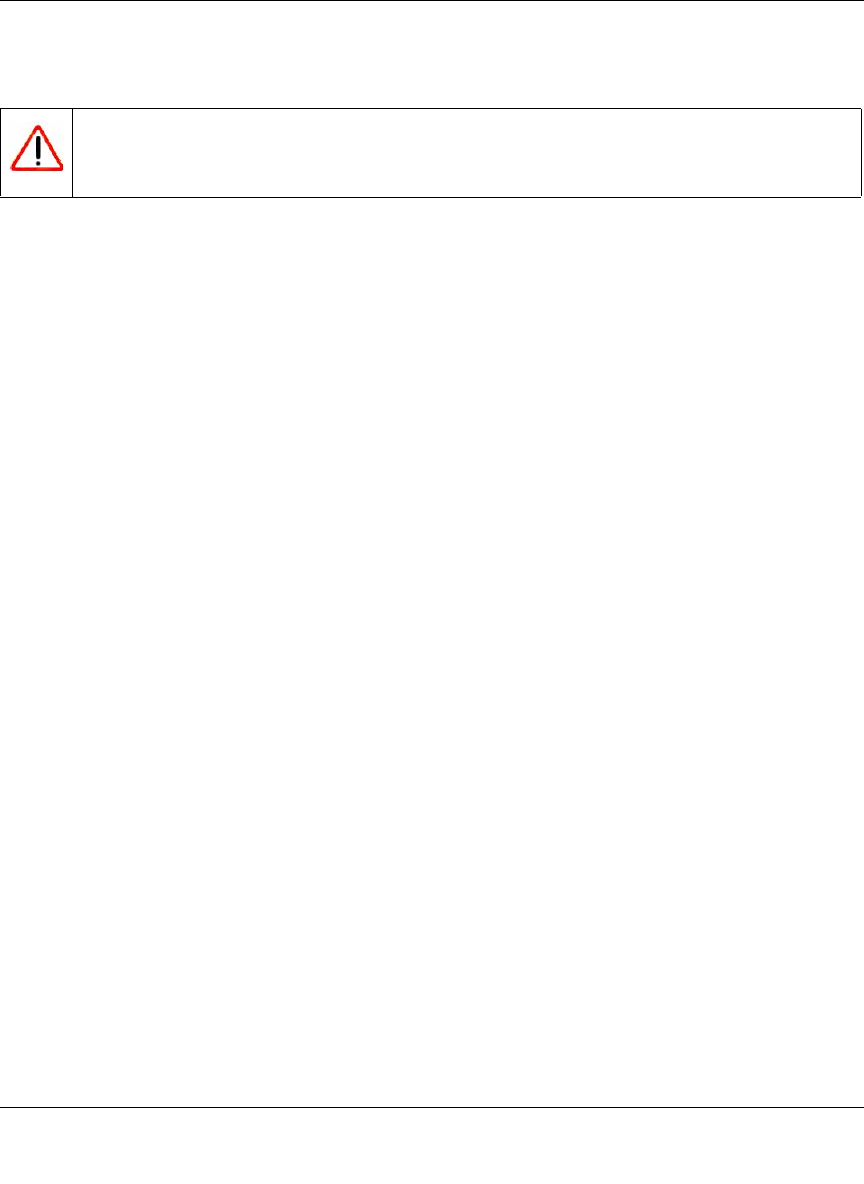
ProSecure Web/Email Security Threat Management (STM) Appliance Reference Manual
Managing Users, Groups, and Authentication 5-19
v1.0, September 2009
To delete a domain and server from the List of LDAP table, click the delete table button in the
Action column for the domain and server that you want to delete.
Editing LDAP and Active Directory Domains
To edit an LDAP or Active Directory domain:
1. Select User Management > Authentication from the menu. The authentication submenu tabs
appear with the LDAP screen in view (see Figure 5-14 on page 5-16).
2. In the Action column of the List of LDAP table, click the edit table button for the domain and
server that you want to edit. The Edit LDAP screen displays. This screen contains the same
fields as the LDAP screen (see Figure 5-14 on page 5-16).
3. Modify the fields and make your selections from the pull-down menu as explained in
Table 5-5 on page 5-17.
4. Click Test to verify that the LDAP server can actually function with the LDAP settings that
you have modified. The automated test procedure checks the connection to the LDAP server;
the bind DN, and the bind password. If any settings require changes, you are notified at the end
of the automated test procedure.
5. Click Apply to save your settings.
Creating and Deleting RADIUS Domains
To configure RADIUS authentication:
1. Select User Management > Authentication from the menu. The authentication submenu tabs
appear with the LDAP screen in view.
2. Click the RADIUS submenu tab. The RADIUS screen displays. (Figure 5-15 on page 5-20
contains one example.)
Warning: After their sessions have expired, users can no longer log in to the STM if the
domain that has been assigned to them is the domain that you deleted.