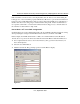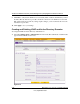User's Manual
Table Of Contents
- ProSecure Web/Email Security Threat Management (STM) Appliance Reference Manual
- Contents
- About This Manual
- Chapter 1 Introduction
- Chapter 2 Using the Setup Wizard to Provision the STM in Your Network
- Choosing a Deployment Scenario
- Understanding the Steps for Initial Connection
- Logging In to the STM
- Using the Setup Wizard to Perform the Initial Configuration
- Setup Wizard Step 1 of 10: Introduction
- Setup Wizard Step 2 of 11: Networking Settings
- Setup Wizard Step 3 of 11: Time Zone
- Setup Wizard Step 4 of 11: Email Security
- Setup Wizard Step 5 of 11: Web Security
- Setup Wizard Step 6 of 11: Email Notification Server Settings
- Setup Wizard Step 7 of 11: Update Settings
- Setup Wizard Step 8 of 11: HTTP Proxy Settings
- Setup Wizard Step 9 of 11: Web Categories
- Setup Wizard Step 10 of 11: Configuration Summary
- Setup Wizard Step 11 of 11: Restarting the System
- Verifying Proper Installation
- Registering the STM with NETGEAR
- What to Do Next
- Chapter 3 Performing Network and System Management
- Configuring Network Settings
- Configuring Session Limits and Timeouts
- Configuring the HTTP Proxy Settings
- About Users with Administrative and Guest Privileges
- Configuring Remote Management Access
- Using an SNMP Manager
- Managing the Configuration File
- Updating the Software
- Configuring Date and Time Service
- Managing Digital Certificates
- Managing the Quarantine Settings
- Performance Management
- Chapter 4 Content Filtering and Optimizing Scans
- About Content Filtering and Scans
- Configuring E-mail Protection
- Configuring Web and Services Protection
- Configuring Application Control
- Setting Scanning Exclusions and Web Access Exceptions
- Chapter 5 Managing Users, Groups, and Authentication
- About Users, Groups, and Domains
- Configuring Groups
- Configuring User Accounts
- Configuring Authentication
- Global User Settings
- Viewing and Logging Out Active Users
- Chapter 6 Monitoring System Access and Performance
- Chapter 7 Troubleshooting and Using Online Support
- Appendix A Default Settings and Technical Specifications
- Appendix B Related Documents
- Index
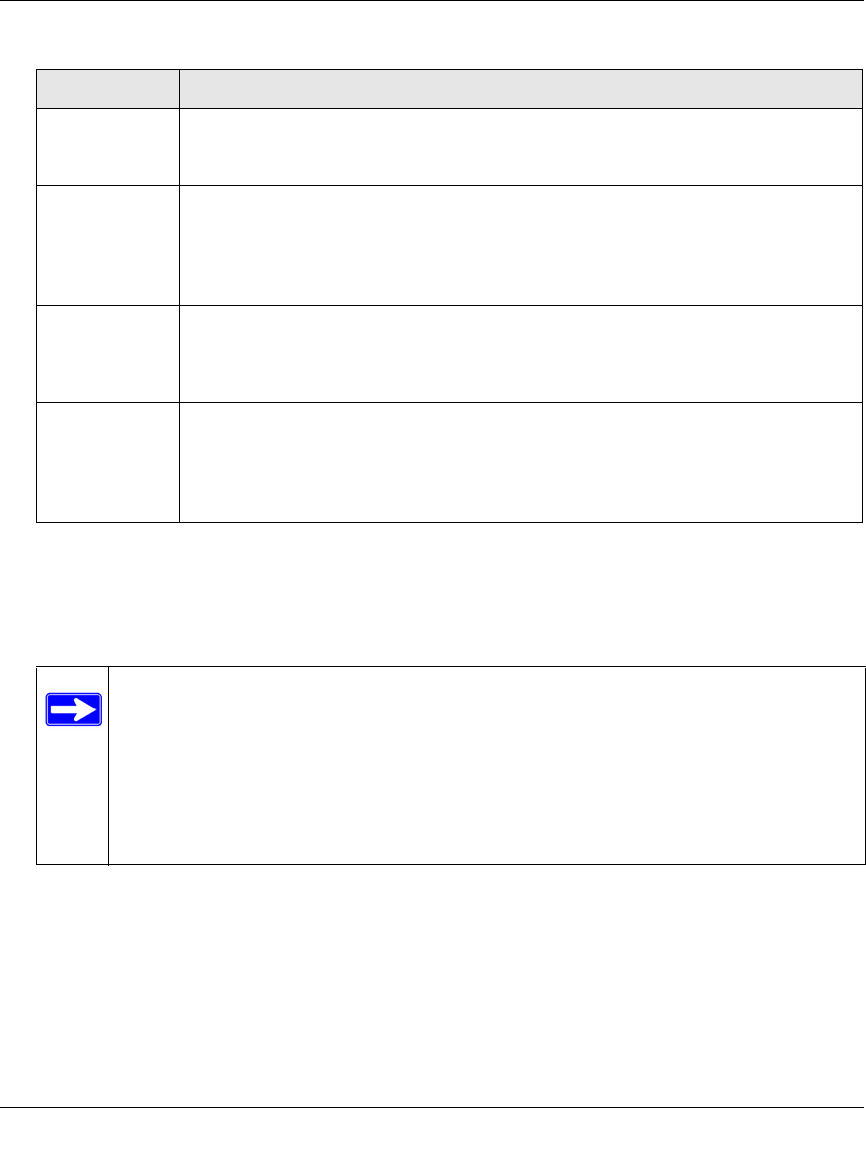
ProSecure Web/Email Security Threat Management (STM) Appliance Reference Manual
5-18 Managing Users, Groups, and Authentication
v1.0, September 2009
3. Click Test to verify that the LDAP server can actually function with the LDAP settings that
you have specified. The automated test procedure checks the connection to the LDAP server;
the bind DN, and the bind password. If any settings require changes, you are notified at the end
of the automated test procedure.
4. Click Apply to save your settings. The LDAP or Active Directory domain and server are
added to the List of LDAP table.
UID Attribute The attribute in the LDAP directory that contains the user’s identifier (uid).
For an Active Directory, enter sAMAccountName.
For an OpenLDAP directory, enter uid.
Member Groups
Attribute
This field is optional. The attribute that is used to identify the groups an entry belongs
to.
For an Active Directory, enter memberOf.
For OpenLDAPy, you can enter a customized attribute to identify the the groups of an
entry.
Group Members
Attribute
This field is optional. The attribute that is used to identify the members of a group.
For an Active Directory, enter: member
For OpenLDAPy, you can enter a customized attribute to identify the members of a
group.
Additional Filter This field is optional. A filter that is used when searching the LDAP server for
matching entries while excluding others. Use the format described by RFC 2254.
The following search term examples match users only:
Active Directory: objectClass=user
Open LDAP: objectClass=posixAccount
Note: If the automated test procedure returns the message “LDAP server test passed
but size limit exceeded,” only a limited number of entries (for example, 1000)
was returned after the LDAP server was queried. To ensure that the lookup
results include all users and groups, set larger values in the LDAP server.
Another workaround is to use a specific search name or a name with a
wildcard in the lookup process, so that the subset of the entire list is returned
in the lookup result.
Table 5-5. LDAP Settings (continued)
Setting Description