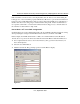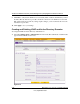User's Manual
Table Of Contents
- ProSecure Web/Email Security Threat Management (STM) Appliance Reference Manual
- Contents
- About This Manual
- Chapter 1 Introduction
- Chapter 2 Using the Setup Wizard to Provision the STM in Your Network
- Choosing a Deployment Scenario
- Understanding the Steps for Initial Connection
- Logging In to the STM
- Using the Setup Wizard to Perform the Initial Configuration
- Setup Wizard Step 1 of 10: Introduction
- Setup Wizard Step 2 of 11: Networking Settings
- Setup Wizard Step 3 of 11: Time Zone
- Setup Wizard Step 4 of 11: Email Security
- Setup Wizard Step 5 of 11: Web Security
- Setup Wizard Step 6 of 11: Email Notification Server Settings
- Setup Wizard Step 7 of 11: Update Settings
- Setup Wizard Step 8 of 11: HTTP Proxy Settings
- Setup Wizard Step 9 of 11: Web Categories
- Setup Wizard Step 10 of 11: Configuration Summary
- Setup Wizard Step 11 of 11: Restarting the System
- Verifying Proper Installation
- Registering the STM with NETGEAR
- What to Do Next
- Chapter 3 Performing Network and System Management
- Configuring Network Settings
- Configuring Session Limits and Timeouts
- Configuring the HTTP Proxy Settings
- About Users with Administrative and Guest Privileges
- Configuring Remote Management Access
- Using an SNMP Manager
- Managing the Configuration File
- Updating the Software
- Configuring Date and Time Service
- Managing Digital Certificates
- Managing the Quarantine Settings
- Performance Management
- Chapter 4 Content Filtering and Optimizing Scans
- About Content Filtering and Scans
- Configuring E-mail Protection
- Configuring Web and Services Protection
- Configuring Application Control
- Setting Scanning Exclusions and Web Access Exceptions
- Chapter 5 Managing Users, Groups, and Authentication
- About Users, Groups, and Domains
- Configuring Groups
- Configuring User Accounts
- Configuring Authentication
- Global User Settings
- Viewing and Logging Out Active Users
- Chapter 6 Monitoring System Access and Performance
- Chapter 7 Troubleshooting and Using Online Support
- Appendix A Default Settings and Technical Specifications
- Appendix B Related Documents
- Index
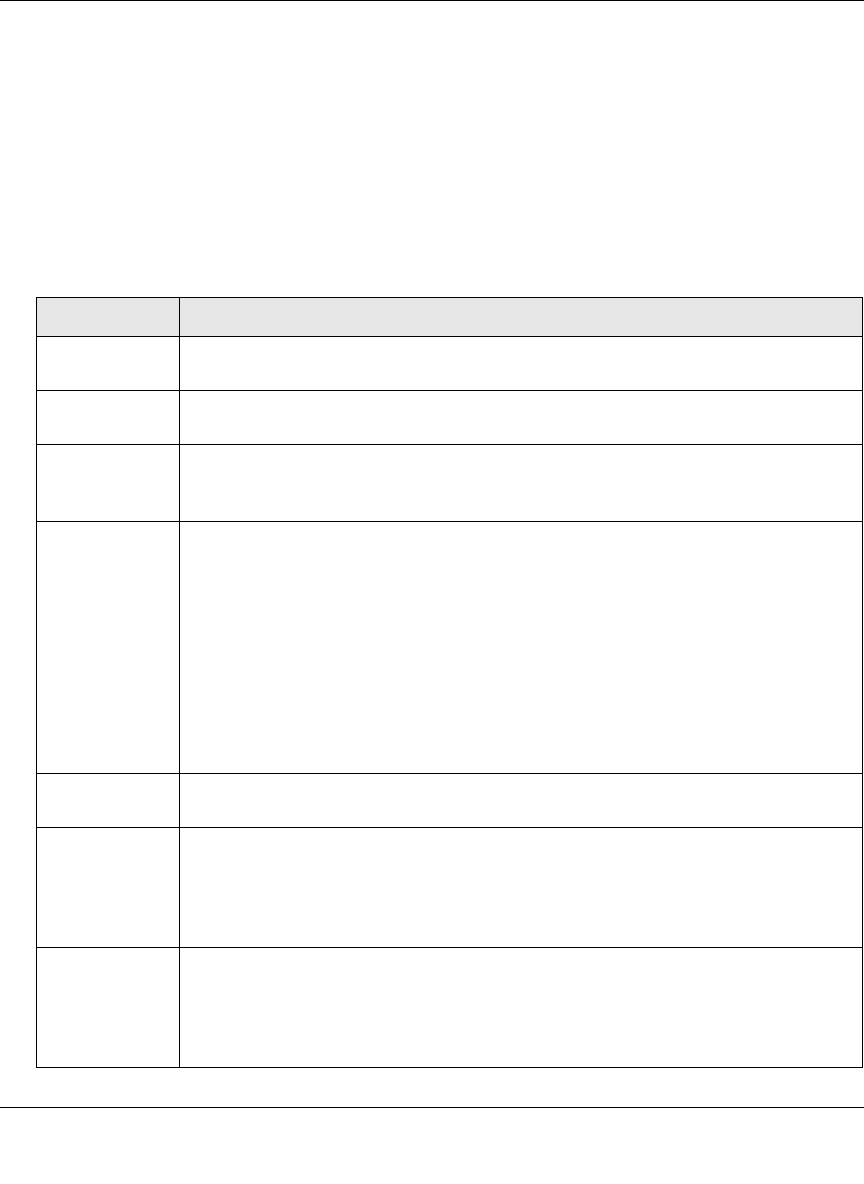
ProSecure Web/Email Security Threat Management (STM) Appliance Reference Manual
Managing Users, Groups, and Authentication 5-17
v1.0, September 2009
The List of LDAP table displays the following fields:
• Domain Name. The name of the STM’s domain to which the server has been assigned.
• Server. The IP address of the LDAP or Active Directory server.
• Action. The edit table button that provides access to the Edit LDAP screen and the delete
table button that allows you to delete the LDAP or Active Directory server.
2. Complete the fields and make your selections from the pull-down menu as explained in
Table 5-5.
Table 5-5. LDAP Settings
Setting Description
Domain A descriptive (alphanumeric) name of the LDAP or Active Directory authentication
server for identification and management purposes.
Server The server IP address or server host name of the LDAP or Active Directory
authentication server.
Port The port number for the LDAP or Active Directory authentication server. The default
port for the LDAP server is 389, which is generally the default port for TLS encryption
or no encryption. When the encryption is SSL, the default port is generally 636.
Bind DN The LDAP or Active Directory bind distinguished name (dn) that is required to access
the LDAP or Active Directory authentication server. This must be a user in the LDAP
or Active Directory directory that has read access to all the users that you would like
to import into the STM. The Bind DN field accepts three formats:
• A full user name. For example:
a username such as Jamie Hanson.
• A display name in the dn format. For example:
cn=Jamie Hanson,cn=users,dc=test,dc=com.
• A Windows logon account name in e-mail format. For example:
jhanson@testAD.com. This last type of Bind DN can be used only for a Windows
Active Directory server.
Bind Password The authentication secret or password that is required to access the LDAP or Active
Directory authentication server.
LDAP
Encryption
From the pull-down menu, select the encryption type for the connection between the
STM and the LDAP or Active Directory server:
• None. The connection is not encrypted. This is the default setting.
• TLS. The connection uses Transport Layer Security (TLS) encryption.
• SSL. The connection uses Secure Socket Layer (SSL) encryption.
Search Base The distinguished name (dn) at which to start the search, specified as a sequence of
relative distinguished names (rdn), connected with commas and without any blank
spaces. For most users, the search base is a variation of the domain name. For
example, if your domain is yourcompany.com, your search base dn might be as
follows: dc=yourcompany,dc=com.