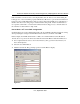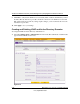User's Manual
Table Of Contents
- ProSecure Web/Email Security Threat Management (STM) Appliance Reference Manual
- Contents
- About This Manual
- Chapter 1 Introduction
- Chapter 2 Using the Setup Wizard to Provision the STM in Your Network
- Choosing a Deployment Scenario
- Understanding the Steps for Initial Connection
- Logging In to the STM
- Using the Setup Wizard to Perform the Initial Configuration
- Setup Wizard Step 1 of 10: Introduction
- Setup Wizard Step 2 of 11: Networking Settings
- Setup Wizard Step 3 of 11: Time Zone
- Setup Wizard Step 4 of 11: Email Security
- Setup Wizard Step 5 of 11: Web Security
- Setup Wizard Step 6 of 11: Email Notification Server Settings
- Setup Wizard Step 7 of 11: Update Settings
- Setup Wizard Step 8 of 11: HTTP Proxy Settings
- Setup Wizard Step 9 of 11: Web Categories
- Setup Wizard Step 10 of 11: Configuration Summary
- Setup Wizard Step 11 of 11: Restarting the System
- Verifying Proper Installation
- Registering the STM with NETGEAR
- What to Do Next
- Chapter 3 Performing Network and System Management
- Configuring Network Settings
- Configuring Session Limits and Timeouts
- Configuring the HTTP Proxy Settings
- About Users with Administrative and Guest Privileges
- Configuring Remote Management Access
- Using an SNMP Manager
- Managing the Configuration File
- Updating the Software
- Configuring Date and Time Service
- Managing Digital Certificates
- Managing the Quarantine Settings
- Performance Management
- Chapter 4 Content Filtering and Optimizing Scans
- About Content Filtering and Scans
- Configuring E-mail Protection
- Configuring Web and Services Protection
- Configuring Application Control
- Setting Scanning Exclusions and Web Access Exceptions
- Chapter 5 Managing Users, Groups, and Authentication
- About Users, Groups, and Domains
- Configuring Groups
- Configuring User Accounts
- Configuring Authentication
- Global User Settings
- Viewing and Logging Out Active Users
- Chapter 6 Monitoring System Access and Performance
- Chapter 7 Troubleshooting and Using Online Support
- Appendix A Default Settings and Technical Specifications
- Appendix B Related Documents
- Index
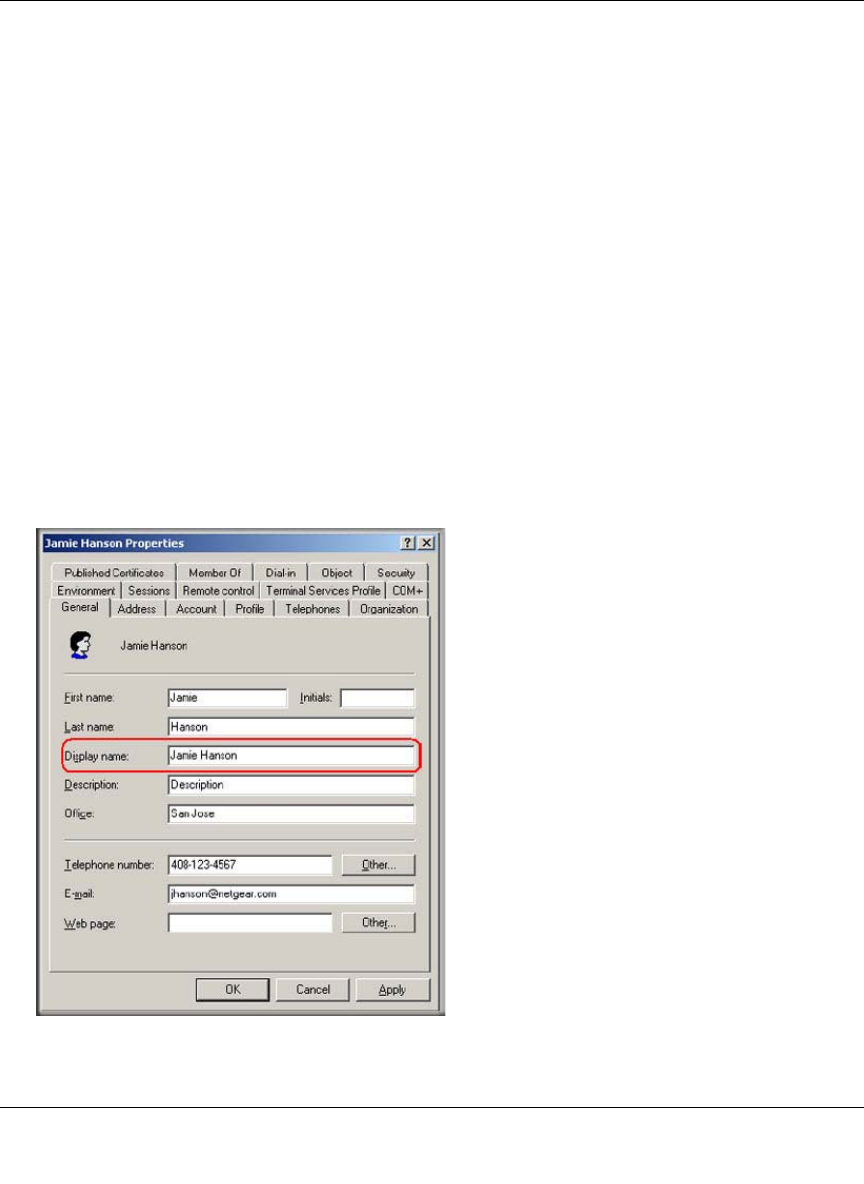
ProSecure Web/Email Security Threat Management (STM) Appliance Reference Manual
Managing Users, Groups, and Authentication 5-13
v1.0, September 2009
If the size limit is exceeded so that “dc=companyname,dc=com” misses some entries during the
lookup process, a user can still be properly authenticated. However, to prevent the size limit from
being exceeded, an AD administrator must set a larger value in the LDAP server configuration so
that the entire list of users and groups is returned in the lookup result. Another workaround is to
use a specific search name or a name with a wildcard in the lookup process, so that the subset of
the entire list is returned in the lookup result.
How to Bind a ‘dn’ in an LDAP Configuration
Understanding how to bind a distinguished name (dn) in an LDAP configuration might be of help
when specifying the settings for the LDAP and Active Directory domains on the STM.
In this example, the LDAP domain name is “ABC.com” and the LDAP server has IP address
192.168.35.115 on port 389. To bind a user with the name Jamie Hanson with the LDAP server:
1. On a computer that has access to the Active Directory (AD), open the Active Directory for
Users and Computers.
2. Select the user Jamie Hanson.
3. Click the General tab. The general properties for Jamie Hanson display.
Figure 5-9