User's Manual
Table Of Contents
- ProSecure Web/Email Security Threat Management (STM) Appliance Reference Manual
- Contents
- About This Manual
- Chapter 1 Introduction
- Chapter 2 Using the Setup Wizard to Provision the STM in Your Network
- Choosing a Deployment Scenario
- Understanding the Steps for Initial Connection
- Logging In to the STM
- Using the Setup Wizard to Perform the Initial Configuration
- Setup Wizard Step 1 of 10: Introduction
- Setup Wizard Step 2 of 11: Networking Settings
- Setup Wizard Step 3 of 11: Time Zone
- Setup Wizard Step 4 of 11: Email Security
- Setup Wizard Step 5 of 11: Web Security
- Setup Wizard Step 6 of 11: Email Notification Server Settings
- Setup Wizard Step 7 of 11: Update Settings
- Setup Wizard Step 8 of 11: HTTP Proxy Settings
- Setup Wizard Step 9 of 11: Web Categories
- Setup Wizard Step 10 of 11: Configuration Summary
- Setup Wizard Step 11 of 11: Restarting the System
- Verifying Proper Installation
- Registering the STM with NETGEAR
- What to Do Next
- Chapter 3 Performing Network and System Management
- Configuring Network Settings
- Configuring Session Limits and Timeouts
- Configuring the HTTP Proxy Settings
- About Users with Administrative and Guest Privileges
- Configuring Remote Management Access
- Using an SNMP Manager
- Managing the Configuration File
- Updating the Software
- Configuring Date and Time Service
- Managing Digital Certificates
- Managing the Quarantine Settings
- Performance Management
- Chapter 4 Content Filtering and Optimizing Scans
- About Content Filtering and Scans
- Configuring E-mail Protection
- Configuring Web and Services Protection
- Configuring Application Control
- Setting Scanning Exclusions and Web Access Exceptions
- Chapter 5 Managing Users, Groups, and Authentication
- About Users, Groups, and Domains
- Configuring Groups
- Configuring User Accounts
- Configuring Authentication
- Global User Settings
- Viewing and Logging Out Active Users
- Chapter 6 Monitoring System Access and Performance
- Chapter 7 Troubleshooting and Using Online Support
- Appendix A Default Settings and Technical Specifications
- Appendix B Related Documents
- Index
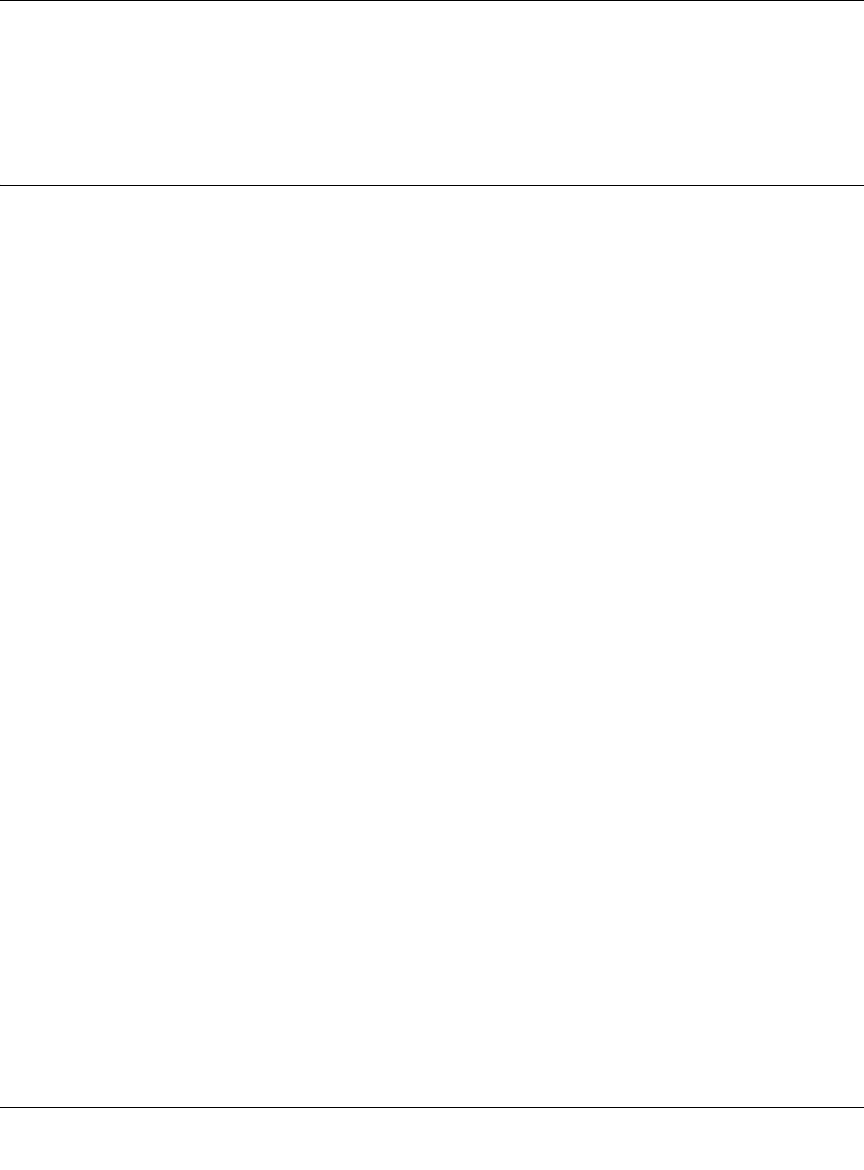
ProSecure Web/Email Security Threat Management (STM) Appliance Reference Manual
1-2 Introduction
v1.0, September 2009
In addition to scanning HTTP, HTTPS, FTP, SMTP, POP3, and IMAP traffic, the STM protects
networks against spam phishing attacks and unwanted Web use. The STM is a plug-and-play
device that can be installed and configured within minutes.
What Can You Do with an STM?
The STM combines robust protection against malware threats with ease of use and advanced
reporting and notification features to help you deploy and manage the device with minimal effort.
Here are some of the things that you can do with the STM:
• Protect the network instantly. The STM is a plug-and-play security solution that can be
instantly added to networks without requiring network reconfiguration.
• Scan network traffic for malware. Using the patent-pending Stream Scanning technology,
you can configure the STM to scan HTTP, HTTPS, FTP, SMTP, POP3, and IMAP protocols.
Unlike traditional batch-based scan engines that need to cache the entire file before they can
scan, this scan engine checks traffic as it enters the network, ensuring unimpeded network
performance.
• Set access policies for individual users or groups. You can configure Web and e-mail access
access policies for individual users and groups based on the STM’s local database, on group IP
address, on LDAP domain, group, or user, or on RADIUS VLAN.
• Receive real-time alerts and generate comprehensive reports. You can configure the STM
to send alerts when a malware attack or outbreak is detected on the network. Real-time alerts
can be sent by e-mail, allowing you to monitor malware events wherever you are.
By configuring the STM to send malware alerts, you can isolate and clean the infected
computer before the malware incident can develop into a full-blown outbreak. The STM also
provides comprehensive reports that you can use to analyze network and malware trends.
• Manage through SNMP support. You can enable and configure the STM’s SNMP settings to
receive SNMP traps through a supported MIB browser.
• Allow automated component updates. Downloading components regularly is the key to
ensuring updated protection against new threats. The STM makes this administrative task
easier by supporting automatic malware pattern, program, and engine updates.










