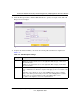User's Manual
Table Of Contents
- ProSecure Web/Email Security Threat Management (STM) Appliance Reference Manual
- Contents
- About This Manual
- Chapter 1 Introduction
- Chapter 2 Using the Setup Wizard to Provision the STM in Your Network
- Choosing a Deployment Scenario
- Understanding the Steps for Initial Connection
- Logging In to the STM
- Using the Setup Wizard to Perform the Initial Configuration
- Setup Wizard Step 1 of 10: Introduction
- Setup Wizard Step 2 of 11: Networking Settings
- Setup Wizard Step 3 of 11: Time Zone
- Setup Wizard Step 4 of 11: Email Security
- Setup Wizard Step 5 of 11: Web Security
- Setup Wizard Step 6 of 11: Email Notification Server Settings
- Setup Wizard Step 7 of 11: Update Settings
- Setup Wizard Step 8 of 11: HTTP Proxy Settings
- Setup Wizard Step 9 of 11: Web Categories
- Setup Wizard Step 10 of 11: Configuration Summary
- Setup Wizard Step 11 of 11: Restarting the System
- Verifying Proper Installation
- Registering the STM with NETGEAR
- What to Do Next
- Chapter 3 Performing Network and System Management
- Configuring Network Settings
- Configuring Session Limits and Timeouts
- Configuring the HTTP Proxy Settings
- About Users with Administrative and Guest Privileges
- Configuring Remote Management Access
- Using an SNMP Manager
- Managing the Configuration File
- Updating the Software
- Configuring Date and Time Service
- Managing Digital Certificates
- Managing the Quarantine Settings
- Performance Management
- Chapter 4 Content Filtering and Optimizing Scans
- About Content Filtering and Scans
- Configuring E-mail Protection
- Configuring Web and Services Protection
- Configuring Application Control
- Setting Scanning Exclusions and Web Access Exceptions
- Chapter 5 Managing Users, Groups, and Authentication
- About Users, Groups, and Domains
- Configuring Groups
- Configuring User Accounts
- Configuring Authentication
- Global User Settings
- Viewing and Logging Out Active Users
- Chapter 6 Monitoring System Access and Performance
- Chapter 7 Troubleshooting and Using Online Support
- Appendix A Default Settings and Technical Specifications
- Appendix B Related Documents
- Index
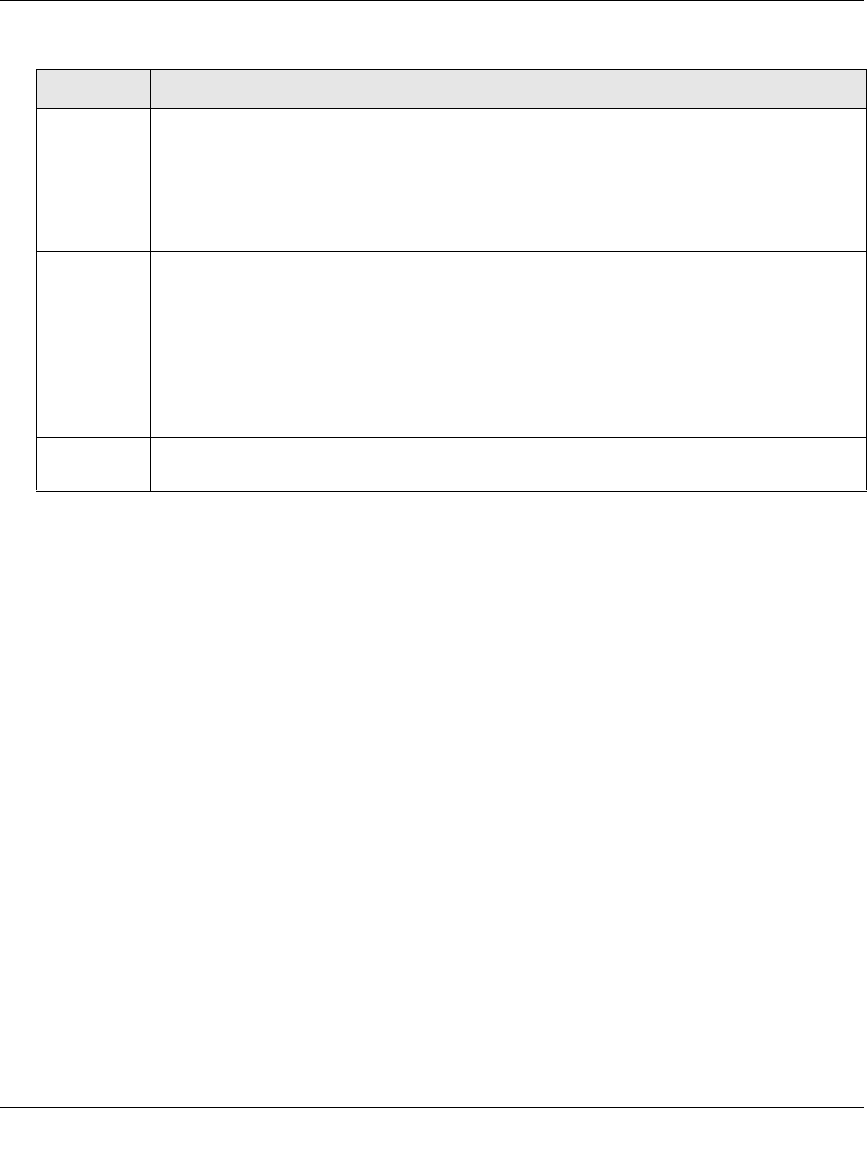
ProSecure Web/Email Security Threat Management (STM) Appliance Reference Manual
4-52 Content Filtering and Optimizing Scans
v1.0, September 2009
4. Click Apply to save your settings. The new exception rule is added to the Exceptions table. To
return to the Exception screen without adding the rule, click Return.
5. Select the checkbox to the left of the rule that you want to enable or click the select all table
button to select all rules.
6. Click the enable table button to enable the selected rule or rules.
To make changes to an existing exception rule:
1. In the Action column to the right of to the exception rule, click the edit table button. The Edit
Exception screen displays. This screen is identical to the Add Exception screen (see Figure 4-
24 on page 4-48).
2. Modify the settings that you wish to change (see Table 4-17 on page 4-49).
3. Click Apply to save your changes. The modified exception rule is displayed in the Exceptions
table.
To delete or disable one or more exception rules:
1. Select the checkbox to the left of the rule that you want to delete or disable or click the select
all table button to select all rules.
Category From the pull-down menu, select the category to which the action applies:
• URL Filtering. The action applies to a URL. Enter the URL in the Subcategory field.
• Web category. The action applies to a Web category. Select a category from the
Subcategory pull-down menu.
• Application. The action applies to an application. Select an application from the
Subcategory pull-down menu.
Subcategory The nature of the Subcategory field depends on your selection from the Category pull-
down menu.
• When you select URL Filtering: The Subcategory field becomes a blank field in which
you can enter a full or partial URL.
• When you select Web category: The Subcategory field becomes a pull-down menu
that lets you select a Web category.
• When you select Application: The Subcategory field becomes a pull-down menu that
lets you select an application.
Notes A description of the exception rule for identification and management purposes or any
other relevant information that you wish to include.
Table 4-17. Add Exception Settings (continued)
Setting Description