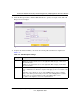User's Manual
Table Of Contents
- ProSecure Web/Email Security Threat Management (STM) Appliance Reference Manual
- Contents
- About This Manual
- Chapter 1 Introduction
- Chapter 2 Using the Setup Wizard to Provision the STM in Your Network
- Choosing a Deployment Scenario
- Understanding the Steps for Initial Connection
- Logging In to the STM
- Using the Setup Wizard to Perform the Initial Configuration
- Setup Wizard Step 1 of 10: Introduction
- Setup Wizard Step 2 of 11: Networking Settings
- Setup Wizard Step 3 of 11: Time Zone
- Setup Wizard Step 4 of 11: Email Security
- Setup Wizard Step 5 of 11: Web Security
- Setup Wizard Step 6 of 11: Email Notification Server Settings
- Setup Wizard Step 7 of 11: Update Settings
- Setup Wizard Step 8 of 11: HTTP Proxy Settings
- Setup Wizard Step 9 of 11: Web Categories
- Setup Wizard Step 10 of 11: Configuration Summary
- Setup Wizard Step 11 of 11: Restarting the System
- Verifying Proper Installation
- Registering the STM with NETGEAR
- What to Do Next
- Chapter 3 Performing Network and System Management
- Configuring Network Settings
- Configuring Session Limits and Timeouts
- Configuring the HTTP Proxy Settings
- About Users with Administrative and Guest Privileges
- Configuring Remote Management Access
- Using an SNMP Manager
- Managing the Configuration File
- Updating the Software
- Configuring Date and Time Service
- Managing Digital Certificates
- Managing the Quarantine Settings
- Performance Management
- Chapter 4 Content Filtering and Optimizing Scans
- About Content Filtering and Scans
- Configuring E-mail Protection
- Configuring Web and Services Protection
- Configuring Application Control
- Setting Scanning Exclusions and Web Access Exceptions
- Chapter 5 Managing Users, Groups, and Authentication
- About Users, Groups, and Domains
- Configuring Groups
- Configuring User Accounts
- Configuring Authentication
- Global User Settings
- Viewing and Logging Out Active Users
- Chapter 6 Monitoring System Access and Performance
- Chapter 7 Troubleshooting and Using Online Support
- Appendix A Default Settings and Technical Specifications
- Appendix B Related Documents
- Index
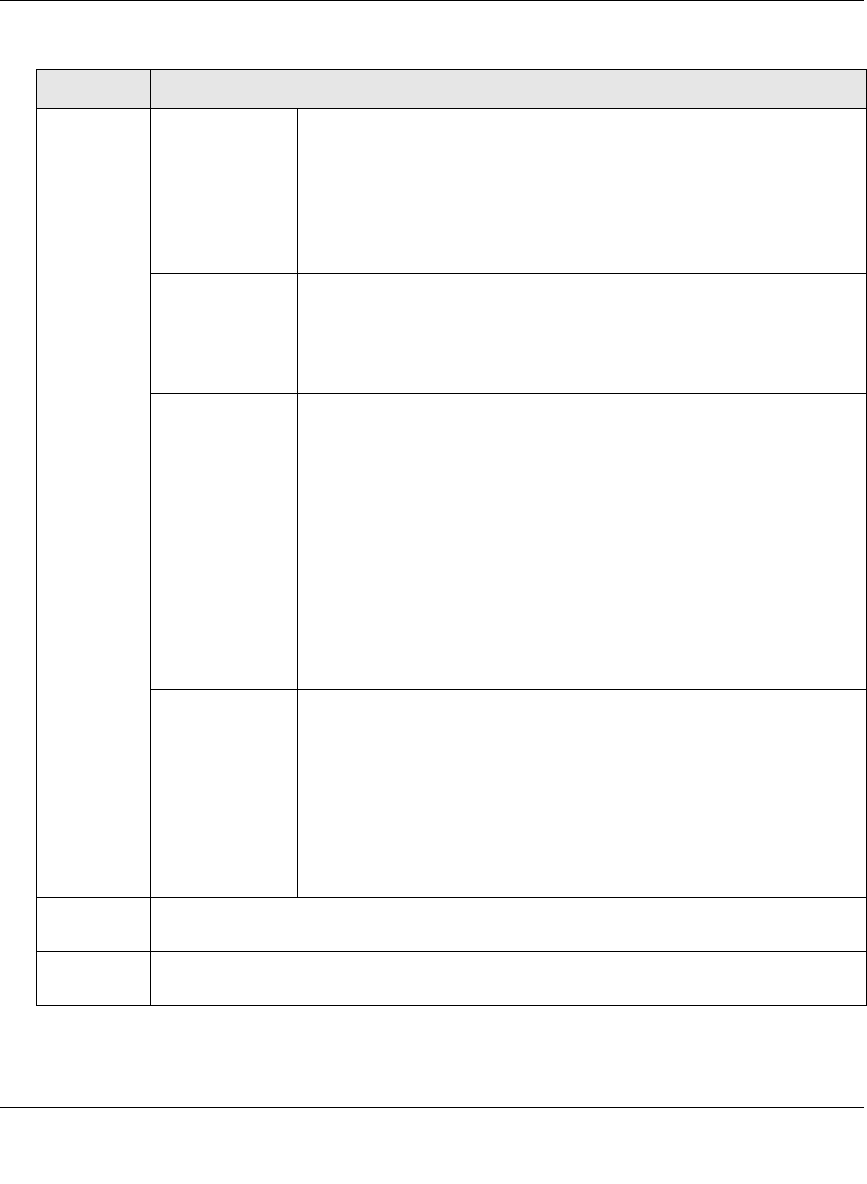
ProSecure Web/Email Security Threat Management (STM) Appliance Reference Manual
Content Filtering and Optimizing Scans 4-51
v1.0, September 2009
Applies to
(continued)
Group
Membership by
IP
Do the following:
1. From the Name pull-down menu, select a group that is defined by
its IP address.
2. Click the apply button to apply the exception to the selected group.
You can specify groups that are defined by their IP address on the IP/
Subnet Groups screen (see “Creating and Deleting Groups by IP
Address and Subnet” on page 5-5).
Local User
Search
Do the following:
1. In the Name field, enter a user name.
2. Click the lookup button. If the user is found, they are listed to the
left of the apply button.
3. Click the apply button to apply the exception to the selected user.
LDAP
User/Group
Do the following:
1. From the Domain pull-down menu, select an LDAP domain.
2. From the Type pull-down menu, select User, Group, or
User&Group.
3. In the Name field, enter the name of the user, group, or user and
group.
4. Click the lookup button. If the user or group is found, they are
listed to the left of the apply button.
5. Click the apply button to apply the exception to the selected user
or group.
You can specify LDAP domains, groups, and users on the LDAP
screen (see “Creating and Deleting LDAP and Active Directory
Domains” on page 5-16).
RADIUS User Do the following to specify a RADIUS domain to which the exception
applies:
1. From the Domain pull-down menu, select a RADIUS domain.
2. From the VLAN ID/Name pull-down menu, select a VLAN ID or
VLAN name.
3. Click the apply button to apply the exception to the selected
VLAN.
You can specify RADIUS domains and VLANs on the RADIUS screen
(see “Creating and Deleting RADIUS Domains” on page 5-19).
Start Time The time in 24-hour format (hours and minutes) when the action starts. If you leave these
fields empty, the action applies continuously.
End TIme The time in 24-hour format (hours and minutes) when the action ends. If you leave these
fields empty, the action applies continuously.
Table 4-17. Add Exception Settings (continued)
Setting Description