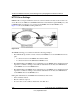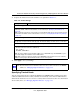User's Manual
Table Of Contents
- ProSecure Web/Email Security Threat Management (STM) Appliance Reference Manual
- Contents
- About This Manual
- Chapter 1 Introduction
- Chapter 2 Using the Setup Wizard to Provision the STM in Your Network
- Choosing a Deployment Scenario
- Understanding the Steps for Initial Connection
- Logging In to the STM
- Using the Setup Wizard to Perform the Initial Configuration
- Setup Wizard Step 1 of 10: Introduction
- Setup Wizard Step 2 of 11: Networking Settings
- Setup Wizard Step 3 of 11: Time Zone
- Setup Wizard Step 4 of 11: Email Security
- Setup Wizard Step 5 of 11: Web Security
- Setup Wizard Step 6 of 11: Email Notification Server Settings
- Setup Wizard Step 7 of 11: Update Settings
- Setup Wizard Step 8 of 11: HTTP Proxy Settings
- Setup Wizard Step 9 of 11: Web Categories
- Setup Wizard Step 10 of 11: Configuration Summary
- Setup Wizard Step 11 of 11: Restarting the System
- Verifying Proper Installation
- Registering the STM with NETGEAR
- What to Do Next
- Chapter 3 Performing Network and System Management
- Configuring Network Settings
- Configuring Session Limits and Timeouts
- Configuring the HTTP Proxy Settings
- About Users with Administrative and Guest Privileges
- Configuring Remote Management Access
- Using an SNMP Manager
- Managing the Configuration File
- Updating the Software
- Configuring Date and Time Service
- Managing Digital Certificates
- Managing the Quarantine Settings
- Performance Management
- Chapter 4 Content Filtering and Optimizing Scans
- About Content Filtering and Scans
- Configuring E-mail Protection
- Configuring Web and Services Protection
- Configuring Application Control
- Setting Scanning Exclusions and Web Access Exceptions
- Chapter 5 Managing Users, Groups, and Authentication
- About Users, Groups, and Domains
- Configuring Groups
- Configuring User Accounts
- Configuring Authentication
- Global User Settings
- Viewing and Logging Out Active Users
- Chapter 6 Monitoring System Access and Performance
- Chapter 7 Troubleshooting and Using Online Support
- Appendix A Default Settings and Technical Specifications
- Appendix B Related Documents
- Index
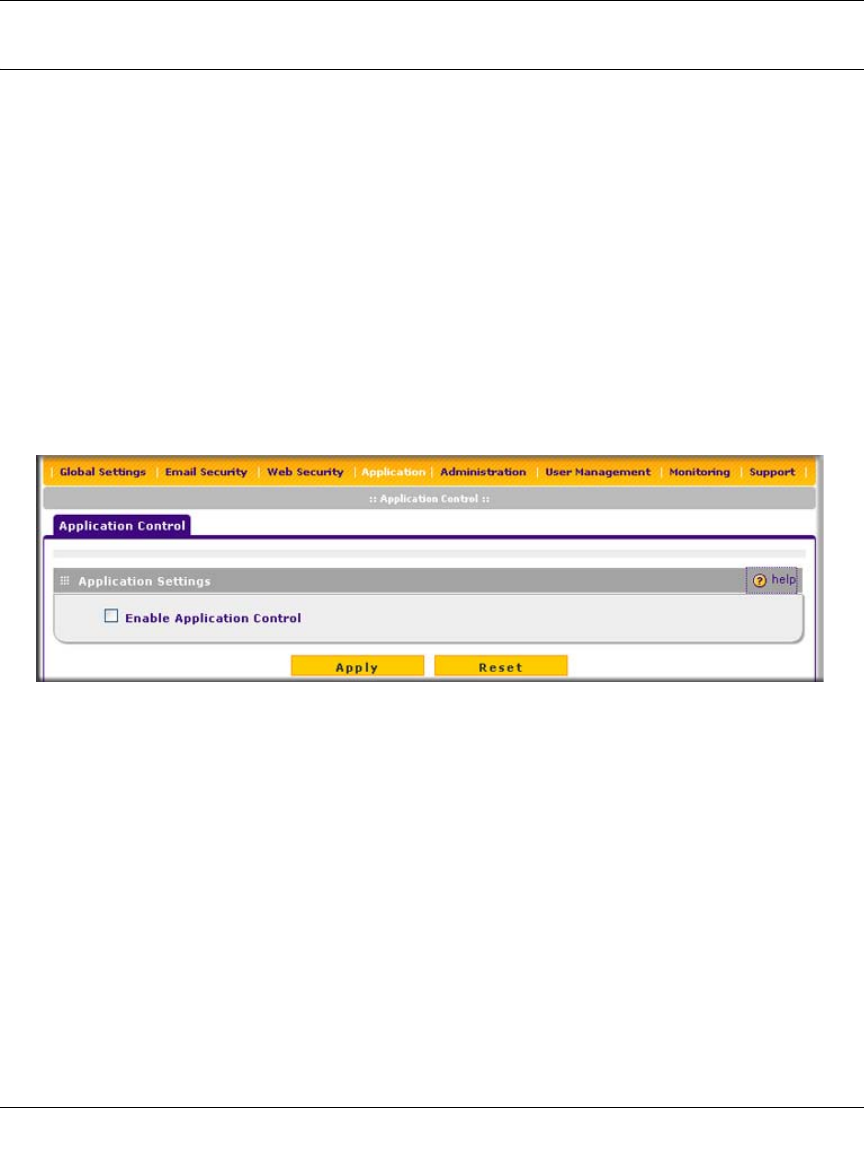
ProSecure Web/Email Security Threat Management (STM) Appliance Reference Manual
4-44 Content Filtering and Optimizing Scans
v1.0, September 2009
Configuring Application Control
The STM lets you control user access to Web applications such as instant messaging, media, peer-
to-peer services, and online tools. Blocking an application prohibits all traffic to and from the
application, which can be useful when you want to control the STM’s throughput. By default, none
of the applications are blocked.
To enable and configure application control:
1. Select Application from the menu. The Application Control screen displays.
Because of the size of this screen, and because of the way the information is presented, the
Application Control screen is divided and presented in this manual in three figures:
Figure 4-20 shows only the very top part of the screen, Figure 4-21 on page 4-45 shows the
Instant Messaging and Media Application sections, and Figure 4-22 on page 4-45 shows the
Peer to Peer and Tools sections.
2. In the Application Settings section of the screen, select the Enable Application Control
checkbox.
3. Under the Application Settings section of the screen, click Apply. The configurations of the
individual applications can now take effect.
4. For each of the four application sections on the screen—Instant Messaging, Media
Applications, Peer to Peer, and Tools—select the Block checkbox to specify to block all
applications for that section, or select the individual checkboxes to specify to block individual
applications.
Figure 4-20 [Application Control, screen 1 of 3]