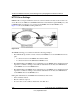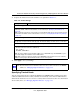User's Manual
Table Of Contents
- ProSecure Web/Email Security Threat Management (STM) Appliance Reference Manual
- Contents
- About This Manual
- Chapter 1 Introduction
- Chapter 2 Using the Setup Wizard to Provision the STM in Your Network
- Choosing a Deployment Scenario
- Understanding the Steps for Initial Connection
- Logging In to the STM
- Using the Setup Wizard to Perform the Initial Configuration
- Setup Wizard Step 1 of 10: Introduction
- Setup Wizard Step 2 of 11: Networking Settings
- Setup Wizard Step 3 of 11: Time Zone
- Setup Wizard Step 4 of 11: Email Security
- Setup Wizard Step 5 of 11: Web Security
- Setup Wizard Step 6 of 11: Email Notification Server Settings
- Setup Wizard Step 7 of 11: Update Settings
- Setup Wizard Step 8 of 11: HTTP Proxy Settings
- Setup Wizard Step 9 of 11: Web Categories
- Setup Wizard Step 10 of 11: Configuration Summary
- Setup Wizard Step 11 of 11: Restarting the System
- Verifying Proper Installation
- Registering the STM with NETGEAR
- What to Do Next
- Chapter 3 Performing Network and System Management
- Configuring Network Settings
- Configuring Session Limits and Timeouts
- Configuring the HTTP Proxy Settings
- About Users with Administrative and Guest Privileges
- Configuring Remote Management Access
- Using an SNMP Manager
- Managing the Configuration File
- Updating the Software
- Configuring Date and Time Service
- Managing Digital Certificates
- Managing the Quarantine Settings
- Performance Management
- Chapter 4 Content Filtering and Optimizing Scans
- About Content Filtering and Scans
- Configuring E-mail Protection
- Configuring Web and Services Protection
- Configuring Application Control
- Setting Scanning Exclusions and Web Access Exceptions
- Chapter 5 Managing Users, Groups, and Authentication
- About Users, Groups, and Domains
- Configuring Groups
- Configuring User Accounts
- Configuring Authentication
- Global User Settings
- Viewing and Logging Out Active Users
- Chapter 6 Monitoring System Access and Performance
- Chapter 7 Troubleshooting and Using Online Support
- Appendix A Default Settings and Technical Specifications
- Appendix B Related Documents
- Index
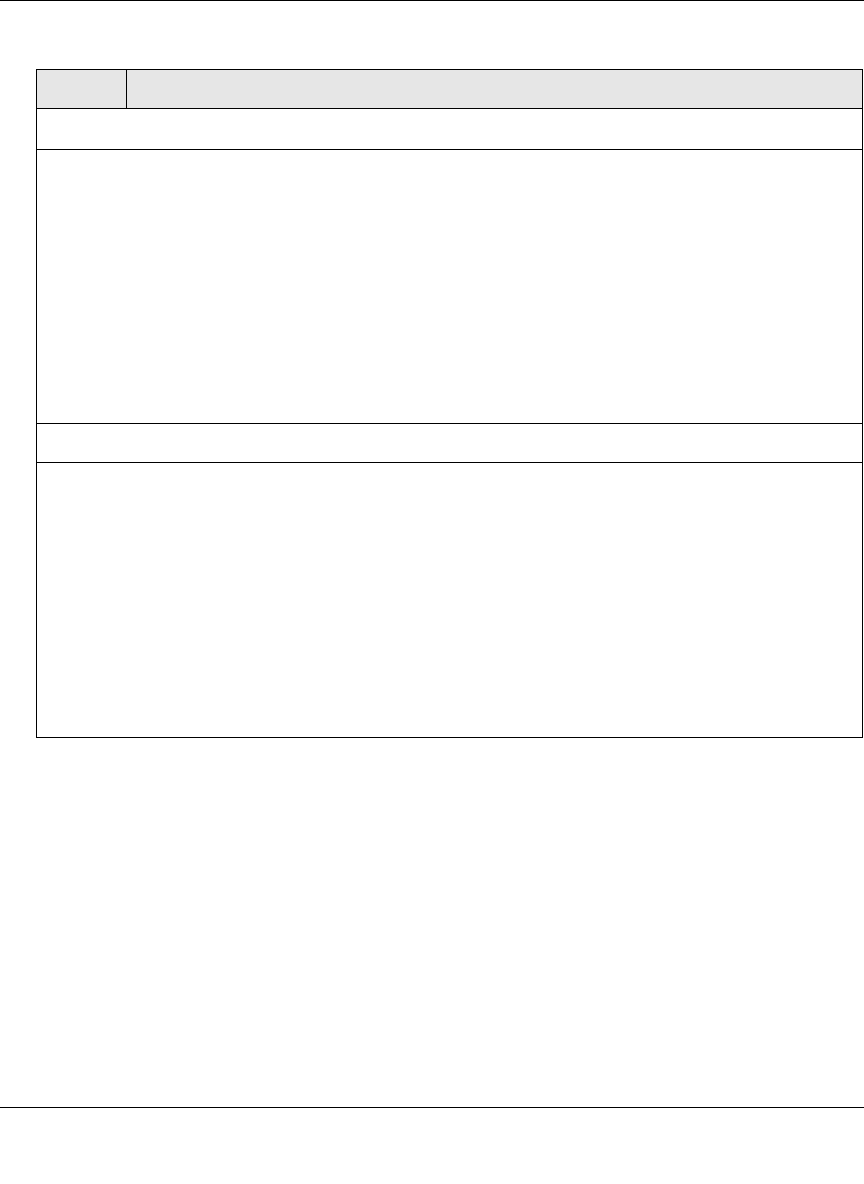
ProSecure Web/Email Security Threat Management (STM) Appliance Reference Manual
Content Filtering and Optimizing Scans 4-43
v1.0, September 2009
3. Click Apply to save your settings.
Scan Exception
From the pull-down menu, specify one of the following actions when a file or object exceeds the size
that you specify in the file size field:
• Skip. The file or object is not scanned but skipped, leaving the end user vulnerable. This is the
default setting.
• Block. The file or object is blocked and does not reach the end user.
The default and maximum file sizes are:
• For the STM600 and STM300, the default setting is to block any file or object larger than 10240 KB.
The maximum file size that you can specify is 51200 KB.
• For the STM150, the default setting is to block any file or object larger than 8192 KB. The maximum
file size that you can specify is 25600 KB.
Note: Setting the maximum file size to a high value might affect the STM’s performance. NETGEAR
recommends the default value, which is sufficient to detect the vast majority of threats.
Block Files with the Following Extensions
Select the checkbox to enable file extension blocking. By default, the File Extension field lists the most
common file extensions that are detected. You can manually add or delete extensions. Use commas to
separate different extensions.
You can also use the pull-down menu to add predefined file extensions from a specific category to the
File Extension field:
• None. No file extensions are added to the File Extension field. This is the default setting.
• Executables. Executable file extensions (exe, com, dll, so, lib, scr, bat, and cmd) are added to the
File Extension field.
• Audio/Video. Audio and video file extensions (wav, mp3, avi, rm, rmvb, wma, wmv, mpg, mp4, and
aac) are added to the File Extension field.
• Compressed Files. Compressed file extensions (zip, rar, gz, tar, and bz2) added to the File
Extension field.
Table 4-15. FTP Scan Settings (continued)
Setting Description