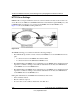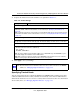User's Manual
Table Of Contents
- ProSecure Web/Email Security Threat Management (STM) Appliance Reference Manual
- Contents
- About This Manual
- Chapter 1 Introduction
- Chapter 2 Using the Setup Wizard to Provision the STM in Your Network
- Choosing a Deployment Scenario
- Understanding the Steps for Initial Connection
- Logging In to the STM
- Using the Setup Wizard to Perform the Initial Configuration
- Setup Wizard Step 1 of 10: Introduction
- Setup Wizard Step 2 of 11: Networking Settings
- Setup Wizard Step 3 of 11: Time Zone
- Setup Wizard Step 4 of 11: Email Security
- Setup Wizard Step 5 of 11: Web Security
- Setup Wizard Step 6 of 11: Email Notification Server Settings
- Setup Wizard Step 7 of 11: Update Settings
- Setup Wizard Step 8 of 11: HTTP Proxy Settings
- Setup Wizard Step 9 of 11: Web Categories
- Setup Wizard Step 10 of 11: Configuration Summary
- Setup Wizard Step 11 of 11: Restarting the System
- Verifying Proper Installation
- Registering the STM with NETGEAR
- What to Do Next
- Chapter 3 Performing Network and System Management
- Configuring Network Settings
- Configuring Session Limits and Timeouts
- Configuring the HTTP Proxy Settings
- About Users with Administrative and Guest Privileges
- Configuring Remote Management Access
- Using an SNMP Manager
- Managing the Configuration File
- Updating the Software
- Configuring Date and Time Service
- Managing Digital Certificates
- Managing the Quarantine Settings
- Performance Management
- Chapter 4 Content Filtering and Optimizing Scans
- About Content Filtering and Scans
- Configuring E-mail Protection
- Configuring Web and Services Protection
- Configuring Application Control
- Setting Scanning Exclusions and Web Access Exceptions
- Chapter 5 Managing Users, Groups, and Authentication
- About Users, Groups, and Domains
- Configuring Groups
- Configuring User Accounts
- Configuring Authentication
- Global User Settings
- Viewing and Logging Out Active Users
- Chapter 6 Monitoring System Access and Performance
- Chapter 7 Troubleshooting and Using Online Support
- Appendix A Default Settings and Technical Specifications
- Appendix B Related Documents
- Index
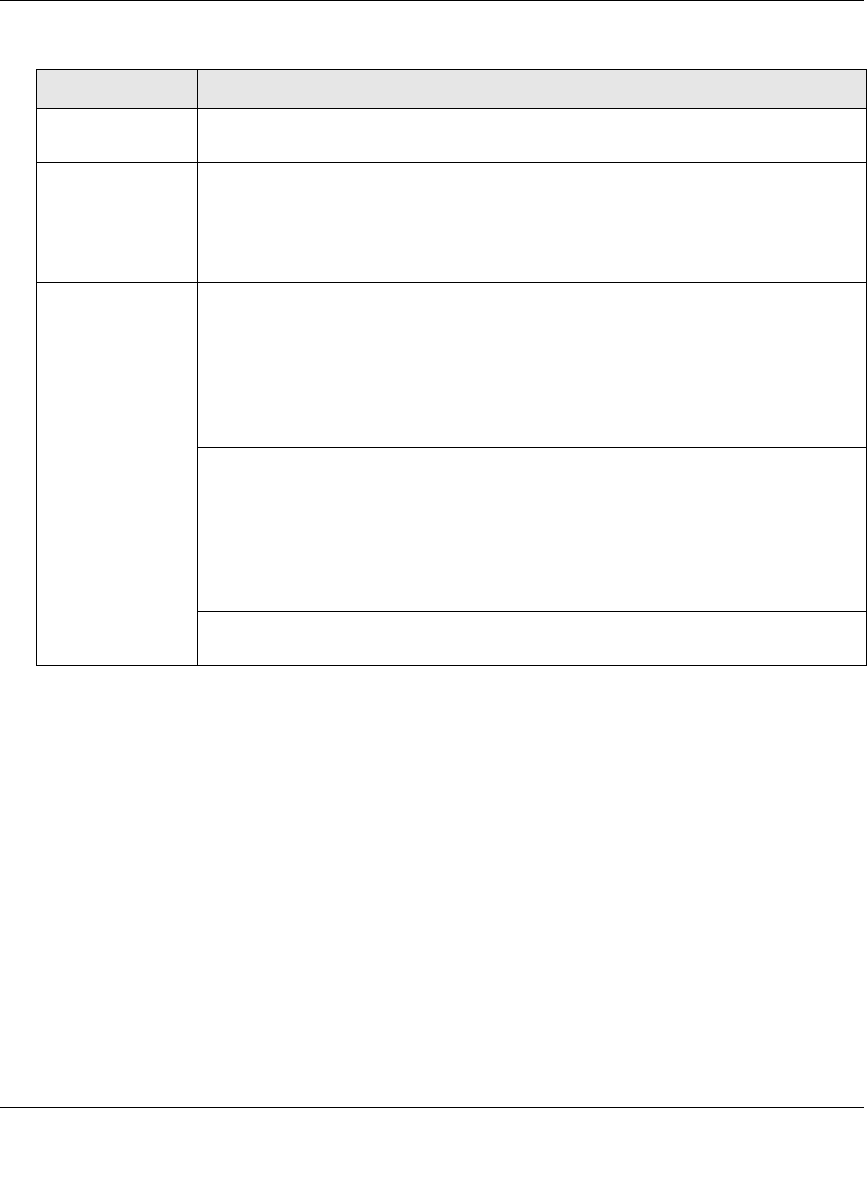
ProSecure Web/Email Security Threat Management (STM) Appliance Reference Manual
Content Filtering and Optimizing Scans 4-35
v1.0, September 2009
4. Click Apply to save your settings.
Add URL Type or copy a URL in the Add URL field. Then, click the add table button to add
the URL to the URL field.
Import from File To import a list with URLs into the URL field, click the Browse button and navigate
to a file in .txt format that contains line-delimited URLs (that is, one URL per line).
Then, click the upload table button to add the URLs to the URL field.
Note: Any existing URLs in the URL field are overwritten when you import a list of
URLs from a file.
Replace the
Content of a
Blocked Page with
the Following Text
When a user attempts to access a blocked URL, the STM replaces the content of
the blocked URL with the following text, which you can customize:
Internet Policy has restricted access to this location:
%URL%
Note: Make sure that you keep the %URL% meta word in the text to enable the
STM to insert the category that the blocked Web page falls under.
As an option, you can select the Insert Link to User Login Portal Page checkbox
to include a hyperlink on screen that allows the user to log in as another user:
You are logged in as %USER%
(Click here to login as another user)
Note: Make sure that you keep the %LOGIN-LINK% meta word in the text to
enable the STM to insert the actual hyperlink.
The text is displayed on the URL Filtering screen with HTML tags. Click Preview to
open a screen that displays the notification text in HTML format.
Table 4-12. URL Filtering Settings (continued)
Setting Description