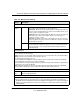User's Manual
Table Of Contents
- ProSecure Web/Email Security Threat Management (STM) Appliance Reference Manual
- Contents
- About This Manual
- Chapter 1 Introduction
- Chapter 2 Using the Setup Wizard to Provision the STM in Your Network
- Choosing a Deployment Scenario
- Understanding the Steps for Initial Connection
- Logging In to the STM
- Using the Setup Wizard to Perform the Initial Configuration
- Setup Wizard Step 1 of 10: Introduction
- Setup Wizard Step 2 of 11: Networking Settings
- Setup Wizard Step 3 of 11: Time Zone
- Setup Wizard Step 4 of 11: Email Security
- Setup Wizard Step 5 of 11: Web Security
- Setup Wizard Step 6 of 11: Email Notification Server Settings
- Setup Wizard Step 7 of 11: Update Settings
- Setup Wizard Step 8 of 11: HTTP Proxy Settings
- Setup Wizard Step 9 of 11: Web Categories
- Setup Wizard Step 10 of 11: Configuration Summary
- Setup Wizard Step 11 of 11: Restarting the System
- Verifying Proper Installation
- Registering the STM with NETGEAR
- What to Do Next
- Chapter 3 Performing Network and System Management
- Configuring Network Settings
- Configuring Session Limits and Timeouts
- Configuring the HTTP Proxy Settings
- About Users with Administrative and Guest Privileges
- Configuring Remote Management Access
- Using an SNMP Manager
- Managing the Configuration File
- Updating the Software
- Configuring Date and Time Service
- Managing Digital Certificates
- Managing the Quarantine Settings
- Performance Management
- Chapter 4 Content Filtering and Optimizing Scans
- About Content Filtering and Scans
- Configuring E-mail Protection
- Configuring Web and Services Protection
- Configuring Application Control
- Setting Scanning Exclusions and Web Access Exceptions
- Chapter 5 Managing Users, Groups, and Authentication
- About Users, Groups, and Domains
- Configuring Groups
- Configuring User Accounts
- Configuring Authentication
- Global User Settings
- Viewing and Logging Out Active Users
- Chapter 6 Monitoring System Access and Performance
- Chapter 7 Troubleshooting and Using Online Support
- Appendix A Default Settings and Technical Specifications
- Appendix B Related Documents
- Index
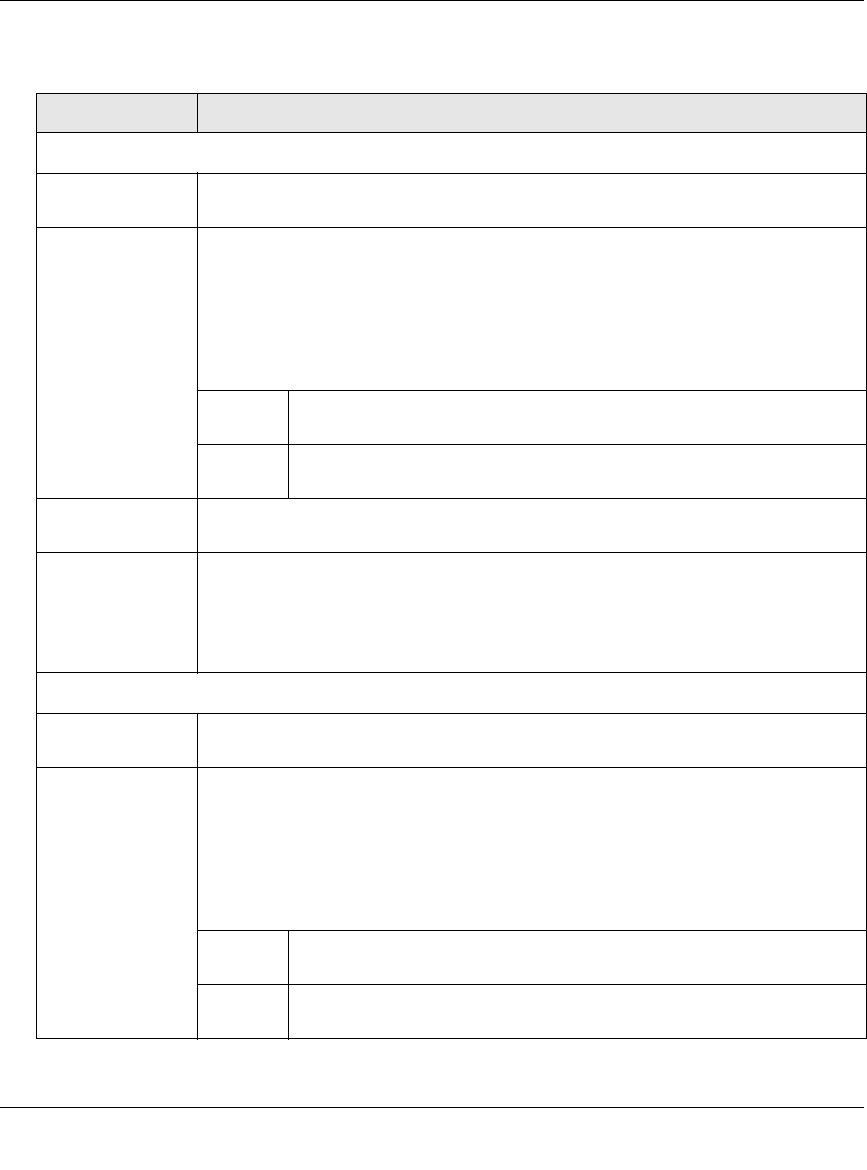
ProSecure Web/Email Security Threat Management (STM) Appliance Reference Manual
4-34 Content Filtering and Optimizing Scans
v1.0, September 2009
Table 4-12. URL Filtering Settings
Setting Description
Whitelist (takes precedence over Blacklist)
Enable Select this checkbox to bypass scanning of the URLs that are listed in the URL
field. Users are allowed to access the URLs that are listed in the URL field.
URL This field contains the URLs for which scanning is bypassed. To add a URL to this
field, use the Add URL field or the Import from File tool (see below). You can add a
maximum of 200 URLs.
Note: If a URL is in both on the whitelist and blacklist, then the whitelist takes
precedence and URLs on the whitelist are not scanned.
Note: Wildcards (*) are supported. For example, if you enter “www.net*.com” in the
URL field, any URL that begins with “www.net” and ends with “.com” is allowed.
delete To delete one or more URLs, highlight the URLs, and click the delete
table button.
export To export the URLs, click the export table button and follow the
instructions of your browser.
Add URL Type or copy a URL in the Add URL field. Then, click the add table button to add
the URL to the URL field.
Import from File To import a list with URLs into the URL field, click the Browse button and navigate
to a file in .txt format that contains line-delimited URLs (that is, one URL per line).
Then, click the upload table button to add the URLs to the URL field.
Note: Any existing URLs in the URL field are overwritten when you import a list of
URLs from a file.
Blacklist
Enable Select this checkbox to block the URLs that are listed in the URL field. Users
attempting to access these URLs receive a notification (see below).
URL This field contains the URLs that are blocked. To add a URL to this field, use the
Add URL field or the Import from File tool (see below). You can add a maximum of
200 URLs.
Note: If a URL is in both on the whitelist and blacklist, then the whitelist takes
precedence and URLs on the whitelist are not scanned.
Note: Wildcards (*) are supported. For example, if you enter “www.net*.com” in the
URL field, any URL that begins with “www.net” and ends with “.com” is blocked.
delete To delete one or more URLs, highlight the URLs, and click the delete
table button.
export To export the URLs, click the export table button and follow the
instructions of your browser.