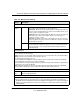User's Manual
Table Of Contents
- ProSecure Web/Email Security Threat Management (STM) Appliance Reference Manual
- Contents
- About This Manual
- Chapter 1 Introduction
- Chapter 2 Using the Setup Wizard to Provision the STM in Your Network
- Choosing a Deployment Scenario
- Understanding the Steps for Initial Connection
- Logging In to the STM
- Using the Setup Wizard to Perform the Initial Configuration
- Setup Wizard Step 1 of 10: Introduction
- Setup Wizard Step 2 of 11: Networking Settings
- Setup Wizard Step 3 of 11: Time Zone
- Setup Wizard Step 4 of 11: Email Security
- Setup Wizard Step 5 of 11: Web Security
- Setup Wizard Step 6 of 11: Email Notification Server Settings
- Setup Wizard Step 7 of 11: Update Settings
- Setup Wizard Step 8 of 11: HTTP Proxy Settings
- Setup Wizard Step 9 of 11: Web Categories
- Setup Wizard Step 10 of 11: Configuration Summary
- Setup Wizard Step 11 of 11: Restarting the System
- Verifying Proper Installation
- Registering the STM with NETGEAR
- What to Do Next
- Chapter 3 Performing Network and System Management
- Configuring Network Settings
- Configuring Session Limits and Timeouts
- Configuring the HTTP Proxy Settings
- About Users with Administrative and Guest Privileges
- Configuring Remote Management Access
- Using an SNMP Manager
- Managing the Configuration File
- Updating the Software
- Configuring Date and Time Service
- Managing Digital Certificates
- Managing the Quarantine Settings
- Performance Management
- Chapter 4 Content Filtering and Optimizing Scans
- About Content Filtering and Scans
- Configuring E-mail Protection
- Configuring Web and Services Protection
- Configuring Application Control
- Setting Scanning Exclusions and Web Access Exceptions
- Chapter 5 Managing Users, Groups, and Authentication
- About Users, Groups, and Domains
- Configuring Groups
- Configuring User Accounts
- Configuring Authentication
- Global User Settings
- Viewing and Logging Out Active Users
- Chapter 6 Monitoring System Access and Performance
- Chapter 7 Troubleshooting and Using Online Support
- Appendix A Default Settings and Technical Specifications
- Appendix B Related Documents
- Index
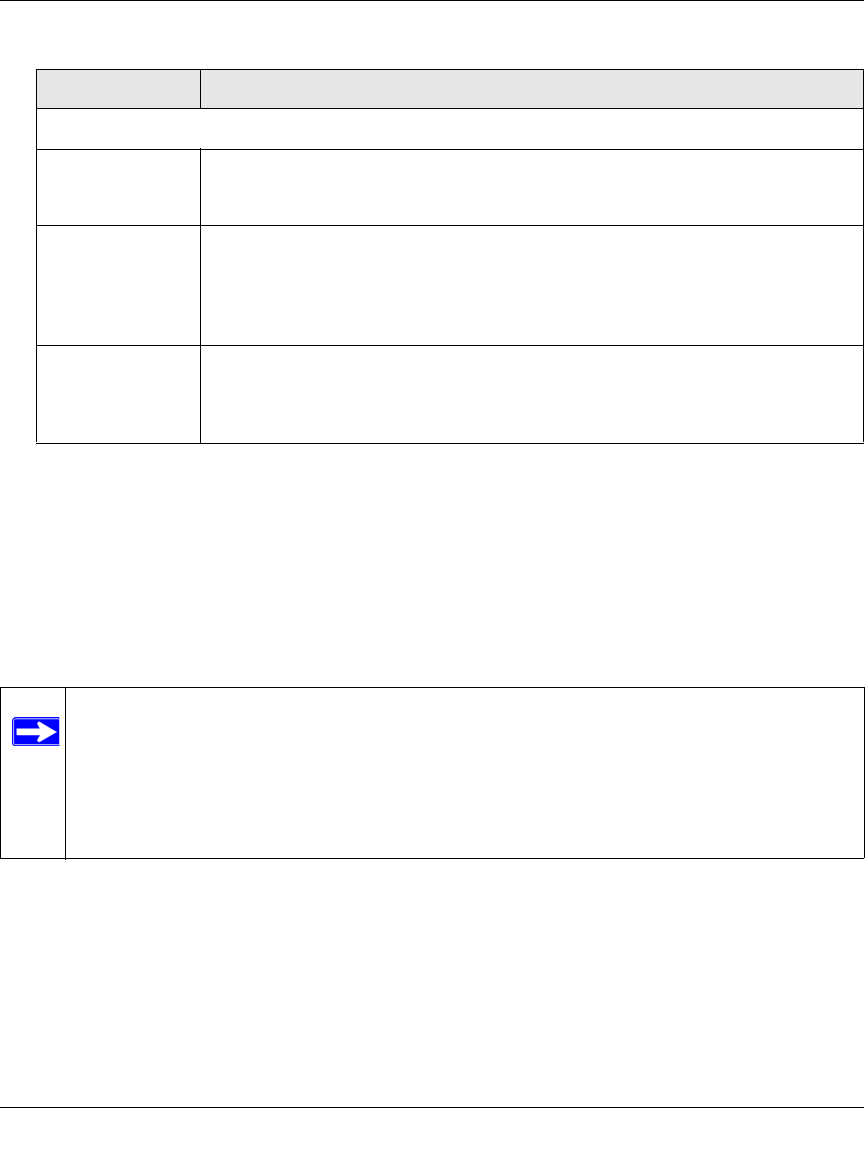
ProSecure Web/Email Security Threat Management (STM) Appliance Reference Manual
4-32 Content Filtering and Optimizing Scans
v1.0, September 2009
4. Click Apply to save your settings.
Configuring Web URL Filtering
If you want to allow or block internal LAN users from access to certain sites on the Internet, use
the STM’s Web URL filtering. You can create or import a whitelist that contains domain names
and URLs that are accepted and a blacklist with domain names and URLs that are blocked. The
whitelist takes precedence over the blacklist.
To configure Web URL filtering:
1. Select Web Security > HTTP/HTTPS from the menu. The HTTP/HTTPS submenu tabs
appear, with the Malware Scan screen in view.
2. Click the URL Filtering submenu tab. The URL Filtering screen displays (see Figure 4-14 on
page 4-33).
Web Category Lookup
URL Enter a URL to find out if it has been categorized, and if so, in which category.
Then, click the lookup button. If the URL has been categorized, the category
appears next to Lookup Results.
Clear Web
Category Cache
Click Clear Web Category Cache to enable the STM to synchronize with the
NETGEAR server and download the most recent Web categorizations.
Note: Synchronizing might temporarily slow down the STM’s performance
because the STM must acquire the Web categorizations remotely instead of from
its local cache.
Click here to
Report a URL
Misclassification
To submit a misclassified or uncategorized URL to NETGEAR for analysis, click on
the Click here to Report a URL Misclassification hyperlink. A screen opens that
allows you to select from pull-down menus up to two categories in which you think
that the URL could be categorized. Then click the Submit button.
Note: A URL that you enter on the whitelist or blacklist might contain other embedded
URLs such as URLs for advertisements or sponsors, causing unexpected behavior.
If you want to allow a URL by placing it on the whitelist, make sure that all embed-
ded URLs are also placed on the whitelist. Similarly, if you want to block a URL
by placing it on the blacklist, make sure that all embedded URLs are also placed on
the blacklist.
Table 4-11. Content Filtering Settings (continued)
Setting Description