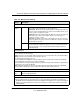User's Manual
Table Of Contents
- ProSecure Web/Email Security Threat Management (STM) Appliance Reference Manual
- Contents
- About This Manual
- Chapter 1 Introduction
- Chapter 2 Using the Setup Wizard to Provision the STM in Your Network
- Choosing a Deployment Scenario
- Understanding the Steps for Initial Connection
- Logging In to the STM
- Using the Setup Wizard to Perform the Initial Configuration
- Setup Wizard Step 1 of 10: Introduction
- Setup Wizard Step 2 of 11: Networking Settings
- Setup Wizard Step 3 of 11: Time Zone
- Setup Wizard Step 4 of 11: Email Security
- Setup Wizard Step 5 of 11: Web Security
- Setup Wizard Step 6 of 11: Email Notification Server Settings
- Setup Wizard Step 7 of 11: Update Settings
- Setup Wizard Step 8 of 11: HTTP Proxy Settings
- Setup Wizard Step 9 of 11: Web Categories
- Setup Wizard Step 10 of 11: Configuration Summary
- Setup Wizard Step 11 of 11: Restarting the System
- Verifying Proper Installation
- Registering the STM with NETGEAR
- What to Do Next
- Chapter 3 Performing Network and System Management
- Configuring Network Settings
- Configuring Session Limits and Timeouts
- Configuring the HTTP Proxy Settings
- About Users with Administrative and Guest Privileges
- Configuring Remote Management Access
- Using an SNMP Manager
- Managing the Configuration File
- Updating the Software
- Configuring Date and Time Service
- Managing Digital Certificates
- Managing the Quarantine Settings
- Performance Management
- Chapter 4 Content Filtering and Optimizing Scans
- About Content Filtering and Scans
- Configuring E-mail Protection
- Configuring Web and Services Protection
- Configuring Application Control
- Setting Scanning Exclusions and Web Access Exceptions
- Chapter 5 Managing Users, Groups, and Authentication
- About Users, Groups, and Domains
- Configuring Groups
- Configuring User Accounts
- Configuring Authentication
- Global User Settings
- Viewing and Logging Out Active Users
- Chapter 6 Monitoring System Access and Performance
- Chapter 7 Troubleshooting and Using Online Support
- Appendix A Default Settings and Technical Specifications
- Appendix B Related Documents
- Index
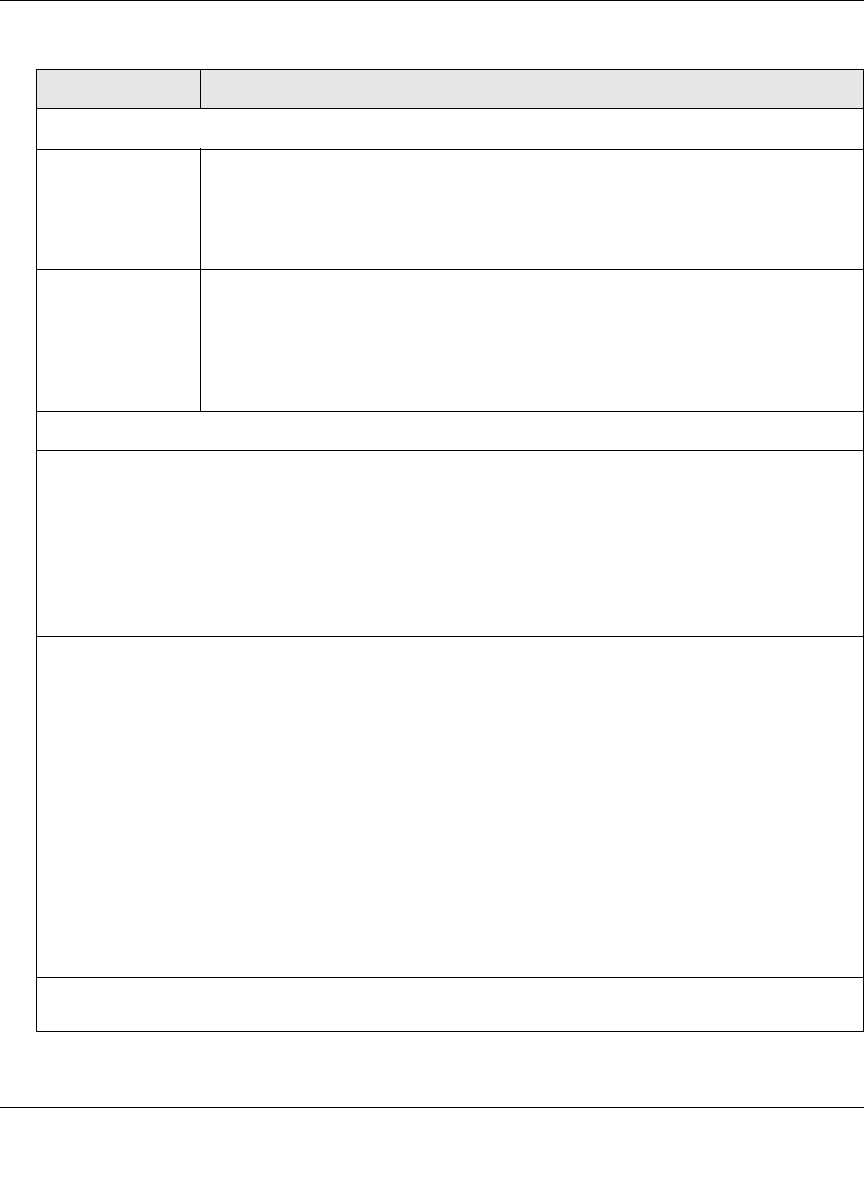
ProSecure Web/Email Security Threat Management (STM) Appliance Reference Manual
Content Filtering and Optimizing Scans 4-31
v1.0, September 2009
Web Categorization Schedule
Do You Want this
Schedule to be
Active on All Days
or Specific Days?
Select one of the following radio buttons:
• All Days. The schedule is in effect all days of the week.
• Specific Days. The schedule is active only on specific days.
To the right of the radio buttons, select the checkbox for each day that you want
the schedule to be in effect.
Do You Want this
Schedule to be
Active All Day or at
Specific Times
during the Day?
Select one of the following radio buttons:
• All Day. The schedule is in effect all hours of the selected day or days.
• Specific Times. The schedule is active only on specific hours of the selected
day or days.
To the right of the radio buttons, specify the Start Time and End Time fields
(Hour, Minute, AM/PM) during which the schedule is in effect.
Replace the Content of a Blocked Page with the Following Text
The STM replaces the content of a Web page that is blocked because of violating content with the
following text, which you can customize:
Internet Policy has restricted access to this location belonging to the following categories:
%FULL-CATEGORY-LIST%
Note: Make sure that you keep the %FULL-CATEGORY-LIST% meta word in the text to enable the
STM to insert all the categories that the blocked Web page falls under. In addition, you can insert the
%URL% meta word to show the URL of the blocked page.
As an option, you can select one or both of the following checkboxes:
• Allow Users to Submit a "Report a URL Misclassification" Form. When you select this checkbox,
the screen that displays when a user attempts to access blocked content includes a hyperlink to
report a URL misclassification. See “Click here to Report a URL Misclassification” in the Web
Category Lookup section below.
Note: Make sure that you keep the %SUBMIT-URL-CATEGORIZATION% meta word in the text to
enable the STM to insert the actual hyperlink.
• Insert Link to User Login Portal Page. When you select this checkbox, the screen that displays
when a user attempts to access blocked content includes a hyperlink that allows the user to log in as
another user:
You are logged in as %USER%
(Click here to login as another user)
Note: Make sure that you keep the %LOGIN-LINK% meta word in the text to enable the STM to insert
the actual hyperlink.
The text is displayed on the Content Filtering screen with HTML tags. Click Preview to open a screen
that displays the notification text in HTML format.
Table 4-11. Content Filtering Settings (continued)
Setting Description