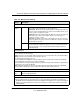User's Manual
Table Of Contents
- ProSecure Web/Email Security Threat Management (STM) Appliance Reference Manual
- Contents
- About This Manual
- Chapter 1 Introduction
- Chapter 2 Using the Setup Wizard to Provision the STM in Your Network
- Choosing a Deployment Scenario
- Understanding the Steps for Initial Connection
- Logging In to the STM
- Using the Setup Wizard to Perform the Initial Configuration
- Setup Wizard Step 1 of 10: Introduction
- Setup Wizard Step 2 of 11: Networking Settings
- Setup Wizard Step 3 of 11: Time Zone
- Setup Wizard Step 4 of 11: Email Security
- Setup Wizard Step 5 of 11: Web Security
- Setup Wizard Step 6 of 11: Email Notification Server Settings
- Setup Wizard Step 7 of 11: Update Settings
- Setup Wizard Step 8 of 11: HTTP Proxy Settings
- Setup Wizard Step 9 of 11: Web Categories
- Setup Wizard Step 10 of 11: Configuration Summary
- Setup Wizard Step 11 of 11: Restarting the System
- Verifying Proper Installation
- Registering the STM with NETGEAR
- What to Do Next
- Chapter 3 Performing Network and System Management
- Configuring Network Settings
- Configuring Session Limits and Timeouts
- Configuring the HTTP Proxy Settings
- About Users with Administrative and Guest Privileges
- Configuring Remote Management Access
- Using an SNMP Manager
- Managing the Configuration File
- Updating the Software
- Configuring Date and Time Service
- Managing Digital Certificates
- Managing the Quarantine Settings
- Performance Management
- Chapter 4 Content Filtering and Optimizing Scans
- About Content Filtering and Scans
- Configuring E-mail Protection
- Configuring Web and Services Protection
- Configuring Application Control
- Setting Scanning Exclusions and Web Access Exceptions
- Chapter 5 Managing Users, Groups, and Authentication
- About Users, Groups, and Domains
- Configuring Groups
- Configuring User Accounts
- Configuring Authentication
- Global User Settings
- Viewing and Logging Out Active Users
- Chapter 6 Monitoring System Access and Performance
- Chapter 7 Troubleshooting and Using Online Support
- Appendix A Default Settings and Technical Specifications
- Appendix B Related Documents
- Index
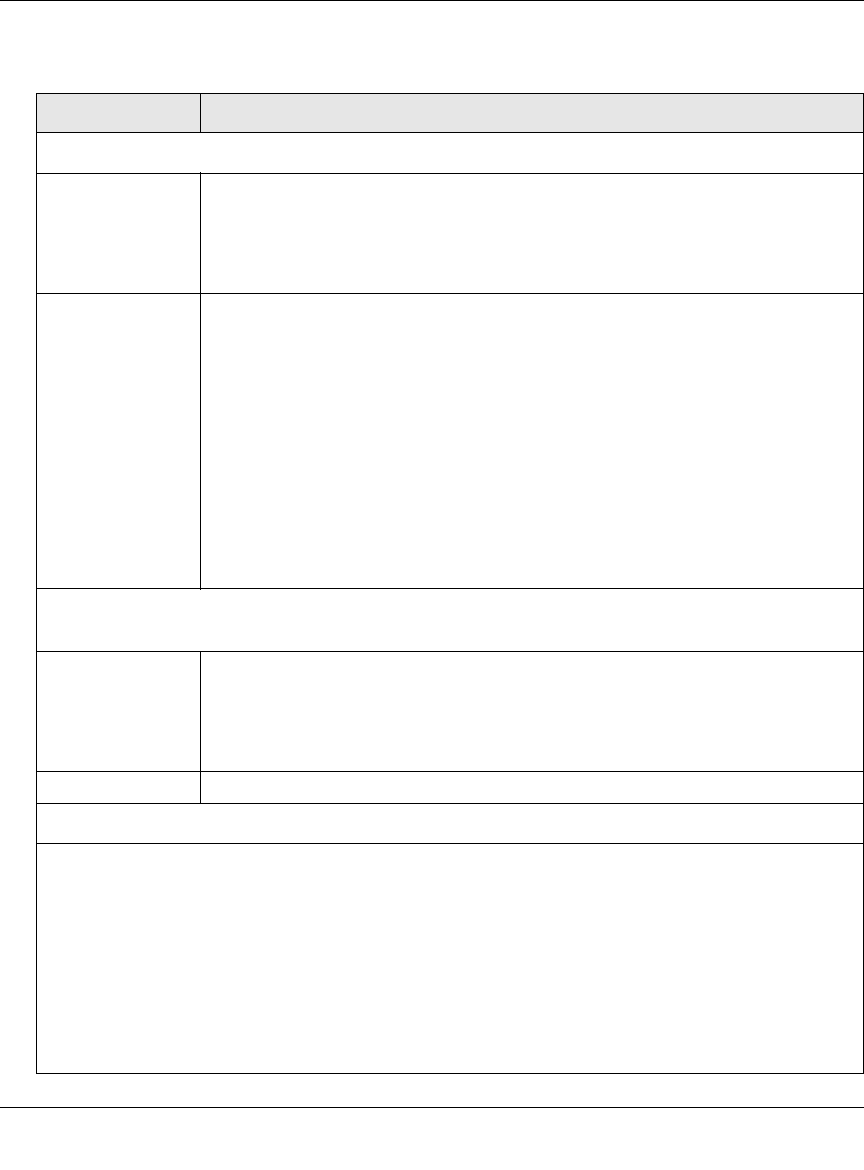
ProSecure Web/Email Security Threat Management (STM) Appliance Reference Manual
4-30 Content Filtering and Optimizing Scans
v1.0, September 2009
Table 4-11. Content Filtering Settings
Setting Description
Content Filtering
Log HTTP Traffic Select this checkbox to log HTTP traffic. For information about how to view the
logged traffic, see “Querying Logs and Generating Reports” on page 6-22. By
default, HTTP traffic is not logged.
Note: Logging HTTP traffic might affect the STM's performance (see
“Performance Management” on page 3-31).
Block Files with
the Following
Extensions
Select the checkbox to enable file extension blocking. By default, the File
Extension field lists the most common file extensions that are detected. You can
manually add or delete extensions. Use commas to separate different extensions.
You can also use the pull-down menu to add predefined file extensions from a
specific category to the File Extension field:
• None. No file extensions are added to the File Extension field. This is the default
setting.
• Executables. Executable file extensions (exe, com, dll, so, lib, scr, bat, and
cmd) are added to the File Extension field.
• Audio/Video. Audio and video file extensions (wav, mp3, avi, rm, rmvb, wma,
wmv, mpg, mp4, and aac) are added to the File Extension field.
• Compressed Files. Compressed file extensions (zip, rar, gz, tar, and bz2)
added to the File Extension field.
Block Web Objects
Select one or both of the following checkboxes:
Remove
Embedded Objects
All embedded objects such as ActiveX, Java, and Flash objects are removed from
downloaded Web pages.
Note: Because embedded objects are commonly used on legitimate Web sites,
blocking embedded objects globally might have a negative impact on a user’s Web
browsing experience.
Disable Javascript Javascript is disabled on downloaded Web pages.
Select the Web Categories You Wish to Block
Select the Enable Blocking checkbox to enable blocking of Web categories, which is the default
setting.
Select the checkboxes of any Web categories that you want to block. Use the action buttons at the top
of the section in the following way:
• Allow All. All Web categories are allowed.
• Block All. All Web categories are blocked.
• Set to Defaults. Blocking and allowing of Web categories are returned to their default settings. See
Table 4-1 on page 4-2 for information about the Web categories that are blocked by default.
Categories that are preceded by a green rectangular are allowed by default; categories that are
preceded by a pink rectangular are blocked by default.