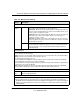User's Manual
Table Of Contents
- ProSecure Web/Email Security Threat Management (STM) Appliance Reference Manual
- Contents
- About This Manual
- Chapter 1 Introduction
- Chapter 2 Using the Setup Wizard to Provision the STM in Your Network
- Choosing a Deployment Scenario
- Understanding the Steps for Initial Connection
- Logging In to the STM
- Using the Setup Wizard to Perform the Initial Configuration
- Setup Wizard Step 1 of 10: Introduction
- Setup Wizard Step 2 of 11: Networking Settings
- Setup Wizard Step 3 of 11: Time Zone
- Setup Wizard Step 4 of 11: Email Security
- Setup Wizard Step 5 of 11: Web Security
- Setup Wizard Step 6 of 11: Email Notification Server Settings
- Setup Wizard Step 7 of 11: Update Settings
- Setup Wizard Step 8 of 11: HTTP Proxy Settings
- Setup Wizard Step 9 of 11: Web Categories
- Setup Wizard Step 10 of 11: Configuration Summary
- Setup Wizard Step 11 of 11: Restarting the System
- Verifying Proper Installation
- Registering the STM with NETGEAR
- What to Do Next
- Chapter 3 Performing Network and System Management
- Configuring Network Settings
- Configuring Session Limits and Timeouts
- Configuring the HTTP Proxy Settings
- About Users with Administrative and Guest Privileges
- Configuring Remote Management Access
- Using an SNMP Manager
- Managing the Configuration File
- Updating the Software
- Configuring Date and Time Service
- Managing Digital Certificates
- Managing the Quarantine Settings
- Performance Management
- Chapter 4 Content Filtering and Optimizing Scans
- About Content Filtering and Scans
- Configuring E-mail Protection
- Configuring Web and Services Protection
- Configuring Application Control
- Setting Scanning Exclusions and Web Access Exceptions
- Chapter 5 Managing Users, Groups, and Authentication
- About Users, Groups, and Domains
- Configuring Groups
- Configuring User Accounts
- Configuring Authentication
- Global User Settings
- Viewing and Logging Out Active Users
- Chapter 6 Monitoring System Access and Performance
- Chapter 7 Troubleshooting and Using Online Support
- Appendix A Default Settings and Technical Specifications
- Appendix B Related Documents
- Index
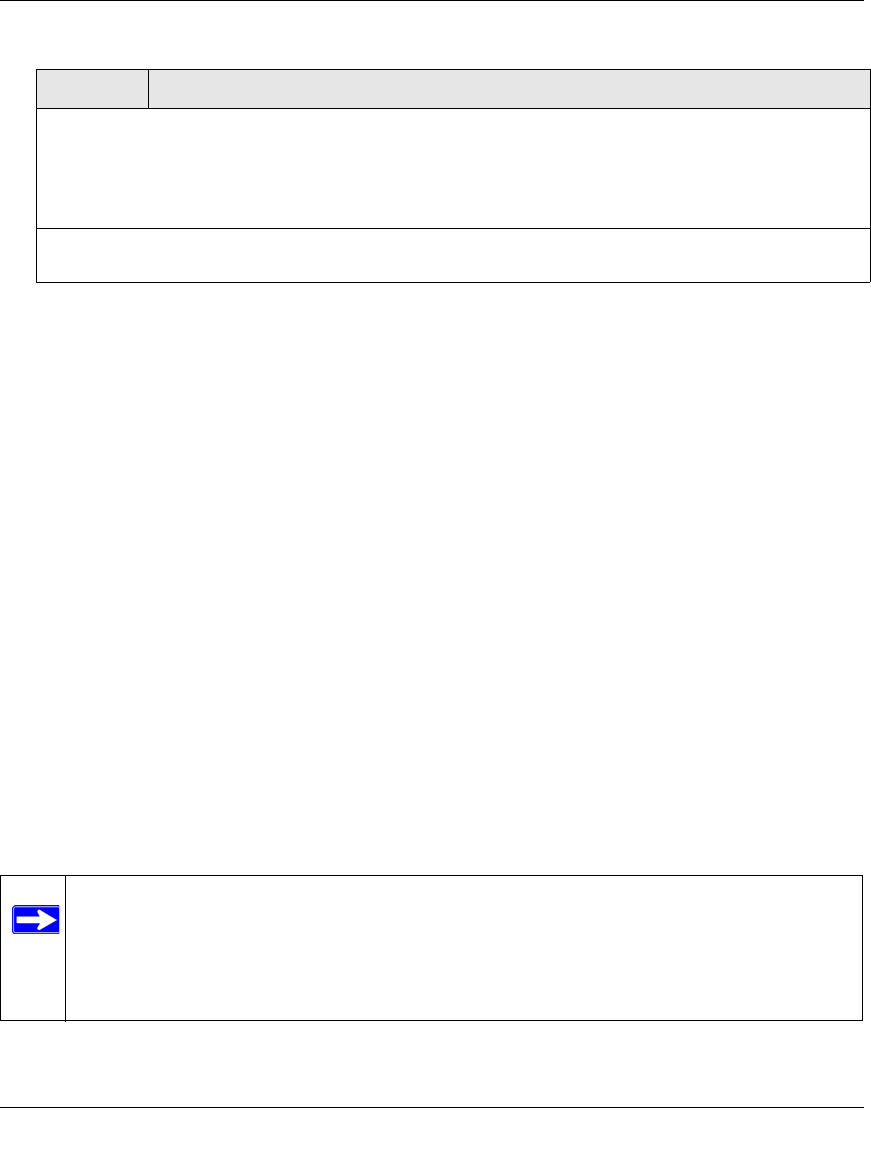
ProSecure Web/Email Security Threat Management (STM) Appliance Reference Manual
4-26 Content Filtering and Optimizing Scans
v1.0, September 2009
3. Click Apply to save your settings.
Configuring Web Content Filtering
If you want to restrict internal LAN users from access to certain types of information and objects
on the Internet, use the STM’s content filtering and Web objects filtering. With the exception of the
Web content categories that are mentioned in “Default E-mail and Web Scan Settings” on
page 4-2, all requested traffic from any Web site is allowed. You can specify a message such as
“Blocked by NETGEAR” that is displayed on screen if a user attempts to access a blocked site (see
the Notification Settings section that is described at the bottom of Table 4-11 on page 4-30).
Several types of Web content blocking are available:
• File extension blocking. You can block files based on their extension. Such files can include,
executable files, audio and video files, and compressed files.
• Web object blocking. You can block the following Web objects: embedded objects (ActiveX,
Java, Flash), proxies, and cookies, and you can disable Java scripts. However, Web sites that
are on the whitelist (see “Configuring Web URL Filtering” on page 4-32) are never subject to
Web object blocking.
• Web category blocking. You can block entire Web categories because their content is
undesired, offensive, or not relevant, or simply to reduce traffic.
Note: You can customize this text. Make sure that you keep the %VIRUSINFO% meta word in the text to
enable the STM to insert the proper malware threat information. In addition to the %VIRUSINFO% meta
word, you can insert the following meta words in your customized message:
%TIME%, %PROTOCOL%, %FROM%, %TO%, %SUBJECT%, %FILENAME%, %ACTION%,
%VIRUSNAME%.
The text is displayed on the Malware Scan screen with HTML tags. Click Preview to open a screen that
displays the notification text in HTML format.
Note: You can bypass any type of Web blocking for trusted domains by adding the exact
matching domain names to the trusted host list (see “Specifying Trusted Hosts” on
page 4-39). Access to the domains on the trusted host list is allowed for PCs in the
groups for which file extension, object, or category blocking, or a combination of
these types of Web blocking has been enabled.
Table 4-10. Malware Scan Settings (continued)
Setting Description