User's Manual
Table Of Contents
- ProSecure Web/Email Security Threat Management (STM) Appliance Reference Manual
- Contents
- About This Manual
- Chapter 1 Introduction
- Chapter 2 Using the Setup Wizard to Provision the STM in Your Network
- Choosing a Deployment Scenario
- Understanding the Steps for Initial Connection
- Logging In to the STM
- Using the Setup Wizard to Perform the Initial Configuration
- Setup Wizard Step 1 of 10: Introduction
- Setup Wizard Step 2 of 11: Networking Settings
- Setup Wizard Step 3 of 11: Time Zone
- Setup Wizard Step 4 of 11: Email Security
- Setup Wizard Step 5 of 11: Web Security
- Setup Wizard Step 6 of 11: Email Notification Server Settings
- Setup Wizard Step 7 of 11: Update Settings
- Setup Wizard Step 8 of 11: HTTP Proxy Settings
- Setup Wizard Step 9 of 11: Web Categories
- Setup Wizard Step 10 of 11: Configuration Summary
- Setup Wizard Step 11 of 11: Restarting the System
- Verifying Proper Installation
- Registering the STM with NETGEAR
- What to Do Next
- Chapter 3 Performing Network and System Management
- Configuring Network Settings
- Configuring Session Limits and Timeouts
- Configuring the HTTP Proxy Settings
- About Users with Administrative and Guest Privileges
- Configuring Remote Management Access
- Using an SNMP Manager
- Managing the Configuration File
- Updating the Software
- Configuring Date and Time Service
- Managing Digital Certificates
- Managing the Quarantine Settings
- Performance Management
- Chapter 4 Content Filtering and Optimizing Scans
- About Content Filtering and Scans
- Configuring E-mail Protection
- Configuring Web and Services Protection
- Configuring Application Control
- Setting Scanning Exclusions and Web Access Exceptions
- Chapter 5 Managing Users, Groups, and Authentication
- About Users, Groups, and Domains
- Configuring Groups
- Configuring User Accounts
- Configuring Authentication
- Global User Settings
- Viewing and Logging Out Active Users
- Chapter 6 Monitoring System Access and Performance
- Chapter 7 Troubleshooting and Using Online Support
- Appendix A Default Settings and Technical Specifications
- Appendix B Related Documents
- Index
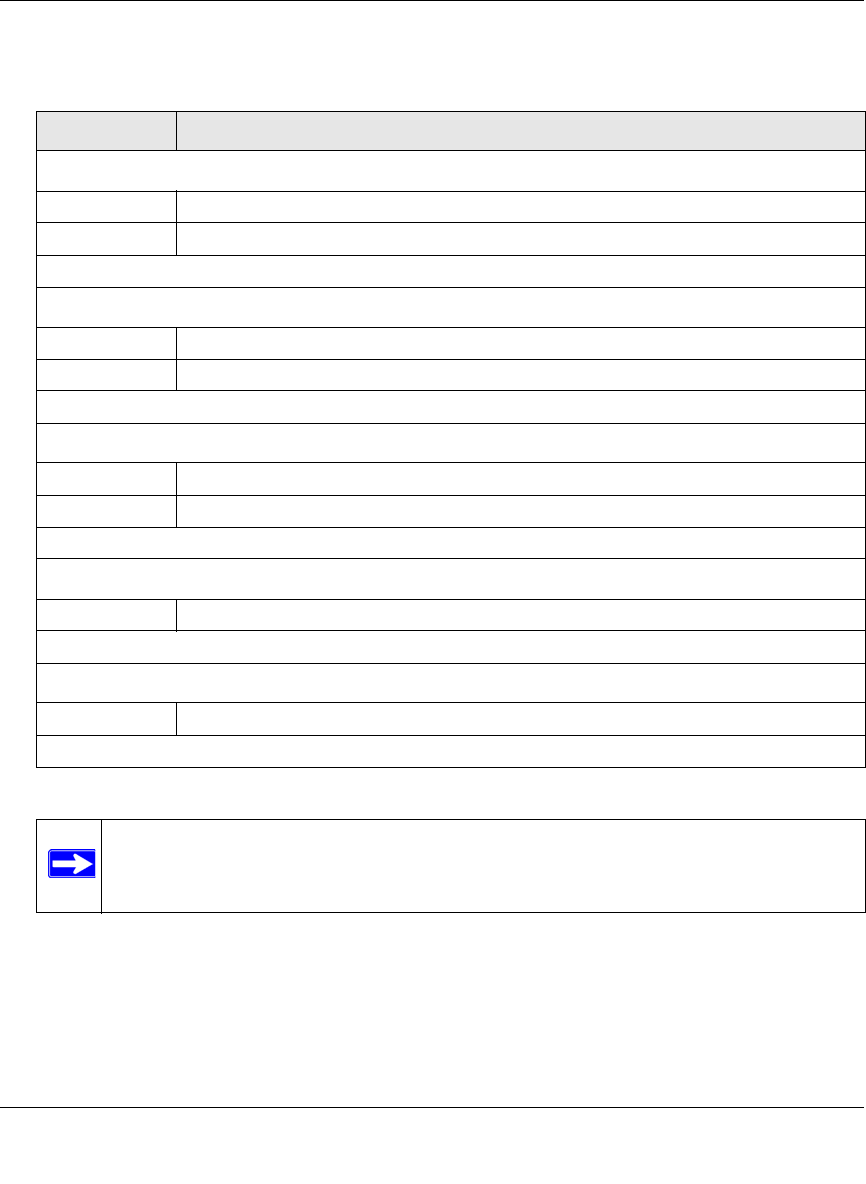
ProSecure Web/Email Security Threat Management (STM) Appliance Reference Manual
Content Filtering and Optimizing Scans 4-17
v1.0, September 2009
2. Complete the fields as explained in Table 4-6.
Configuring the Real-time Blacklist
Blacklist providers are organizations that collect IP addresses of verified open SMTP relays that
might be used by spammers as media for sending spam. These known spam relays are compiled by
blacklist providers and are made available to the public in the form of real-time blacklists (RBLs).
By accessing these RBLs, the STM can block spam originating from known spam sources.
Table 4-7. Whitelist/Blacklist Settings
Setting Description
Sender IP Address (SMTP)
Whitelist Enter the source IP addresses from which e-mails can be trusted.
Blacklist Enter the source IP addresses from which e-mails are blocked.
Click Apply to save your settings or click Reset to clear all entries from these fields.
Sender Domain (SMTP and POP3)
Whitelist Enter the sender e-mail domains from which e-mails can be trusted.
Blacklist Enter the sender e-mail domains from which e-mails are blocked.
Click Apply to save your settings or click Reset to clear all entries from these fields.
Sender Email Address (SMTP and POP3)
Whitelist Enter the e-mail addresses from which e-mails can be trusted.
Blacklist Enter the e-mail addresses from which e-mails are blocked.
Click Apply to save your settings or click Reset to clear all entries from these fields.
Recipients Domain (SMTP and POP3)
Whitelist Enter the e-mail domains of the recipients to which e-mails can be safely delivered.
Click Apply to save your settings or click Reset to clear all entries from this field.
Recipients Email Address (SMTP and POP3)
Whitelist Enter the e-mail addresses of the recipients to which e-mails can be safely delivered.
Click Apply to save your settings or click Reset to clear all entries from this field.
Note: In the fields of the Whitelist/Blacklist screen, use commas to separate multiple
entries. For IP addresses, use a dash to indicate a range (for example,
192.168.32.2-192.168.32.8.)










