User's Manual
Table Of Contents
- ProSecure Web/Email Security Threat Management (STM) Appliance Reference Manual
- Contents
- About This Manual
- Chapter 1 Introduction
- Chapter 2 Using the Setup Wizard to Provision the STM in Your Network
- Choosing a Deployment Scenario
- Understanding the Steps for Initial Connection
- Logging In to the STM
- Using the Setup Wizard to Perform the Initial Configuration
- Setup Wizard Step 1 of 10: Introduction
- Setup Wizard Step 2 of 11: Networking Settings
- Setup Wizard Step 3 of 11: Time Zone
- Setup Wizard Step 4 of 11: Email Security
- Setup Wizard Step 5 of 11: Web Security
- Setup Wizard Step 6 of 11: Email Notification Server Settings
- Setup Wizard Step 7 of 11: Update Settings
- Setup Wizard Step 8 of 11: HTTP Proxy Settings
- Setup Wizard Step 9 of 11: Web Categories
- Setup Wizard Step 10 of 11: Configuration Summary
- Setup Wizard Step 11 of 11: Restarting the System
- Verifying Proper Installation
- Registering the STM with NETGEAR
- What to Do Next
- Chapter 3 Performing Network and System Management
- Configuring Network Settings
- Configuring Session Limits and Timeouts
- Configuring the HTTP Proxy Settings
- About Users with Administrative and Guest Privileges
- Configuring Remote Management Access
- Using an SNMP Manager
- Managing the Configuration File
- Updating the Software
- Configuring Date and Time Service
- Managing Digital Certificates
- Managing the Quarantine Settings
- Performance Management
- Chapter 4 Content Filtering and Optimizing Scans
- About Content Filtering and Scans
- Configuring E-mail Protection
- Configuring Web and Services Protection
- Configuring Application Control
- Setting Scanning Exclusions and Web Access Exceptions
- Chapter 5 Managing Users, Groups, and Authentication
- About Users, Groups, and Domains
- Configuring Groups
- Configuring User Accounts
- Configuring Authentication
- Global User Settings
- Viewing and Logging Out Active Users
- Chapter 6 Monitoring System Access and Performance
- Chapter 7 Troubleshooting and Using Online Support
- Appendix A Default Settings and Technical Specifications
- Appendix B Related Documents
- Index
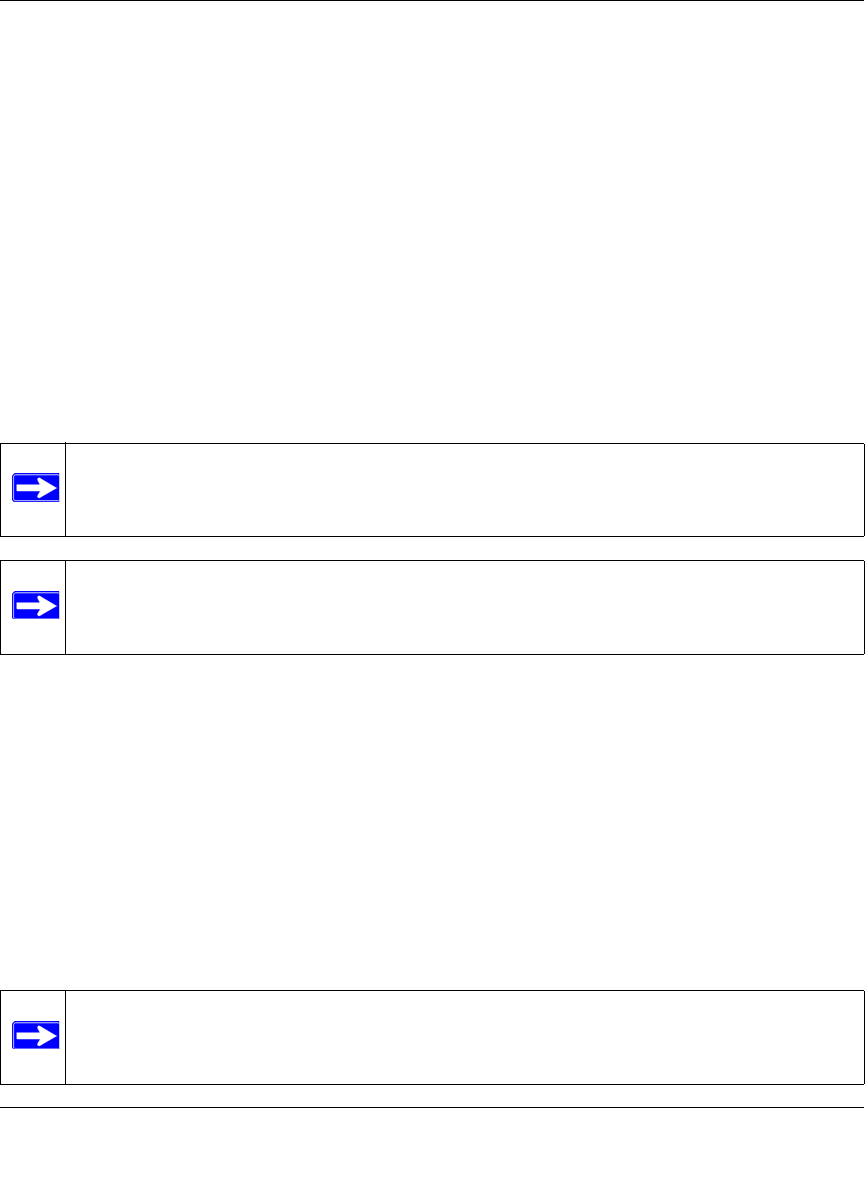
ProSecure Web/Email Security Threat Management (STM) Appliance Reference Manual
Content Filtering and Optimizing Scans 4-15
v1.0, September 2009
2. Blacklist. E-mails from the specified sources are considered spam and are blocked.
3. Real-time blacklist. E-mails from known spam sources that are collected by blacklist
providers are blocked.
4. Distributed spam analysis. E-mails that are detected as spam by the NETGEAR Spam
Classification Center are either tagged, blocked, or quarantined.
This order of implementation ensures the optimum balance between spam prevention and system
performance. For example, if an e-mail originates from a whitelisted source, the STM delivers the
e-mail immediately to its destination inbox without implementing the other spam prevention
technologies, thereby speeding up mail delivery and conserving the STM system resources.
However, regardless of whether or not an e-mail is whitelisted, it it still be scanned by the STM’s
anti-malware engines.
You can configure these anti-spam options in conjunction with content filtering to optimize
blocking of unwanted mails.
Setting Up the Whitelist and Blacklist
You can specify e-mails that are accepted or blocked based on the originating IP address, domain,
and e-mail address by setting up the whitelist and blacklist. You can also specify e-mails that are
accepted based on the destination domain and e-mail address.
The whitelist ensures that e-mail from listed (that is, trusted) sources and recipients are not
mistakenly tagged as spam. E-mails going to and from these sources and recipients are delivered to
their destinations immediately, without being scanned by the anti-spam engines. This can help to
speed up the system and network performance. The blacklist, on the other hand, lists sources from
which all e-mail messages are blocked You can enter up to 200 entries per list, separated by
commas.
Note: E-mails that are sent through the STM over an authenticated connection between a
client and an SMTP mail server are not checked for spam.
Note: An e-mail that has been checked for spam by the STM contains an
“X-STM-SMTP” (for SMTP e-mails) or “X-STM-POP3” (for POP-3 e-mails) tag
in its header.
Note: The whitelist takes precedence over the blacklist, which means that if an e-mail
source is on both the blacklist and the whitelist, the e-mail is not scanned by the
anti-spam engines.










