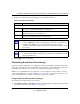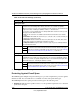User's Manual
Table Of Contents
- ProSecure Web/Email Security Threat Management (STM) Appliance Reference Manual
- Contents
- About This Manual
- Chapter 1 Introduction
- Chapter 2 Using the Setup Wizard to Provision the STM in Your Network
- Choosing a Deployment Scenario
- Understanding the Steps for Initial Connection
- Logging In to the STM
- Using the Setup Wizard to Perform the Initial Configuration
- Setup Wizard Step 1 of 10: Introduction
- Setup Wizard Step 2 of 11: Networking Settings
- Setup Wizard Step 3 of 11: Time Zone
- Setup Wizard Step 4 of 11: Email Security
- Setup Wizard Step 5 of 11: Web Security
- Setup Wizard Step 6 of 11: Email Notification Server Settings
- Setup Wizard Step 7 of 11: Update Settings
- Setup Wizard Step 8 of 11: HTTP Proxy Settings
- Setup Wizard Step 9 of 11: Web Categories
- Setup Wizard Step 10 of 11: Configuration Summary
- Setup Wizard Step 11 of 11: Restarting the System
- Verifying Proper Installation
- Registering the STM with NETGEAR
- What to Do Next
- Chapter 3 Performing Network and System Management
- Configuring Network Settings
- Configuring Session Limits and Timeouts
- Configuring the HTTP Proxy Settings
- About Users with Administrative and Guest Privileges
- Configuring Remote Management Access
- Using an SNMP Manager
- Managing the Configuration File
- Updating the Software
- Configuring Date and Time Service
- Managing Digital Certificates
- Managing the Quarantine Settings
- Performance Management
- Chapter 4 Content Filtering and Optimizing Scans
- About Content Filtering and Scans
- Configuring E-mail Protection
- Configuring Web and Services Protection
- Configuring Application Control
- Setting Scanning Exclusions and Web Access Exceptions
- Chapter 5 Managing Users, Groups, and Authentication
- About Users, Groups, and Domains
- Configuring Groups
- Configuring User Accounts
- Configuring Authentication
- Global User Settings
- Viewing and Logging Out Active Users
- Chapter 6 Monitoring System Access and Performance
- Chapter 7 Troubleshooting and Using Online Support
- Appendix A Default Settings and Technical Specifications
- Appendix B Related Documents
- Index
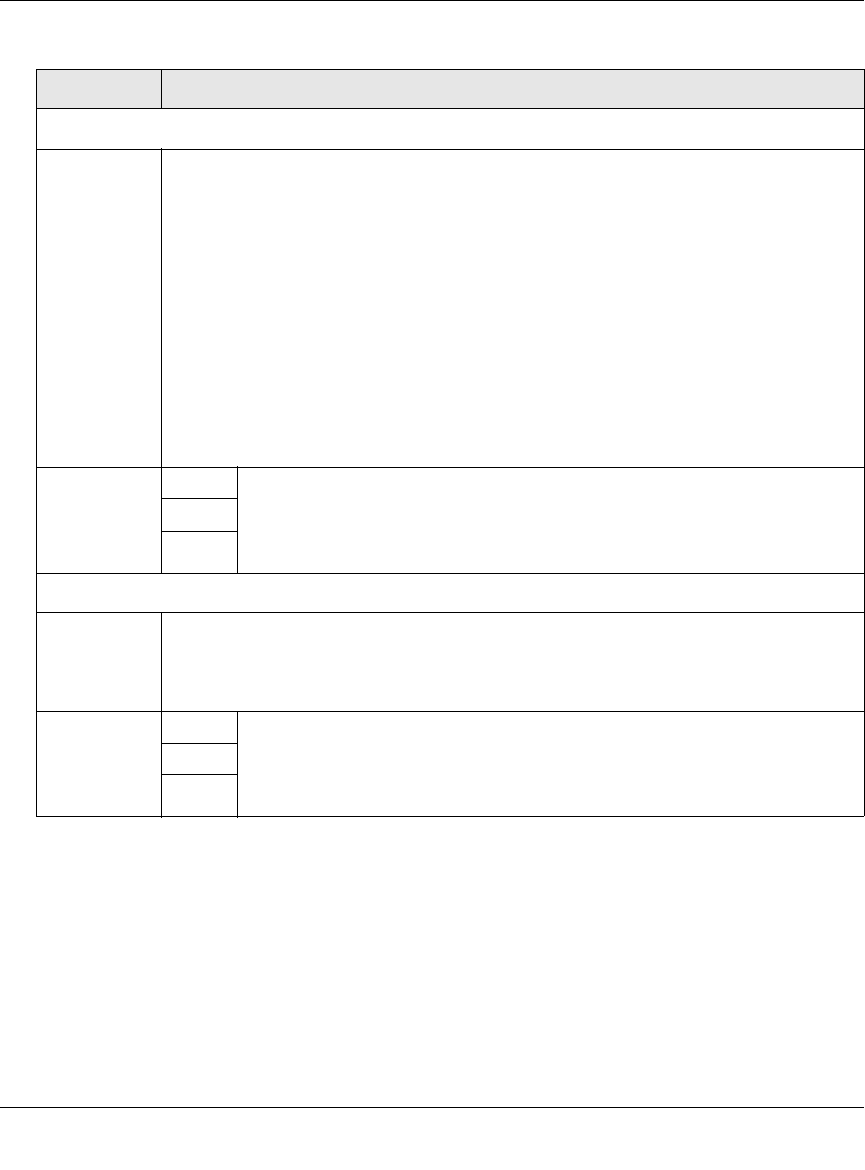
ProSecure Web/Email Security Threat Management (STM) Appliance Reference Manual
4-14 Content Filtering and Optimizing Scans
v1.0, September 2009
3. Click Apply to save your settings.
Protecting Against E-mail Spam
The STM integrates multiple anti-spam technologies to provide comprehensive protection against
unwanted e-mail. You can enable all or a combination of these anti-spam technologies.
The STM implements these spam prevention technologies in the following order:
1. Whitelist. E-mails from the specified sources or to the specified recipients are not considered
spam and are accepted.
Filter by File Type
File Extension By default, the File Extension field lists the most common file extensions that are
detected. You can manually add or delete extensions. Use commas to separate
different extensions. You can enter a maximum of 40 file extensions; the maximum total
length of this field, excluding the delimiter commas, is 160 characters.
You can also use the pull-down menu to add predefined file extensions from a specific
category to the File Extension field:
• None. No file extensions are added to the File Extension field. This is the default
setting.
• Executables. Executable file extensions (exe, com, dll, so, lib, scr, bat, and cmd) are
added to the File Extension field.
• Audio/Video. Audio and video file extensions (wav, mp3, avi, rm, rmvb, wma, wmv,
mpg, mp4, and aac) are added to the File Extension field.
• Compressed Files. Compressed file extensions (zip, rar, gz, tar, and bz2) added to
the File Extension field.
Action SMTP
From the pull-down menu, specify an action when an e-mail attachment with a
file extension that is defined in the File Extension field is detected. The pull-
down menu selections and defaults are the same as the ones for the “Filter by
Password-Protected Attachments (ZIP, RAR, etc.)” section above.
POP3
IMAP
Filter by File Name
File Name Enter the file names that are detected. For example, to block the Netsky worm (which
normally arrives as netsky.exe), enter netsky.exe. You can enter a maximum of 20 file
names. Use commas to separate multiple file names. The maximum total length of this
field is 400 characters, excluding the delimiter commas.
Action SMTP
From the pull-down menu, specify an action when an e-mail attachment with a
name that is defined in the File Name field is detected. The pull-down menu
selections and defaults are the same as the ones for the “Filter by Password-
Protected Attachments (ZIP, RAR, etc.)” section above.
POP3
IMAP
Table 4-6. E-mail Filter Settings (continued)
Setting Description (or Subfield and Description)