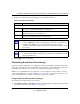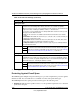User's Manual
Table Of Contents
- ProSecure Web/Email Security Threat Management (STM) Appliance Reference Manual
- Contents
- About This Manual
- Chapter 1 Introduction
- Chapter 2 Using the Setup Wizard to Provision the STM in Your Network
- Choosing a Deployment Scenario
- Understanding the Steps for Initial Connection
- Logging In to the STM
- Using the Setup Wizard to Perform the Initial Configuration
- Setup Wizard Step 1 of 10: Introduction
- Setup Wizard Step 2 of 11: Networking Settings
- Setup Wizard Step 3 of 11: Time Zone
- Setup Wizard Step 4 of 11: Email Security
- Setup Wizard Step 5 of 11: Web Security
- Setup Wizard Step 6 of 11: Email Notification Server Settings
- Setup Wizard Step 7 of 11: Update Settings
- Setup Wizard Step 8 of 11: HTTP Proxy Settings
- Setup Wizard Step 9 of 11: Web Categories
- Setup Wizard Step 10 of 11: Configuration Summary
- Setup Wizard Step 11 of 11: Restarting the System
- Verifying Proper Installation
- Registering the STM with NETGEAR
- What to Do Next
- Chapter 3 Performing Network and System Management
- Configuring Network Settings
- Configuring Session Limits and Timeouts
- Configuring the HTTP Proxy Settings
- About Users with Administrative and Guest Privileges
- Configuring Remote Management Access
- Using an SNMP Manager
- Managing the Configuration File
- Updating the Software
- Configuring Date and Time Service
- Managing Digital Certificates
- Managing the Quarantine Settings
- Performance Management
- Chapter 4 Content Filtering and Optimizing Scans
- About Content Filtering and Scans
- Configuring E-mail Protection
- Configuring Web and Services Protection
- Configuring Application Control
- Setting Scanning Exclusions and Web Access Exceptions
- Chapter 5 Managing Users, Groups, and Authentication
- About Users, Groups, and Domains
- Configuring Groups
- Configuring User Accounts
- Configuring Authentication
- Global User Settings
- Viewing and Logging Out Active Users
- Chapter 6 Monitoring System Access and Performance
- Chapter 7 Troubleshooting and Using Online Support
- Appendix A Default Settings and Technical Specifications
- Appendix B Related Documents
- Index
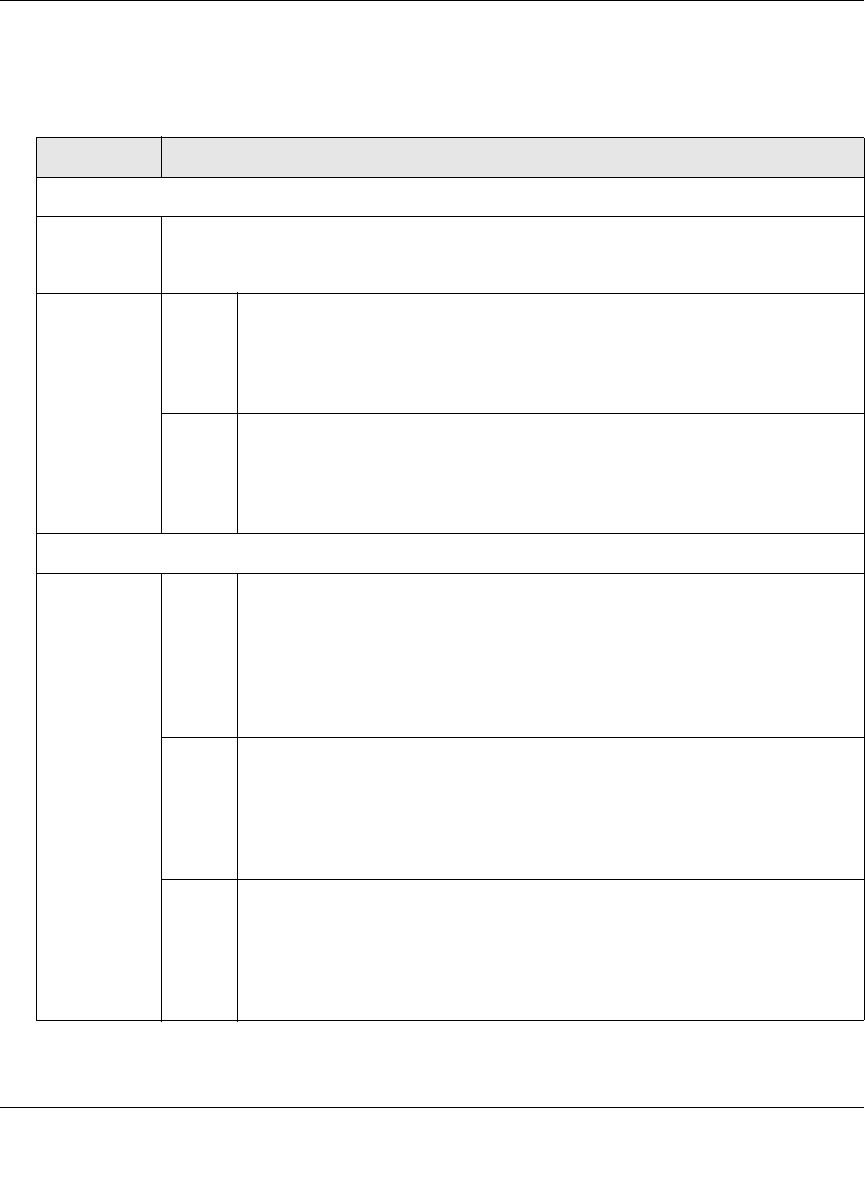
ProSecure Web/Email Security Threat Management (STM) Appliance Reference Manual
Content Filtering and Optimizing Scans 4-13
v1.0, September 2009
2. Complete the fields and make your selections from the pull-down menus as explained in
Table 4-6.
Table 4-6. E-mail Filter Settings
Setting Description (or Subfield and Description)
Filter by Subject Keywords
Keywords Enter keywords that are detected in the e-mail subject line. Use commas to separate
different keywords. The total maximum length of this field is 2048 characters, excluding
duplicate words and delimiter commas.
Action SMTP From the SMTP pull-down menu, specify one of the following actions when a
keyword that is defined in the Keywords field is detected:
• Block email & Log. The e-mail is blocked, and a log entry is created.
• Log. This is the default setting. Only a log entry is created. The e-mail is not
blocked.
POP3 From the POP3 pull-down menu, specify one of the following actions when a
keyword that is defined in the Keywords field is detected:
• Block email & Log. The e-mail is blocked, and a log entry is created.
• Log. This is the default setting. Only a log entry is created. The e-mail is not
blocked.
Filter by Password-Protected Attachments (ZIP, RAR, etc.)
Action SMTP From the SMTP pull-down menu, specify one of the following actions when a
password-protected attachment to an e-mail is detected:
• Block attachment & Log. The e-mail is not blocked, the attachment is
blocked, and a log entry is created.
• Block email & Log. The e-mail is blocked, and a log entry is created.
• Log. This is the default setting. Only a log entry is created. The e-mail and
attachment are not blocked.
POP3 From the POP3 pull-down menu, specify one of the following actions when a
password-protected attachment to an e-mail is detected:
• Block attachment & Log. The e-mail is not blocked, the attachment is
blocked, and a log entry is created.
• Log. This is the default setting. Only a log entry is created. The e-mail and
attachment are not blocked.
IMAP From the IMAP pull-down menu, specify one of the following actions when a
password-protected attachment to an e-mail is detected:
• Block attachment & Log. The e-mail is not blocked, the attachment is
blocked, and a log entry is created.
• Log. This is the default setting. Only a log entry is created. The e-mail and
attachment are not blocked.