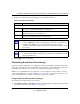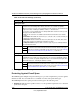User's Manual
Table Of Contents
- ProSecure Web/Email Security Threat Management (STM) Appliance Reference Manual
- Contents
- About This Manual
- Chapter 1 Introduction
- Chapter 2 Using the Setup Wizard to Provision the STM in Your Network
- Choosing a Deployment Scenario
- Understanding the Steps for Initial Connection
- Logging In to the STM
- Using the Setup Wizard to Perform the Initial Configuration
- Setup Wizard Step 1 of 10: Introduction
- Setup Wizard Step 2 of 11: Networking Settings
- Setup Wizard Step 3 of 11: Time Zone
- Setup Wizard Step 4 of 11: Email Security
- Setup Wizard Step 5 of 11: Web Security
- Setup Wizard Step 6 of 11: Email Notification Server Settings
- Setup Wizard Step 7 of 11: Update Settings
- Setup Wizard Step 8 of 11: HTTP Proxy Settings
- Setup Wizard Step 9 of 11: Web Categories
- Setup Wizard Step 10 of 11: Configuration Summary
- Setup Wizard Step 11 of 11: Restarting the System
- Verifying Proper Installation
- Registering the STM with NETGEAR
- What to Do Next
- Chapter 3 Performing Network and System Management
- Configuring Network Settings
- Configuring Session Limits and Timeouts
- Configuring the HTTP Proxy Settings
- About Users with Administrative and Guest Privileges
- Configuring Remote Management Access
- Using an SNMP Manager
- Managing the Configuration File
- Updating the Software
- Configuring Date and Time Service
- Managing Digital Certificates
- Managing the Quarantine Settings
- Performance Management
- Chapter 4 Content Filtering and Optimizing Scans
- About Content Filtering and Scans
- Configuring E-mail Protection
- Configuring Web and Services Protection
- Configuring Application Control
- Setting Scanning Exclusions and Web Access Exceptions
- Chapter 5 Managing Users, Groups, and Authentication
- About Users, Groups, and Domains
- Configuring Groups
- Configuring User Accounts
- Configuring Authentication
- Global User Settings
- Viewing and Logging Out Active Users
- Chapter 6 Monitoring System Access and Performance
- Chapter 7 Troubleshooting and Using Online Support
- Appendix A Default Settings and Technical Specifications
- Appendix B Related Documents
- Index
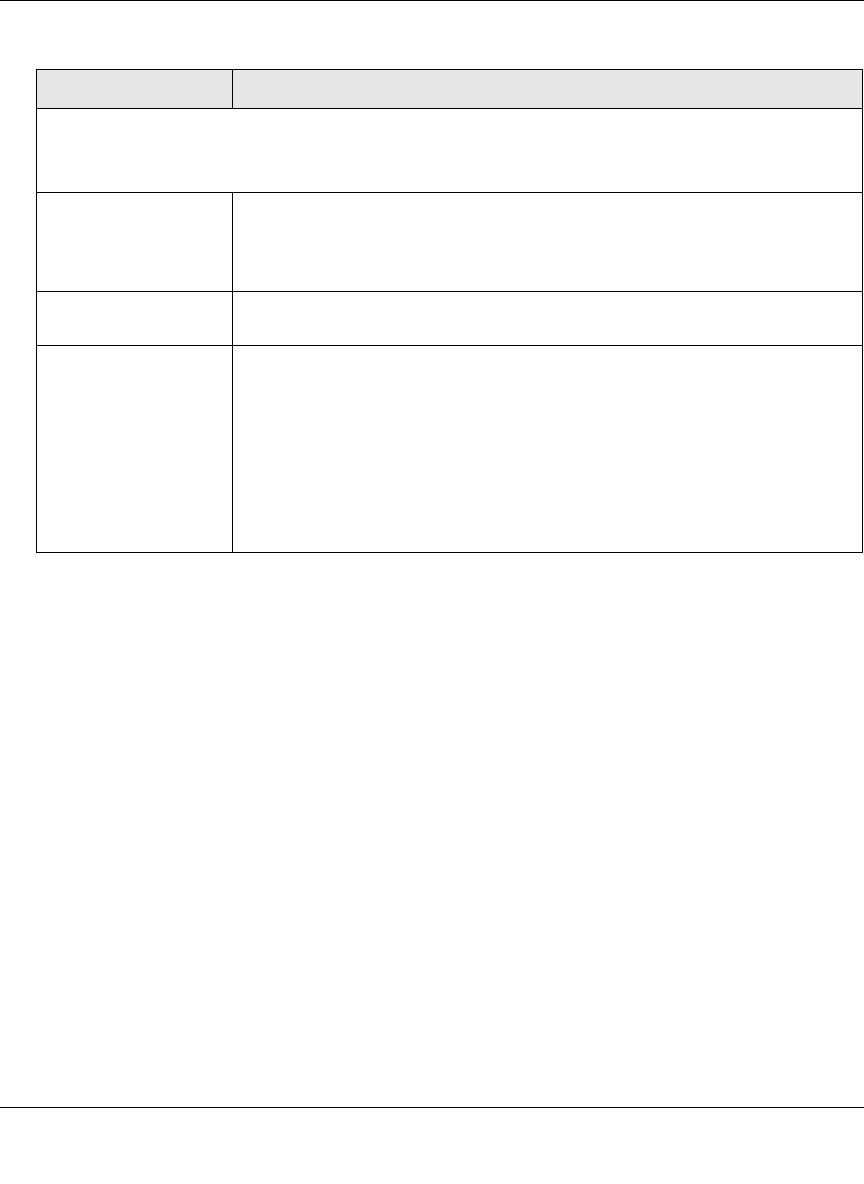
ProSecure Web/Email Security Threat Management (STM) Appliance Reference Manual
Content Filtering and Optimizing Scans 4-11
v1.0, September 2009
4. Click Apply to save your settings.
E-mail Content Filtering
The STM provides several options to filter unwanted content from e-mails. You can filter content
from e-mails based on keywords in the subject line, file type of the attachment, and file name of
the attachment. You can also set an action to perform on e-mails with password-protected
attachments.
Several types of e-mail blocking are available:
• Keyword blocking. You can specify words that, should they appear in the e-mail subject line,
cause that e-mail to be blocked by the STM.
• Password-protected attachments. You can block e-mails based on password-protected
attachments such as ZIP or RAR attachments.
• File extension blocking. You can block e-mails based on the extensions of attached files.
Such files can include, executable files, audio and video files, and compressed files.
• File name blocking. You can block e-mails based on the names of attached files. Such names
can include, for example, names of known malware threats such as the Netsky worm (which
normally arrives as netsky.exe).
Email Alert Settings
Note: Ensure that the E-mail Notification Server (see “Configuring the E-mail Notification Server” on
page 6-2) is configured before you specify the e-mail alert settings.
Send alert to In addition to inserting an warning message to replace an infected e-mail, you
can configure the STM to send a notification e-mail to the sender, the
recipient, or both by selecting the corresponding checkbox or checkboxes. By
default, both checkboxes are deselected and no notification e-mail is sent.
Subject The default subject line for the notification e-mail is “Malware detected!” You
can change this subject line.
Message The warning message informs the sender, the recipient, or both about the
name of the malware threat. You can change the default message to include
more information.
Note: Make sure that you keep the %VIRUSINFO% meta word in a message
to enable the STM to insert the proper malware threat information. In addition
to the %VIRUSINFO% meta word, you can insert the following meta words in
your customized message:
%TIME%, %PROTOCOL%, %FROM%, %TO%, %SUBJECT%,
%FILENAME%, %ACTION%, %VIRUSNAME%.
Table 4-5. E-mail Anti-Virus Notification Settings (continued)
Setting Description