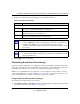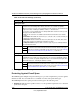User's Manual
Table Of Contents
- ProSecure Web/Email Security Threat Management (STM) Appliance Reference Manual
- Contents
- About This Manual
- Chapter 1 Introduction
- Chapter 2 Using the Setup Wizard to Provision the STM in Your Network
- Choosing a Deployment Scenario
- Understanding the Steps for Initial Connection
- Logging In to the STM
- Using the Setup Wizard to Perform the Initial Configuration
- Setup Wizard Step 1 of 10: Introduction
- Setup Wizard Step 2 of 11: Networking Settings
- Setup Wizard Step 3 of 11: Time Zone
- Setup Wizard Step 4 of 11: Email Security
- Setup Wizard Step 5 of 11: Web Security
- Setup Wizard Step 6 of 11: Email Notification Server Settings
- Setup Wizard Step 7 of 11: Update Settings
- Setup Wizard Step 8 of 11: HTTP Proxy Settings
- Setup Wizard Step 9 of 11: Web Categories
- Setup Wizard Step 10 of 11: Configuration Summary
- Setup Wizard Step 11 of 11: Restarting the System
- Verifying Proper Installation
- Registering the STM with NETGEAR
- What to Do Next
- Chapter 3 Performing Network and System Management
- Configuring Network Settings
- Configuring Session Limits and Timeouts
- Configuring the HTTP Proxy Settings
- About Users with Administrative and Guest Privileges
- Configuring Remote Management Access
- Using an SNMP Manager
- Managing the Configuration File
- Updating the Software
- Configuring Date and Time Service
- Managing Digital Certificates
- Managing the Quarantine Settings
- Performance Management
- Chapter 4 Content Filtering and Optimizing Scans
- About Content Filtering and Scans
- Configuring E-mail Protection
- Configuring Web and Services Protection
- Configuring Application Control
- Setting Scanning Exclusions and Web Access Exceptions
- Chapter 5 Managing Users, Groups, and Authentication
- About Users, Groups, and Domains
- Configuring Groups
- Configuring User Accounts
- Configuring Authentication
- Global User Settings
- Viewing and Logging Out Active Users
- Chapter 6 Monitoring System Access and Performance
- Chapter 7 Troubleshooting and Using Online Support
- Appendix A Default Settings and Technical Specifications
- Appendix B Related Documents
- Index
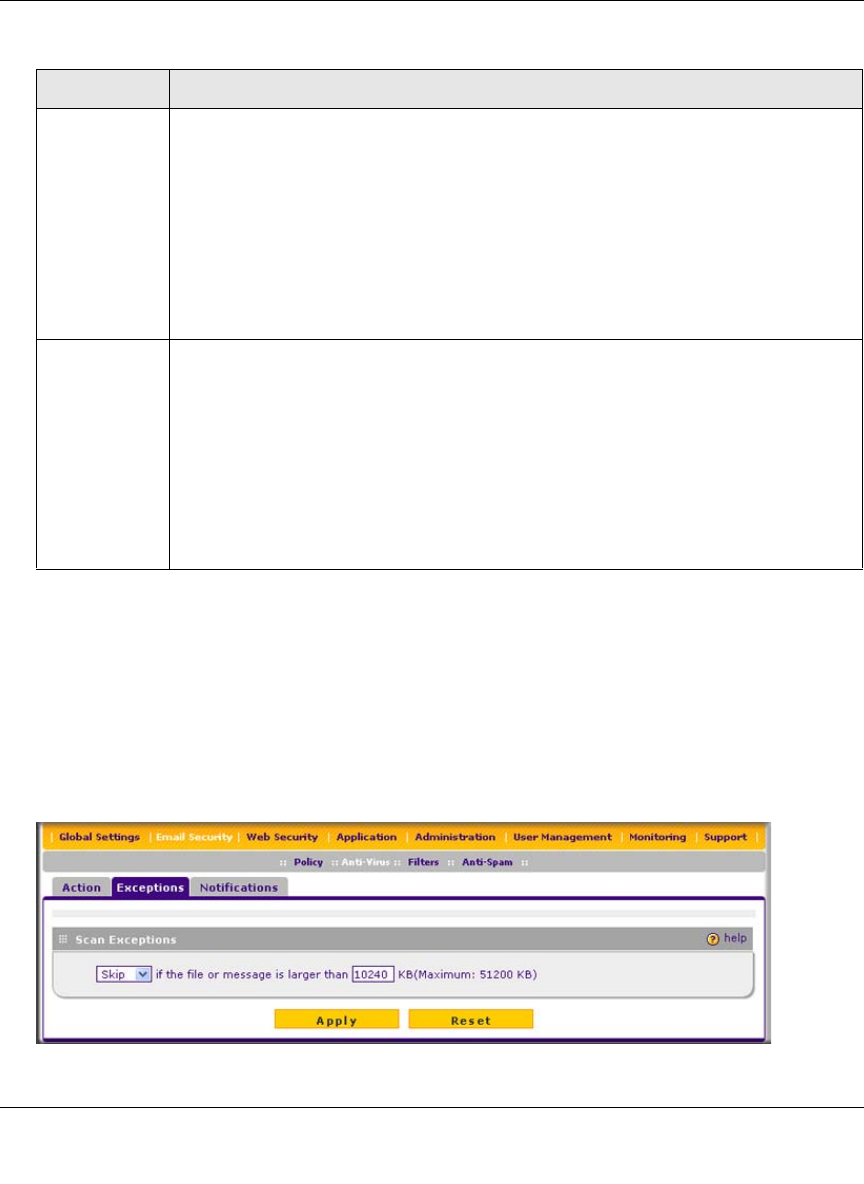
ProSecure Web/Email Security Threat Management (STM) Appliance Reference Manual
Content Filtering and Optimizing Scans 4-7
v1.0, September 2009
3. Click Apply to save your settings.
Configuring E-mail Anti-Virus Exception Settings
To configure the e-mail anti-virus exception settings:
1. Select Email Security > Anti-Virus from the menu. The anti-virus submenu tabs appear with
the Action screen in view.
2. Click the Exceptions submenu tab. The Exceptions screen displays.
POP3 From the POP3 pull-down menu, specify one of the following actions when an infected
e-mail is detected:
• Quarantine attachment. The e-mail is not blocked, but the attachment is removed
and placed in the malware quarantine for further research. In addition, a malware
quarantine log entry is created, and depending on the nature of the malware threat,
also a virus log entry or a spyware log entry.
• Delete attachment. This is the default setting. The e-mail is not blocked, but the
attachment is deleted, and a virus log entry or a spyware log entry is created.
• Log only. Only a virus log entry or a spyware log entry is created. The e-mail is not
blocked and the attachment is not deleted.
IMAP From the IMAP pull-down menu, specify one of the following actions when an infected
e-mail is detected:
• Quarantine attachment. The e-mail is not blocked, but the attachment is removed
and placed in the malware quarantine for further research. In addition, a malware
quarantine log entry is created, and depending on the nature of the malware threat,
also a virus log entry or a spyware log entry.
• Delete attachment. This is the default setting. The e-mail is not blocked, but the
attachment is deleted, and a virus log entry or a spyware log entry is created.
• Log only. Only a virus log entry or a spyware log entry is created. The e-mail is not
blocked and the attachment is not deleted.
Figure 4-3
Table 4-3. E-mail Anti-Virus Action Settings (continued)
Setting Description