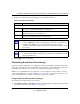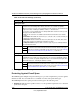User's Manual
Table Of Contents
- ProSecure Web/Email Security Threat Management (STM) Appliance Reference Manual
- Contents
- About This Manual
- Chapter 1 Introduction
- Chapter 2 Using the Setup Wizard to Provision the STM in Your Network
- Choosing a Deployment Scenario
- Understanding the Steps for Initial Connection
- Logging In to the STM
- Using the Setup Wizard to Perform the Initial Configuration
- Setup Wizard Step 1 of 10: Introduction
- Setup Wizard Step 2 of 11: Networking Settings
- Setup Wizard Step 3 of 11: Time Zone
- Setup Wizard Step 4 of 11: Email Security
- Setup Wizard Step 5 of 11: Web Security
- Setup Wizard Step 6 of 11: Email Notification Server Settings
- Setup Wizard Step 7 of 11: Update Settings
- Setup Wizard Step 8 of 11: HTTP Proxy Settings
- Setup Wizard Step 9 of 11: Web Categories
- Setup Wizard Step 10 of 11: Configuration Summary
- Setup Wizard Step 11 of 11: Restarting the System
- Verifying Proper Installation
- Registering the STM with NETGEAR
- What to Do Next
- Chapter 3 Performing Network and System Management
- Configuring Network Settings
- Configuring Session Limits and Timeouts
- Configuring the HTTP Proxy Settings
- About Users with Administrative and Guest Privileges
- Configuring Remote Management Access
- Using an SNMP Manager
- Managing the Configuration File
- Updating the Software
- Configuring Date and Time Service
- Managing Digital Certificates
- Managing the Quarantine Settings
- Performance Management
- Chapter 4 Content Filtering and Optimizing Scans
- About Content Filtering and Scans
- Configuring E-mail Protection
- Configuring Web and Services Protection
- Configuring Application Control
- Setting Scanning Exclusions and Web Access Exceptions
- Chapter 5 Managing Users, Groups, and Authentication
- About Users, Groups, and Domains
- Configuring Groups
- Configuring User Accounts
- Configuring Authentication
- Global User Settings
- Viewing and Logging Out Active Users
- Chapter 6 Monitoring System Access and Performance
- Chapter 7 Troubleshooting and Using Online Support
- Appendix A Default Settings and Technical Specifications
- Appendix B Related Documents
- Index
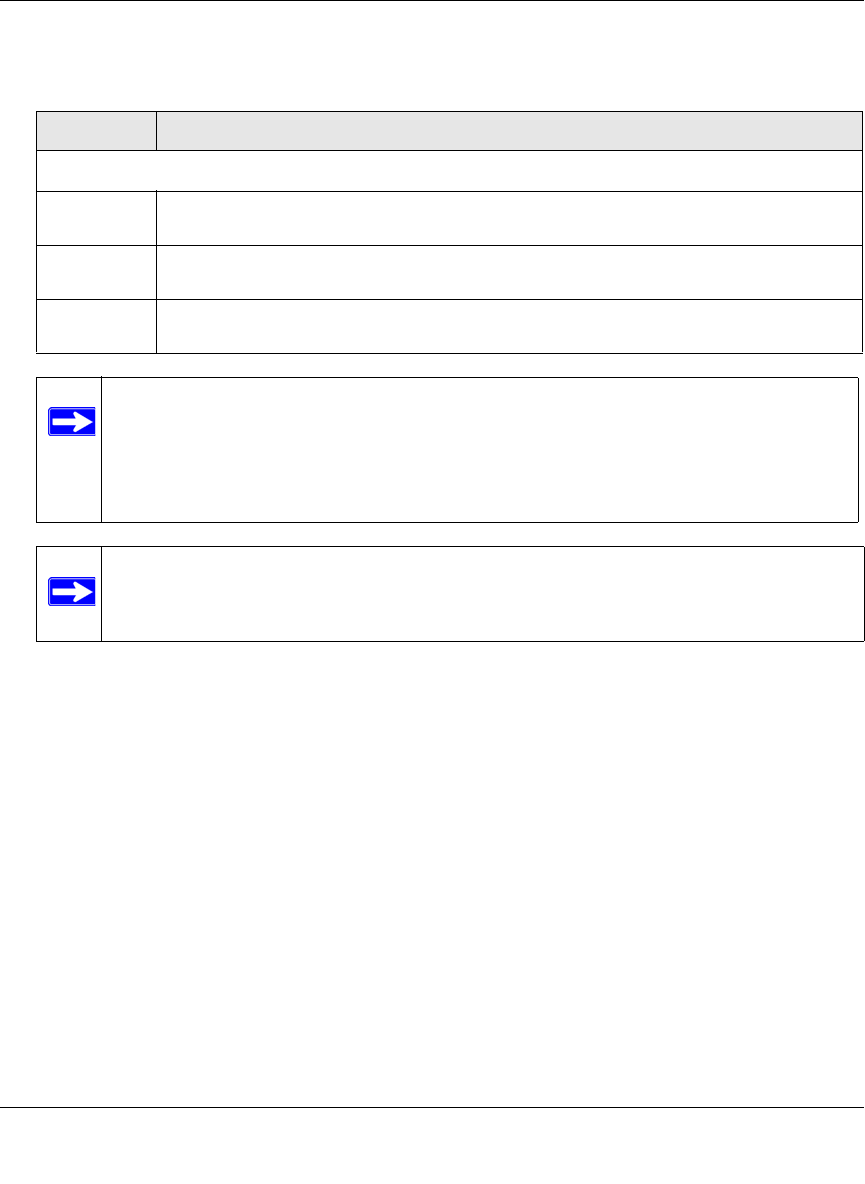
ProSecure Web/Email Security Threat Management (STM) Appliance Reference Manual
Content Filtering and Optimizing Scans 4-5
v1.0, September 2009
2. Complete the fields and select the checkboxes as explained in Table 4-2.
3. Click Apply to save your settings.
Customizing E-mail Anti-Virus Settings
If you have used the Setup Wizard, you might have already configured the e-mail anti-virus action
and exception settings; the Action and Exception screens allows you to modify these settings. The
Notification screen allows you to specify the e-mail anti-virus notification settings.
Whether or not the STM detects an e-mail virus, you can configure it to take a variety of actions
(some of the default actions are listed in Table 4-1 on page 4-2), set exceptions for file sizes, and
specify which notifications, e-mails, or both must be sent to the end users.
Configuring E-mail Anti-Virus Action Settings
To configure the e-mail anti-virus action settings:
1. Select Email Security > Anti-Virus from the menu. The anti-virus submenu tabs appear with
the Action screen in view (see Figure 4-2 on page 4-6).
Table 4-2. E-mail Policy Settings
Setting Description
Services to Scan
SMTP Select the SMTP checkbox to enable Simple Mail Transfer Protocol (SMTP) scanning.
This service is enabled by default and uses default port 25.
POP3 Select the POP3 checkbox to enable Post Office Protocol 3 (POP3) ). This service is
enabled by default and uses default port 110.
IMAP Select the IMAP checkbox to enable Internet Message Access Protocol (IMAP). This
service is enabled by default and uses default port 143.
Note: If a protocol uses a port other than the standard service port (for example,
port 25 for SMTP), enter this non-standard port in the Ports to Scan field. For
example, if the SMTP service on your network uses both port 25 and
port 2525, enter both port numbers in the Ports to Scan field and separate them
by a comma.
Note: The following protocols are not supported by the STM: SMTP over SSL using
port number 465, POP3 over SSL using port number 995, and IMAP over SSL
using port number 993.