User's Manual
Table Of Contents
- WFS709TP ProSafe Smart Wireless Switch Software Administration Manual
- Contents
- About This Manual
- Chapter 1 Overview of the WFS709TP
- Chapter 2 Deploying a Basic WFS709TP System
- Chapter 3 Configuring Network Parameters
- Chapter 4 RF Plan
- Chapter 5 Configuring WLANS
- Chapter 6 Configuring AAA Servers
- Chapter 7 Configuring 802.1x Authentication
- Chapter 8 Configuring the Captive Portal
- Chapter 9 Configuring MAC-Based Authentication
- Chapter 10 Adding Local WFS709TPs
- Chapter 11 Configuring Redundancy
- Chapter 12 Configuring Wireless Intrusion Protection
- Chapter 13 Configuring Management Utilities
- Chapter 14 Configuring WFS709TP for Voice
- Appendix A Configuring DHCP with Vendor-Specific Options
- Appendix B Windows Client Example Configuration for 802.1x
- Appendix C Internal Captive Portal
- Appendix D Related Documents
- Index
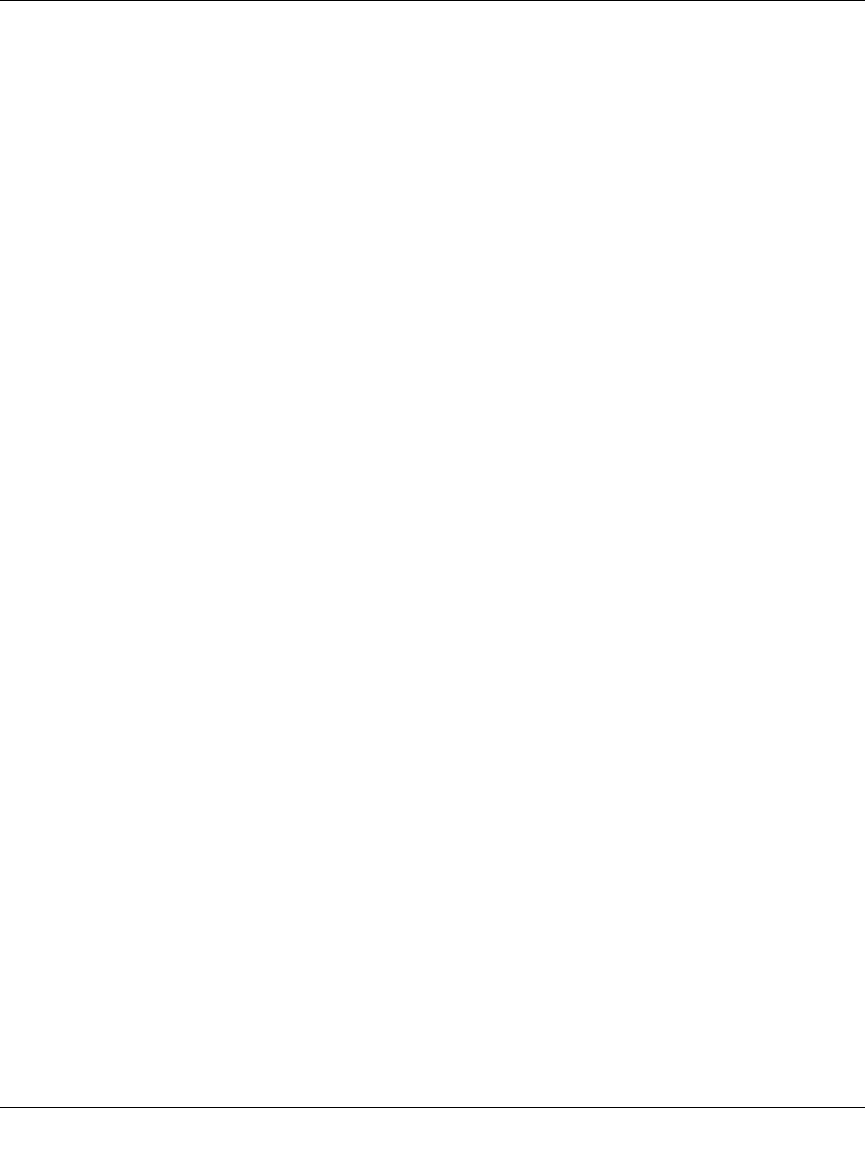
WFS709TP ProSafe Smart Wireless Switch Software Administration Manual
C-16 Internal Captive Portal
v1.0, June 2007
<html>
<body bgcolor=white text=000000>
<iframe src='/auth/logout.html' width=0 height=0 frameborder=0><img
src=/auth/logout.html width=0 height=0></iframe>
<P><font face="Verdana, Arial, Helvetica, sans-serif" size=+1>
You have now logged out.</font></P>
<form> <input type="button" onclick="window.close()" name="close"
value="Close Window"></form>
</body>
</html>
After writing your own HTML, then you need to ensure that your customized pop-up box will
access your new logged-out file. In the pop-up box example above, simply replace “/auth/
logout.html” with your own file that you upload to the WFS709TP. For example, if your
customized logout HTML is stored in a file called loggedout.html, then your pop-up.html file
should reference it like this:
<html>
<body bgcolor=white text=000000>
<font face="Verdana, Arial, Helvetica, sans-serif" size=+1>
<b>Logout</b></font>
<p>
<a href="/upload/loggedout.html"> Click to Logout </a>
</body>
</html>










