Switch User Manual
Table Of Contents
- FS728TP Smart Switch Software Administration Manual
- Contents
- About This Manual
- Chapter 1 Getting Started with Switch Management
- Chapter 2 Introduction to the Web Browser Interface
- Chapter 3 Managing System Settings
- Chapter 4 Configuring Switching Settings
- Chapter 5 Configuring QoS
- Chapter 6 Managing Security
- Chapter 7 Monitoring the Switch
- Chapter 8 Maintenance
- Chapter 9 Online Help
- Appendix A Default Settings
- Index
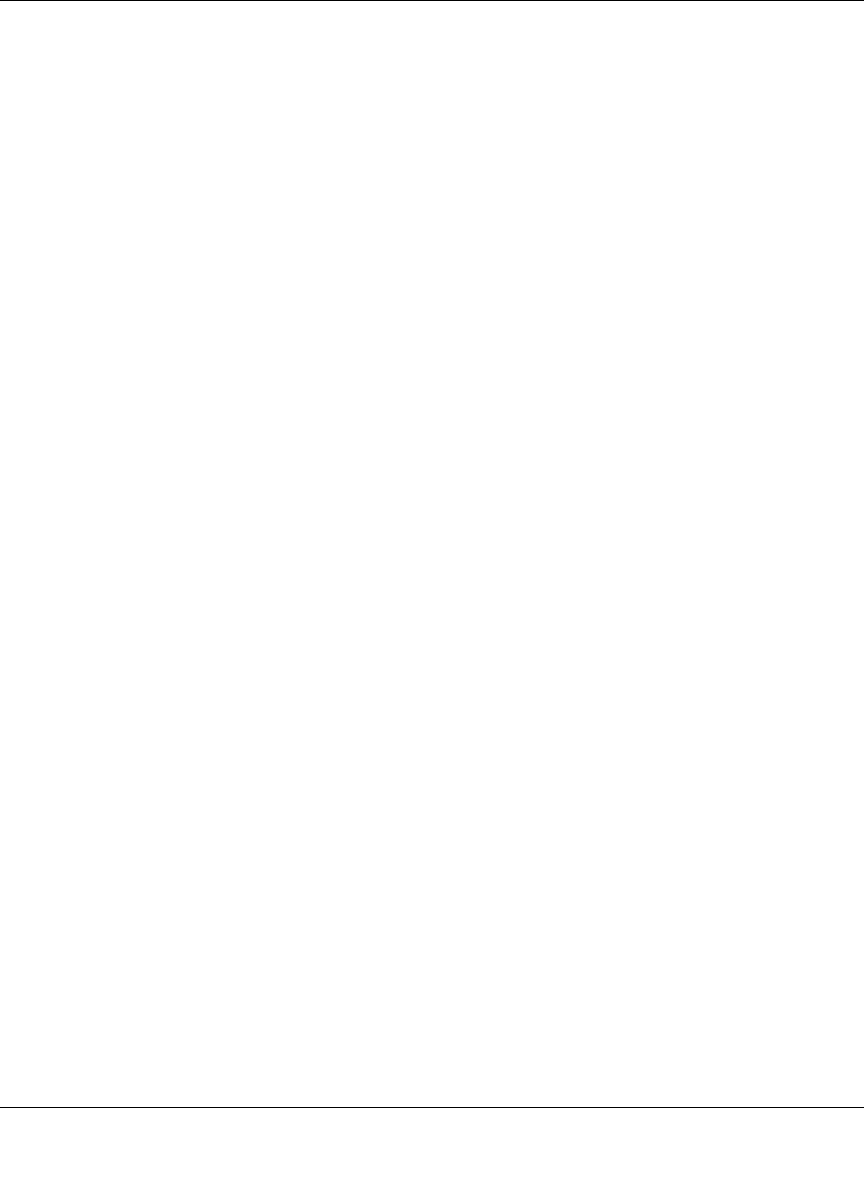
FS728TP Smart Switch Software Administration Manual
Maintenance 8-9
v1.1, September 2009
• Test Result – Displays the cable test results. Possible values are:
– No Cable – Indicates a cable is not connected to the port.
– Open Cable – Indicates a cable is connected on only one side.
– Short Cable – Indicates a short has occurred in the cable.
– OK – Indicates the cable passed the test.
• Cable Fault Distance – Displays the distance from the port where the cable error
occurred.
• Last Update – Displays the last time the port was tested.
• Test – Click TEST to perform the cable tests for the selected port.
• Cable Length – Displays the approximate cable length. This test can only be performed
when the port is up and operating at 100Mbps or 1 Gbps.
2. On the row containing the interface to be tested, click TEST to test the cable connected to the
interface.










