Switch User Manual
Table Of Contents
- FS728TP Smart Switch Software Administration Manual
- Contents
- About This Manual
- Chapter 1 Getting Started with Switch Management
- Chapter 2 Introduction to the Web Browser Interface
- Chapter 3 Managing System Settings
- Chapter 4 Configuring Switching Settings
- Chapter 5 Configuring QoS
- Chapter 6 Managing Security
- Chapter 7 Monitoring the Switch
- Chapter 8 Maintenance
- Chapter 9 Online Help
- Appendix A Default Settings
- Index
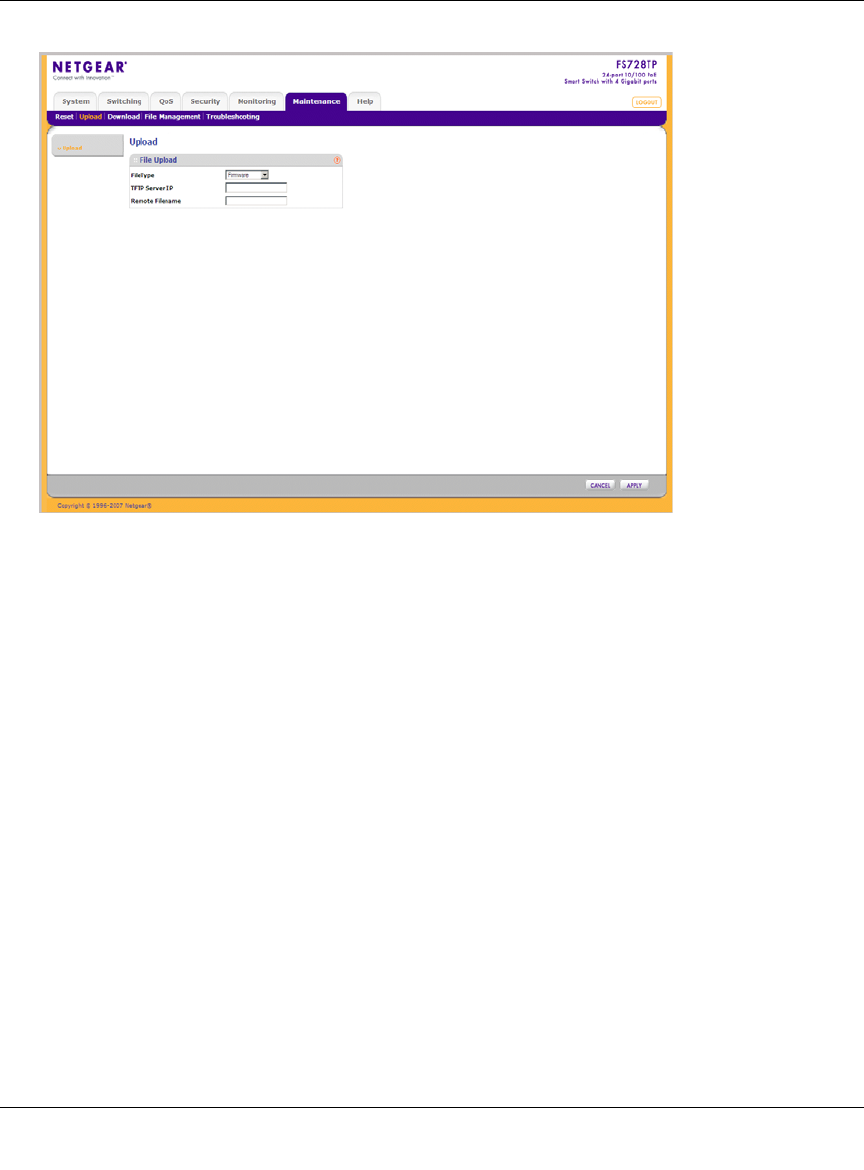
GS700TP Smart Switch Software Administration Manual
8-4 Maintenance
v1.1, September 2009
The Upload screen contains the following fields:
• File Type – Enter the type of file to be uploaded. The possible field values are:
– Firmware – Upload the Firmware File.
– Configuration – Upload the Configuration File.
• via TFTP – Select to upload the Firmware or Configuration File to the TFTP Server.
• via HTTP – Select to upload the Configuration File via the web browser interface
(HTTP).
• TFTP Server IP – Enter the TFTP Server IP Address to which the Firmware or
Configuration file is uploaded.
• Remote Filename – Enter the name of the destination file on the TFTP server.
2. Select Firmware or Configuration as the upload File Type from the provided field.
3. Select whether to upload via TFTP or via HTTP. If you selected the Firmware File to upload,
you must select via TFTP.
4. If you selected via TFTP,nter the TFTP Server IP address in the provided field.
Figure 8-3










