Switch User Manual
Table Of Contents
- FS728TP Smart Switch Software Administration Manual
- Contents
- About This Manual
- Chapter 1 Getting Started with Switch Management
- Chapter 2 Introduction to the Web Browser Interface
- Chapter 3 Managing System Settings
- Chapter 4 Configuring Switching Settings
- Chapter 5 Configuring QoS
- Chapter 6 Managing Security
- Chapter 7 Monitoring the Switch
- Chapter 8 Maintenance
- Chapter 9 Online Help
- Appendix A Default Settings
- Index
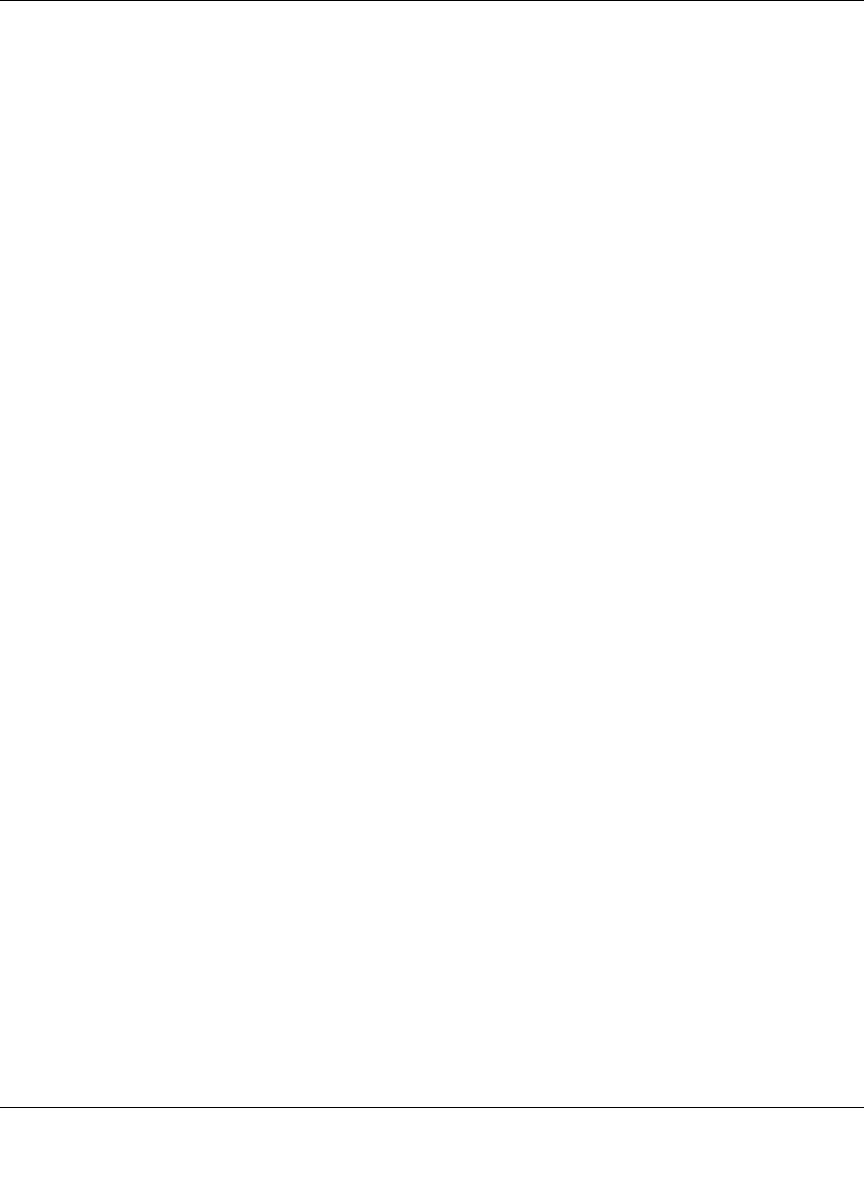
FS728TP Smart Switch Software Administration Manual
Managing Security 6-11
v1.1, September 2009
– Enable – Enables using a Guest VLAN for unauthorized ports. If a Guest VLAN is
enabled, the unauthorized port automatically joins the VLAN selected in the VLAN
List field.
• Guest VLAN ID – Select the guest VLAN ID from the list of currently defined VLANs.
• EAPOL Handling – Select the method of handling EAPOL (Extensible Authentication
Protocol Over LAN) packets when 802.1x authentication is disabled. The possible field
values are:
– Filtering – Indicates EAPOL packets are filtered.
– Flooding – Indicates EAPOL packets are flooded to all ports.
2. Select Disable or Enable for the Port Based Authentication State in the provided field.
3. If you selected Enable for the Port Based Authentication State, then select the
Authentication Method from the list in the provided field.
4. Select Disable or Enable for the Guest VLAN status in the provided field.
5. If you selected Enable for the Guest VLAN field, then select the VLAN ID from the list in the
provided field.
6. If you selected Disable for the Port Based Authentication State, select the EAPOL
Handling mode in the provided field.
7. Click APPLY to update the device.
Advanced
The Port Authentication Advanced menu contains the following options:
• “802.1x Configuration”
• “Port Authentication”
802.1x Configuration
The Advanced 802.1x Configuration screen allows network managers to configure network
authentication parameters. In addition, the Guest VLAN option is enabled from the Advanced
802.1x configuration screen.
To define the 802.1x configuration:
1. Click Security > Port Authentication > Advanced > 802.1x configuration. The Advanced
802.1x Configuration screen displays:










