Switch User Manual
Table Of Contents
- FS728TP Smart Switch Software Administration Manual
- Contents
- About This Manual
- Chapter 1 Getting Started with Switch Management
- Chapter 2 Introduction to the Web Browser Interface
- Chapter 3 Managing System Settings
- Chapter 4 Configuring Switching Settings
- Chapter 5 Configuring QoS
- Chapter 6 Managing Security
- Chapter 7 Monitoring the Switch
- Chapter 8 Maintenance
- Chapter 9 Online Help
- Appendix A Default Settings
- Index
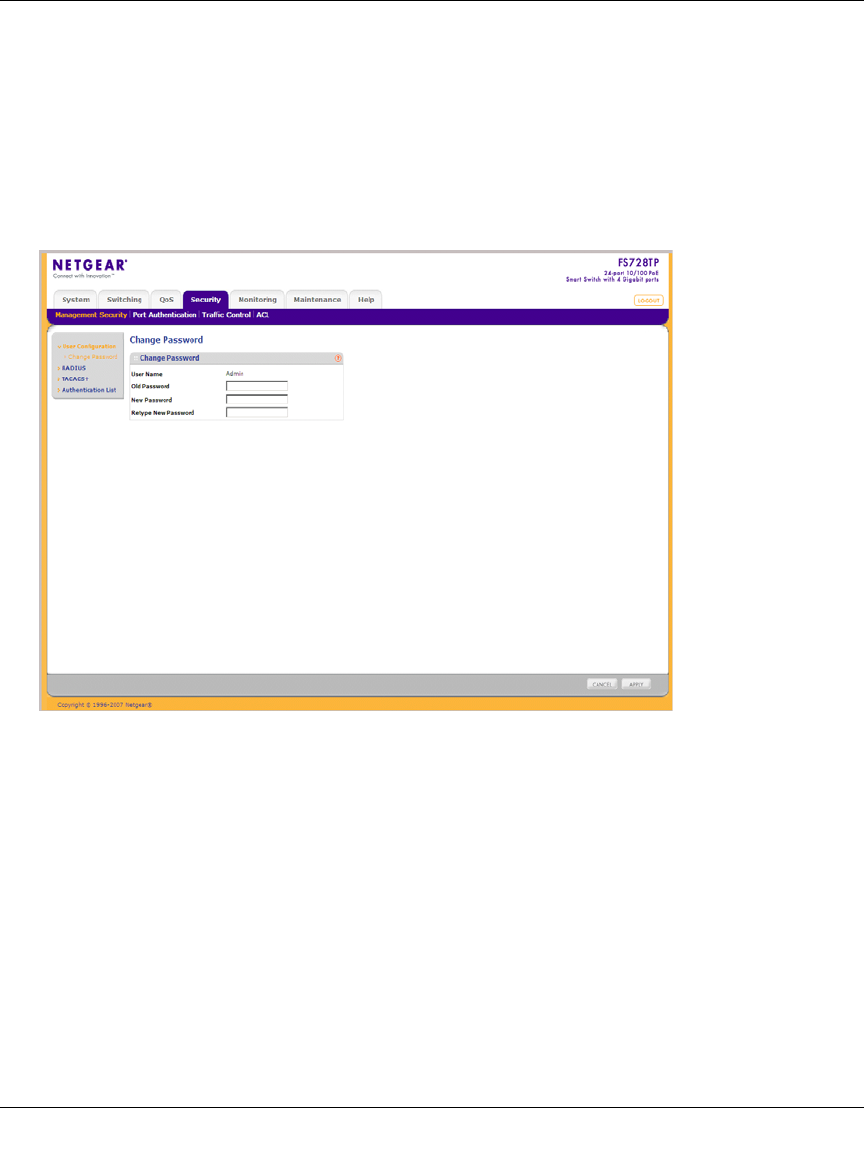
FS728TP Smart Switch Software Administration Manual
6-2 Managing Security
v1.1, September 2009
Change Password
The Change Password screen contains parameters for configuring device passwords.
Authentication on this device uses only a password, not a username.
To change the device password:
1. Click Security > Management Security > User Configuration > Change Password. The
Change Password screen displays:
The Change Password screen contains the following fields:
• User Name – Displays the User Name.
• Old Password – Enter the current password for accessing the system.
• New Password – Enter a new password for accessing the system.
• Retype New Password – Repeat the new password used to access the system.
2. Enter the Old Password, New Password and Retype New Password in the provided fields.
3. Click APPLY to update the device.
Figure 6-1










