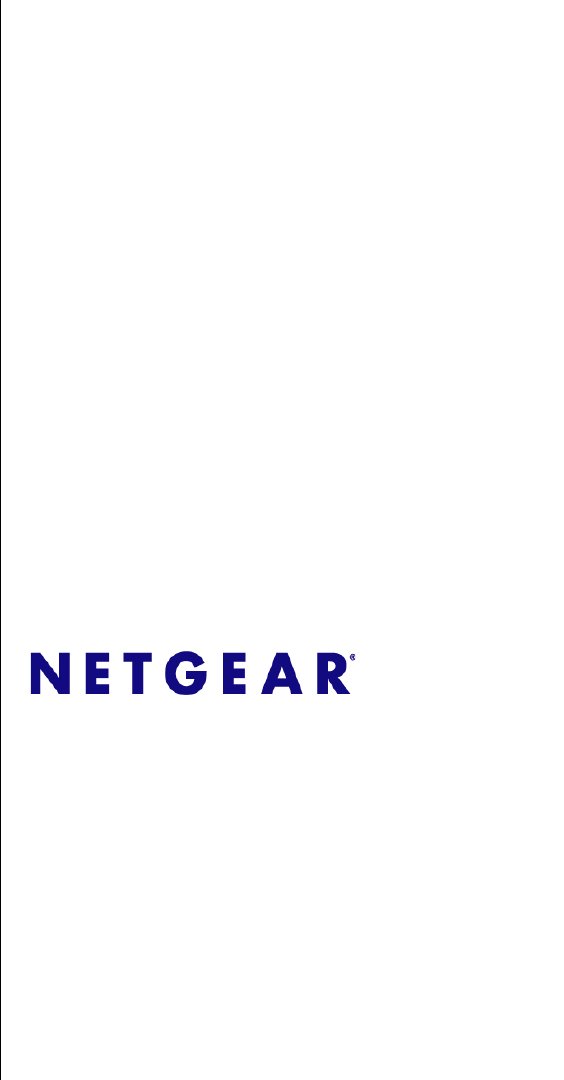FS728TP Smart Switch Software Administration Manual NETGEAR, Inc. 350 East Plumeria Drive San Jose, CA 95134 USA 202-10231-02 v1.
FS728TP Smart Switch Software Administration Manual © 2009 by NETGEAR, Inc. All Rights reserved Trademarks NETGEAR and the NETGEAR logo are registered trademarks of NETGEAR, Inc. in the United States and/or other countries. Microsoft, Windows, and Windows NT are registered trademarks and Vista is a trademark of Microsoft Corporation. Other brand and product names are trademarks or registered trademarks of their respective holders.
FS728TP Smart Switch Software Administration Manual determined by turning the equipment off and on, the user is encouraged to try to correct the interference by one or more of the following measures: • • • • Reorient or relocate the receiving antenna. Increase the separation between the equipment and receiver. Connect the equipment into an outlet on a circuit different from that which the receiver is connected. Consult the dealer or an experienced radio/TV technician for help.
FS728TP Smart Switch Software Administration Manual FCC Requirements for Operation in the United States FCC Information to User: This product does not contain any user-serviceable components and is to be used with approved antennas only. Any product changes or modifications will invalidate all applicable regulatory certifications and approvals FCC Guidelines for Human Exposure: This equipment complies with FCC radiation exposure limits set forth for an uncontrolled environment.
Contents About This Manual Who Should Use this Book ............................................................................................... ix How to Use This Book ...................................................................................................... ix Conventions, Formats, and Scope .................................................................................... x How to Print this Manual .........................................................................................
FS728TP Smart Switch Software Administration Manual Ports ...............................................................................................................................4-1 LAG ................................................................................................................................4-4 VLAN ............................................................................................................................4-15 STP .................................................
FS728TP Smart Switch Software Administration Manual User Guide .....................................................................................................................9-2 Appendix A Default Settings Index vii v1.
FS728TP Smart Switch Software Administration Manual viii v1.
FS728TP Smart Switch Software Administration Manual About This Manual The NETGEAR® FS728TP Smart Switch Software Administration Manual describes how to install, configure, operate, and troubleshoot the FS728TP 10/100 PoE Smart Switch with Gigabit Ports using its included software. This book describes the software configuration procedures and explains the options available within those procedures.
FS728TP Smart Switch Software Administration Manual • Chapter 6, “Managing Security” describes how to configure security. • Chapter 7, “Monitoring the Switch” describes how to configure switch monitoring. • Chapter 8, “Maintenance” describes the firmware upgrade procedure and reset functions. • Chapter 9, “Online Help” describes how to obtain online help and support. • Appendix A, “Default Settings” gives FS728TP Smart Switch specifications and lists default feature values.
Danger: This is a safety warning. Failure to take heed of this notice may result in personal injury or death. • Scope. This manual is written for the FS728TP Smart Switch according to these specifications: Product Version FS728TP 10/100 PoE Smart Switch with Gigabit Ports Manual Publication Date September 2007September 2009 . Note: Product updates are available on the NETGEAR, Inc. website at http://www.netgear.com/support.
FS728TP Smart Switch Software Administration Manual Revision History Part Number Version Date Number Description 202-10231-01 1.0 June 2005 Product created 202-10231-01 2.0 November 2006 Feature update 202-10231-02 1.0 December 2007 Feature update 202-10231-02 1.1 September 2009 Feature update xii v1.
Chapter 1 Getting Started with Switch Management This section provides an overview of switch management, including the methods you can choose to start managing your NETGEAR FS728TP 10/100 PoE Smart Switch with Gigabit Ports. It also leads you through the steps necessary to get started, using the SmartWizard Discovery utility.
FS728TP Smart Switch Software Administration Manual Note: For complete hardware installation instructions, refer to the FS728TP Smart Switch Hardware Installation Manual included on your Resource CD, or go to http://www.netgear.com/support. Switch Management Interface Your NETGEAR FS728TP 10/100 PoE Smart Switch with Gigabit Ports contains an embedded web server and management software for managing and monitoring switch functions.
FS728TP Smart Switch Software Administration Manual Table 1-1.
FS728TP Smart Switch Software Administration Manual Figure 1-1 6. Note the displayed IP address assigned by the DHCP server. You will need this value to access the switch directly from a web browser (without using the SmartWizard Discovery utility). 7. Select your switch by highlighting the name of the switch. Then click Web Access. The discovery utility displays a login window similar to the following: Figure 1-2 8. Use your web browser to manage your switch. The default password is password.
FS728TP Smart Switch Software Administration Manual Network without a DHCP Server This section describes how to set up your switch in a network without a DHCP server, and is divided into the following tasks: • Manually assign network parameters for your switch • Configure the NIC settings on the host PC • Log in to the web-based switch management utility Manually Assigning Network Parameters If your network has no DHCP service, you must assign a static IP address to your switch.
FS728TP Smart Switch Software Administration Manual Figure 1-3 7. Select Disable to disable DHCP. 8. The default IP address is 192.168.0.239 and the default subnet mask is 255.255.255.0. If you want different values, enter the switch IP address, gateway IP address and subnet mask. 9. Type your password and click Set. Please ensure that your PC and the FS728TP 10/100 PoE Smart Switch with Gigabit Ports are in the same subnet. Note the settings for later use.
FS728TP Smart Switch Software Administration Manual Figure 1-4 You need Windows Administrator privileges to change these settings. 1. On your PC, access the MS Windows operating system TCP/IP Properties. 2. Set IP address and subnet mask appropriately. The subnet mask value is identical to that set in the switch. The PC IP address must be different from that of the switch but lie in the same subnet. 3.
FS728TP Smart Switch Software Administration Manual You must work from the same network segment that contains the switch (i.e., the subnet mask values of switch and PC host must be the same) and you must point your browser using the switch IP address. If you used the SmartWizard Discovery utility to set up IP address and subnet mask, either with or without DHCP server, use that IP address in your browser window.
FS728TP Smart Switch Software Administration Manual Password Change You can set a new password of up to 20 ASCII characters. 1. Click Password Change from the Switch Setting section. The Password Change screen appears. You can set a new password. You must enter the old and new passwords and confirm the new one. 2. Click Set to enable the new password.
FS728TP Smart Switch Software Administration Manual Figure 1-6 1. Enter the following values into the appropriate places in the form: • Product Assigned Firmware: The location of the new firmware. If you do not know the location, click Browse to locate the file. • Upgrade Password: Enter your password; the default password is password. 2. Click Apply to apply the settings to the Upgrade Configuration. 3. Click Start Upgrade to begin loading the upgrade. The system software is automatically loaded .
Chapter 2 Introduction to the Web Browser Interface This section introduces the web browser interface that enables you to configure and manage your NETGEAR FS728TP 10/100 PoE Smart Switch with Gigabit Ports. Your FS728TP Smart Switch provides a built-in browser interface that enables you to configure and manage it remotely using a standard Web browser such as Microsoft Internet Explorer or Netscape Navigator. Online Help is also provided for many of the basic functions and features of the switch.
FS728TP Smart Switch Software Administration Manual 2. Enter the password (the factory default is password) and click Login. The home screen of the FS728TP Smart Switch browser interface displays. The Navigation Menu As shown below, logging in brings you to the view of the web browser interface. Figure 2-2 The NETGEAR FS728TP web browser interface contains the following views: Main Navigation Area – Located on the top of the NETGEAR FS728TP web browser interface and marked as 1 in Figure 2-2.
FS728TP Smart Switch Software Administration Manual Work Area – Located on the right side of the NETGEAR FS728TP web browser interface and marked as 3 in Figure 2-2. The Work Area contains device tables, general device information, and configurable device parameters. For further description of the functions, refer to the appropriate section of this manual: • Chapter 3, “Managing System Settings” describes how to configure the System functions.
FS728TP Smart Switch Software Administration Manual Table 1: Device Management Buttons Button Name Description CLEAR ALL Refreshes device information. CLEAR ALL COUNTERS Resets statistics counters. CLEAR LOGS Clears logs. CURRENT MEMBERS Displays current members of a LAG. DELETE Deletes information from tables or information windows. GO Selects the specified interface. REFRESH Refreshes the screen with current data. TAGGED PORT MEMBERS Displays tagged port members of a VLAN.
FS728TP Smart Switch Software Administration Manual Figure 2-3 Introduction to the Web Browser Interface v1.
FS728TP Smart Switch Software Administration Manual A help window for the screen opens. Figure 2-4 Using Screen and Table Options The NETGEAR FS728TP web browser interface contains screens and tables for configuring devices. This section describes the table options: • “Selecting an Entry” • “Adding an Entry” • “Modifying an Entry” • “Deleting an Entry” • “Special Table Options” 2-6 Introduction to the Web Browser Interface v1.
FS728TP Smart Switch Software Administration Manual Selecting an Entry To select an entry: 1. Check the entry’s Select box. The selected entry is highlighted and the information appears in the first row, which contains the editable fields. Figure 2-5 To select all entries: 1. Check the Select box in the first row to select all entries in the table. Fields that are unique are grayed out and displayed as read-only fields.
FS728TP Smart Switch Software Administration Manual To add an entry by creating a new entry in the table: 1. Enter the fields for the new entry in the provided fields in the first row. Figure 2-7 2. Click ADD to update the device. The new entry is displayed. Figure 2-8 Modifying an Entry An entry may be modified by editing its values in the first row. To modify an entry: 1. Select the entry to be modified. Its contents are displayed in the first row.
FS728TP Smart Switch Software Administration Manual 2. Modify the fields in the first row. 3. Click APPLY to update the device. Deleting an Entry To delete entries from a table: 1. Select the entries to be deleted. 2. Click DELETE to update the device.
FS728TP Smart Switch Software Administration Manual Quick Boxes Quick Boxes provide users with flexibility in configuring VLANs for all ports or LAGs. Clicking on the quick box toggles between the various options that exist for this field. A quick box appears to the right of the arrow on the left-hand side of the gold button. The following example displays quick box basic usage options. To mark or unmark all ports: 1. Click on the quick box that appears to the left of the Port gold button.
FS728TP Smart Switch Software Administration Manual Figure 2-13 4. Click again on the quick box, and the quick box and all the port boxes appear blank, marking the ports as neither tagged nor untagged. 5. You may click on individual port boxes to toggle their tagged/untagged status Interface View and Selection A port or LAG interface may be selected from a table by using the interface selection row, located above the row of column headers.
FS728TP Smart Switch Software Administration Manual To display all ports : 1. Click PORTS in the interface selection row. The screen displays a table of all ports . To display all interfaces : 1. Click All in the interface selection row. A confirmation window opens. Figure 2-15 2. Click OK. The screen displays a table of all interfaces . To display the LAG table: 1. Click LAGS in the interface selection row. The screen displays a table of all LAGs. Figure 2-16 To select an interface: 1.
FS728TP Smart Switch Software Administration Manual Figure 2-17 Introduction to the Web Browser Interface v1.
FS728TP Smart Switch Software Administration Manual 2-14 Introduction to the Web Browser Interface v1.
FS728TP Smart Switch Software Administration Manual Introduction to the Web Browser Interface v1.
Chapter 3 Managing System Settings Using the System Settings Utility The navigation pane at the top of the web browser interface contains a System tab that enables you to manage your FS728TP Smart Switch displaying configurable features under the following main menu options: • “Management” • “Device View” • “PoE” • “SNMP” • “LLDP” The description that follows in this chapter describes configuring and managing system settings in the FS728TP Smart Switch.
FS728TP Smart Switch Software Administration Manual 1. Click System > Management > System Information. The System Information screen displays: Figure 3-1 The System Information screen contains the following fields: • System Name – Enter the user-defined device name. The field may contain 0-160 characters. • System Location – Enter the location where the system is currently running. The field may contain 0-160 characters. • System Contact – Enter the name of the contact person.
FS728TP Smart Switch Software Administration Manual • Idle Timeout – Enter the amount of time (minutes) that elapses before an idle station is timed out. Idle stations that are timed out must login to the system. The field range is 5 30 minutes. The field default value is 10 minutes. • Base MAC Address – Displays the MAC Address. • Serial Number – Displays the device serial number. The Versions Table displays the following fields: • Model Name – Displays the device model name.
FS728TP Smart Switch Software Administration Manual Figure 3-2 The IP Configuration screen contains the following fields: • Get Dynamic IP from DHCP Server – Enables the IP address to be configured automatically by the DHCP server. Selecting this field disables the IP Address, Subnet Mask, Gateway and Delete fields. This is the default value. • Static IP Address – Enables the user to define a static IP address. • IP Address – Enter the static IP address used to manage the device.
FS728TP Smart Switch Software Administration Manual 5. Click APPLY to update the system settings. Time The Time menu enables local system time or SNTP server configuration, and contains the following options: • “Time Configuration” • “SNTP Server Configuration” Time Configuration The Time Configuration screen contains information for defining both the local hardware clock and the external SNTP clock.
FS728TP Smart Switch Software Administration Manual The Time Configuration screen contains the following fields: • Clock Source – Select the source used to set the system clock. The possible field values are: – Local – Indicates system time is set locally. This is the default value. – SNTP – Indicates system time is set via an SNTP server. The Date and Time fields are disabled once you select the SNTP server. • Date – Enter the local system date. The field format is DD/MMM/YY (Day/Month/Year).
FS728TP Smart Switch Software Administration Manual Figure 3-4 The SNTP Server Configuration screen contains the following fields: • SNTP Server 1 – Enter the primary SNTP server IP address. The Primary SNTP server is the first server used to retrieve the system time. • Delete – Removes the currently configured SNTP Server 1. • SNTP Server 2 – Enter the secondary SNTP server IP address. The Secondary SNTP server retrieves the system time if the Primary SNTP server becomes unavailable.
FS728TP Smart Switch Software Administration Manual Device View The Device View menu displays the Device View screen, which provides a graphic representation of the device, including the port and LED statuses. To display the Device View screen: 1. Click System > Device View. The Device View screen displays: Figure 3-5 PoE Power-over-Ethernet (PoE) provides power to devices over existing LAN cabling without updating or modifying the network infrastructure.
FS728TP Smart Switch Software Administration Manual • PDAs • Audio and video remote monitoring Powered Devices are devices that receive power from the device power supply, for example IP phones. The PoE menu contains the following options: • “Basic” • “Advanced” Basic The PoE Basic menu contains the following option: • “PoE Configuration” PoE Configuration To configure PoE on the device: 1. Click System > PoE > Basic > PoE Configuration.
FS728TP Smart Switch Software Administration Manual Figure 3-6 2. Enter the System Usage Threshold in the provided field. 3. Select either Enable or Disable in the Traps field. 4. Click APPLY to update the device. Advanced The PoE Advanced menu contains the following options: • “PoE Configuration” • “PoE Port Configuration” PoE Configuration To configure PoE on the device: 1. Click System > PoE > Advanced > PoE Configuration.
FS728TP Smart Switch Software Administration Manual Figure 3-7 2. Enter the System Usage Threshold in the provided field. 3. Select the Traps mode from the list in the provided field. 4. Click APPLY to update the device. PoE Port Configuration The PoE Port Configuration screen contains PoE class and power consumption information per interface, while allowing the network manager to define the interface PoE Operation Status and Priority Level. To configure PoE ports the device: 1.
FS728TP Smart Switch Software Administration Manual Figure 3-8 The PoE Port Configuration screen contains the following fields: • Interface – Displays the specific interface for which PoE parameters are defined. PoE parameters are assigned to the powered device that is connected to the selected interface. • Admin Mode – Select the device PoE mode. The possible field values are: • – Enabled – Enables the Device Discovery protocol and provides power to the powered devices using the PoE module.
FS728TP Smart Switch Software Administration Manual – • High – Sets the PoE priority level as high. Class – Displays the classification of the powered device. The class defines the maximum power that can be provided to the powered device. The possible classes with their power ranges are: – Class 0 – Indicates the maximum power level at the Power Sourcing Equipment is 15.4 Watts. – Class 1 – Indicates the maximum power level at the Power Sourcing Equipment is 4.0 Watts.
FS728TP Smart Switch Software Administration Manual – Other Fault – Indicates the device has detected a fault on the powered device when the port is not forced on. For example, a hardware fault occurred, or the system is initializing, or the port is not responding, or there is an overload or underload, or the power budget is exceeded or the maximum temperature is exceeded. 2. Click on the Unit No., located above the table, to display the PoE information of the unit’s ports.
FS728TP Smart Switch Software Administration Manual • Security • Feature Access Control • Traps. The device generates copy traps. The SNMP menu contains the following options: • “SNMPv1/v2” • “SNMPv3” SNMPv1/v2 The SNMPv1/v2 menu contains the following options: • “Community Configuration” • “Trap Configuration” Community Configuration Access rights are managed by defining communities in the Community Configuration screen. When community names are changed, access rights are also modified.
FS728TP Smart Switch Software Administration Manual Figure 3-9 The SNMPv1/v2 Community Configuration screen contains the following fields: • Management Station IP – Enter the management station IP address for which the Basic SNMP community is defined. • Management Station IP Mask – Enter the management station IP mask for which the Basic SNMP community is defined. If the Management Station IP Mask is set to 255.255.255.
FS728TP Smart Switch Software Administration Manual – Read Only – Indicates Management access is restricted to read-only. Changes cannot be made to the device configuration and to the community. – Read Write – Indicates Management access is read-write. Changes can be made to the device configuration but not to the community. – SNMP Admin – Indicates the user has access to all device configuration options, as well as permissions to modify the community. 2. Select the community entry. 3.
FS728TP Smart Switch Software Administration Manual • Providing Access Control Checks To configure SNMPv1/v2 trap station management: 1. Click System > SNMP > SNMPv1/v2 > Trap Configuration. The SNMPv1/v2 Trap Configuration screen displays: Figure 3-10 The SNMPv1/v2 Trap Configuration screen contains the following fields: • Recipients IP – Enter the IP address to which the traps are sent. • Notification Type – (Configurable only if the Notification Version is SNMPv2.
FS728TP Smart Switch Software Administration Manual • UDP Port – Enter the UDP port used to send notifications. The default UDP port is 162. • Timeout – Enter the amount of time (in seconds) the device waits before re-sending informs. The default is 15 seconds. • Retries – Enter the maximum amount of times the device re-sends an inform request if a response is not received. The default is 3 times. 2. Select the trap entry. 3. Enter the fields in the first row. 4. Click APPLY to update the device.
FS728TP Smart Switch Software Administration Manual • “Trap Filter Name” • “Trap Filter Content” Engine ID The SNMPv3 Engine ID screen allows network managers to define the SNMP Engine ID or to assign the default Engine ID to SNMP. To define the Local Engine ID: 1. Click System > SNMP > SNMPv3 > Engine ID. The SNMPv3 Engine ID screen displays: Figure 3-11 The SNMPv3 Engine ID screen contains the following fields: • Local Engine ID (10-64 Hex Characters) – Enter the local device Engine ID.
FS728TP Smart Switch Software Administration Manual – First 4 octets – Indicates first bit = 1, the other 3 represent the IANA Enterprise number. – Fifth octet – Set to 3 to indicates the MAC address that follows. – Last 6 octets – Represents the MAC address of the device. 2. Specify the Local Engine ID field or check Use Default to use the device-generated Engine ID (Checking Use Default will override any entry in the Local Engine ID field). 3. Click APPLY to update the device.
FS728TP Smart Switch Software Administration Manual • View Name – Enter the user-defined view name. The view name can contain a maximum of 30 alphanumeric characters. 2. Select the entry. 3. Enter the View Name field in the first row. 4. Click APPLY to update the device. To add a new SNMP View Name: 1. Click System > SNMP > SNMPv3 > View Name. The SNMPv3 View Name screen displays. 2. Enter the View Name field in the first row. 3. Click ADD to update the device. To remove an SNMP View Name: 1.
FS728TP Smart Switch Software Administration Manual Figure 3-13 The SNMPv3 View Content screen contains the following fields: Views • View Name – Select the user-defined view name. The view name can contain a maximum of 30 alphanumeric characters. • Object ID Subtree – Enter the device feature OID. • View Type – Select whether the defined OID branch will be included in or excluded from the selected SNMP view. The possible field values are: – Included – Indicates the OID is included in the SNMP view.
FS728TP Smart Switch Software Administration Manual To add a new SNMP OID entry: 1. Click System > SNMP > SNMPv3 > View Content. The SNMPv3 View Content screen displays. 2. Select the View Name from the list in the provided field in the Views table. 3. Enter the Object ID Subtree in the provided field in the first row. 4. Select either Included or Excluded from the View Type provided field in the first row. 5. Click ADD to update the device. To remove an SNMP OID entry: 1.
FS728TP Smart Switch Software Administration Manual Figure 3-14 The SNMPv3 Community Configuration screen contains the following fields: • Management Station IP – Enter the management station IP address for which the SNMP community is defined. • Community String – Enter the password used to authenticate the management station to the device. • Group Name – Select the SNMP group from a list of SNMP groups defined in the SNMP Group Configuration screen. 2. Select the SNMP community entry. 3.
FS728TP Smart Switch Software Administration Manual 3. Select the Group Name from the list in the provided field in the first row. 4. Click ADD to update the device. To remove an SNMPv3 community: 1. Click System > SNMP > SNMPv3 > Community Configuration. The SNMPv3 Community Configuration screen displays. 2. Select the community entry. 3. Click DELETE to remove the entry.
FS728TP Smart Switch Software Administration Manual The SNMPv3 Groups screen contains the following fields: • Group Name – Enter the user-defined group to which access control rules are applied. The field range is up to 30 characters. • Security Model – Select the SNMP version associated with the group. The possible field values are: • • – SNMPv1 – SNMPv1 is defined for the group. – SNMPv2 – SNMPv2c is defined for the group. – SNMPv3 – SNMPv3 is defined for the group.
FS728TP Smart Switch Software Administration Manual 2. Select the Security Model and Security Level from the lists in the provided fields in the first row. 3. Specify the group access rights for the selected SNMP views in the Operation provided fields in the first row. 4. Click ADD to update the device. To remove an SNMPv3 group: 1. Click System > SNMP > SNMPv3 > Group Configuration. The SNMPv3 Groups screen displays. 2. Select the group entry. 3. Click DELETE to remove the entry.
FS728TP Smart Switch Software Administration Manual Figure 3-16 The SNMPv3 User Configuration screen contains the following fields: • User Name – Enter the user name. The field range is up to 30 alphanumeric characters. • Group Name – Enter the group name from a list of user-defined SNMP groups. SNMP groups are defined in the Groups screen. • Engine ID – Select either the local or remote SNMP entity to which the user is connected.
FS728TP Smart Switch Software Administration Manual • Password (1-32 Characters) – Enter the password for the group member. • Authentication Key – Enter the HMAC-MD5-96 or HMAC-SHA-96 authentication level. The authentication and privacy keys are entered to define the authentication key. If only authentication is required, 16 bytes are defined. If both privacy and authentication are required, 32 bytes are defined. Each byte in hexadecimal character strings is two hexadecimal digits.
FS728TP Smart Switch Software Administration Manual Global Trap Configuration The SNMPv3 Global Trap Settings screen contains parameters for defining SNMP notification parameters. To configure SNMP notification global parameters: 1. Click System > SNMP > SNMPv3 > Global Trap Configuration. The SNMPv3 Global Trap Settings screen displays: Figure 3-17 The SNMPv3 Global Trap Settings screen contains the following fields: • SNMP Notifications – Select whether or not the device can send SNMP notifications.
FS728TP Smart Switch Software Administration Manual • Authentication Notifications – Select the SNMP authentication failure notification status on the device. The possible field values are: – Disable – Disables the device from sending authentication failure notifications. – Enable – Enables the device to send authentication failure notifications. This is the default value. 2. Select either Enable or Disable in the SNMP Notifications provided field. 3.
FS728TP Smart Switch Software Administration Manual Figure 3-18 The SNMPv3 Trap Configuration screen contains the following fields: • Recipients IP – Enter the IP address to which the traps are sent. • Notification Type – Select the type of notification sent. The possible field values are: – Traps – Indicates traps are sent. – Informs – Indicates informs are sent. • User Name – Enter the user name. The field range is up to 30 alphanumeric characters.
FS728TP Smart Switch Software Administration Manual • Filter Name – Select the SNMP filter name from the list of SNMP Notification filters. • Timeout – Enter the amount of time (in seconds) the device waits before re-sending informs. The default is 15 seconds. • Retries – Enter the maximum amount of times the device re-sends an inform request if a response is not received. The default is 3 times. 2. Enter the Recipients IP address in the provided field in the first row. 3.
FS728TP Smart Switch Software Administration Manual Trap Filter Name The SNMPv3 Trap Filter Name screen permits creating filtering names based on OIDs. Each OID is linked to a device feature or a portion of a feature. The SNMPv3 Trap Filter Name screen also allows network managers to filter notifications. To define the SNMPv3 Trap Filter Name: 1. Click System > SNMP > SNMPv3 > Trap Filter Name.
FS728TP Smart Switch Software Administration Manual 2. Enter the trap Filter Name in the provided field in the first row. 3. Click ADD to update the device. To remove a trap filter name: 1. Click System > SNMP > SNMPv3 > Trap Filter Name. The SNMPv3 Trap Filter Name screen displays. 2. Select the trap filter name entry. 3. Click DELETE to remove the entry. Trap Filter Content The SNMPv3 Trap Filter Content screen permits filtering traps based on OIDs.
FS728TP Smart Switch Software Administration Manual The SNMPv3 Trap Filter Content screen contains the following fields: Trap Filter Settings • Filter Name – Select the user-defined notification filter from the list. Trap Filter Settings • Object ID Subtree – Enter the OID for which notifications are sent or blocked. If a filter is attached to an OID, traps or informs are generated and sent to the trap recipients. • Filter Type – Select whether to send traps or informs relating to the selected OID.
FS728TP Smart Switch Software Administration Manual LLDP The Link Layer Discovery Protocol (LLDP) allows network managers to troubleshoot and enhance network management by discovering and maintaining network topologies over multivendor environments. LLDP discovers network neighbors by standardizing methods for network devices to advertise themselves to other system, and to store discovered information.
FS728TP Smart Switch Software Administration Manual Figure 3-21 The Basic LLDP Configuration screen contains the following fields: LLDP Properties • • • LLDP – Select the LLDP global status on the device. The possible field values are: – Disable – Disables LLDP on the device. This is the default value. – Enable – Enables LLDP on the device. LLDPDU Handling – Select LLDPDU (LLDP Data Unit) packet handling when LLDP is disabled.
FS728TP Smart Switch Software Administration Manual • Topology Change Notification Interval – Displays the amount of time that has elapsed since the bridge was initialized or reset or the last topology change that occurred. The time is displayed in a day-hour-minute-second format, such as 2 days 5 hours 10 minutes and 4 seconds. • Hold Multiplier – Enter the amount of time that LLDP packets are held before the packets are discarded, measured in multiples of the TLV Advertised Interval.
FS728TP Smart Switch Software Administration Manual • “Local Information” • “Neighbors Information” • “LLDP Statistics” LLDP Configuration The Advanced LLDP Configuration screen allows network managers to assign global LLDP and LLDP-MED (LLDP - Media Endpoint Discovery) parameters. To configure LLDP settings: 1. Click System > LLDP > Advanced > LLDP Configuration.
FS728TP Smart Switch Software Administration Manual • LLDPDU Handling – Select LLDPDU (LLDP Data Unit) packet handling when LLDP is disabled. The possible field values are: – Flooding – LLDPDU packets are flooded to all ports in the system. – Filtering – LLDPDU packets are filtered. This is the default. • TLV Advertised Interval – Enter the rate in seconds at which LLDP advertisement updates are sent. The possible field range is 5 - 32768 seconds. The default value is 30 seconds.
FS728TP Smart Switch Software Administration Manual Figure 3-23 The LLDP Port Settings screen contains the following fields: • Interface – Displays the specific interface for which LLDP parameters are defined. • Admin Status – Select the LLDP packet transmitting and receiving status of the interface. The possible field values are: • • – Tx Only – Enables transmitting LLDP packets only. – Rx Only – Enables receiving LLDP packets only. – Tx & Rx – Enables transmitting and receiving LLDP packets.
FS728TP Smart Switch Software Administration Manual • – Enable – Enables topology change notification on the interface. This is the default value. – Disable – Disables topology change notification on the interface. Optional TLVs – Select whether optional TLVs are advertised from the interface. – Enable – Enables optional TLVs on the interface. This is the default value. – Disable – Disables optional TLVs on the interface.
FS728TP Smart Switch Software Administration Manual Figure 3-24 The LLDP-MED Network Policy screen contains the following fields: • Network Policy Number – Select the network policy number. The field range is 1 - 32. • Application – Select the application for which the network policy is defined. The possible field values are: – Voice – Indicates the network policy is defined for a Voice application. – Voice Signaling – Indicates the network policy is defined for a Voice Signaling application.
FS728TP Smart Switch Software Administration Manual – Streaming Video – Indicates the network policy is defined for a Streaming Video application. – Video Signaling – Indicates the network policy is defined for a Video Signaling application. • VLAN ID – Enter the VLAN ID for which the network policy is defined. • VLAN Type – Select the VLAN type for which the network policy is defined. The possible field values are: – Tagged – Indicates the network policy is defined for tagged VLANs.
FS728TP Smart Switch Software Administration Manual Figure 3-25 The LLDP-MED Port Settings screen contains the following fields: • Port – Select the port to configure. • LLDP-MED status – Select the LLDP-MED status for the selected port. The possible field values are: • • – Enable – Enables LLDP-MED on the selected port. – Disable – Disables LLDP-MED on the selected port. Notification – Select the notification status for the selected port.
FS728TP Smart Switch Software Administration Manual 4. Select the Notification Status of the selected port from the list in the provided field. 5. Click on the Network Policies gold bar and select the network policy numbers to apply to the port. 6. Click APPLY to update the device. Local Information The LLDP Local Information screen enables viewing detailed port LLDP-MED information. To view LLDP-MED port information: 1. Click System > LLDP > Advanced > Local Information.
FS728TP Smart Switch Software Administration Manual • System Name – Displays the administratively assigned device name. • System Description – Describes the device. For example, system hardware type and version, operating system and network software. • System Capabilities – Describes the primary device function. For example: Bridge, Router. Port Information • Interface – Displays the port number. • Port ID SubType – Displays the port ID type. For example, MAC address.
FS728TP Smart Switch Software Administration Manual • Auto-Negotiation Advertised Capabilities – Displays the port speed auto-negotiation capabilities. For example, 1000BASE-T half duplex mode, 100BASE-TX full duplex mode. • Operational MAU Type – Displays the Medium Attachment Unit (MAU) type. The MAU performs physical layer functions, including digital data conversion from the Ethernet interfaces’ collision detection and bit injection into the network. For example, 100BASE-TX full duplex mode. 802.
FS728TP Smart Switch Software Administration Manual Neighbors Information The LLDP Neighbors Information screen contains information received from neighboring device LLDP advertisements. To view LLDP neighbors information: 1. Click System > LLDP > Advanced > Neighbors Information. The LLDP Neighbors Information screen displays: Figure 3-27 The LLDP Neighbors Information screen contains the following fields: • MSAP Entry – Displays the device’s Media Service Access Point (MSAP) entry number.
FS728TP Smart Switch Software Administration Manual • System Name – Displays the administratively assigned device name. • Time To Live – Displays the amount of time (in seconds) in which the information received in the LLDPDU from the remote device remains valid. 2. Click REFRESH to refresh the Neighbors Information screen. The Neighbors Information window contains the following fields: Port Details • Local Port – Displays the port number.
FS728TP Smart Switch Software Administration Manual – • False – Indicates Auto-negotiation is not supported on the port. Auto-Negotiation Enabled – Displays the port speed auto-negotiation active status. The possible values are: – True – Indicates Auto-negotiation is enabled on the port. – False – Indicates Auto-negotiation is not enabled on the port. • Auto-Negotiation Advertised Capabilities – Displays the port speed auto-negotiation capabilities.
FS728TP Smart Switch Software Administration Manual • VID – Displays the protocol VLAN ID. • Supported – Displays the supported Port and Protocol VLAN IDs. • Enabled – Displays the Enabled Port and Protocol VLAN IDs. VLAN IDs • VID – Displays the Port and Protocol VLAN ID. • VLAN Names – Displays the advertised VLAN names. Protocol IDs • Protocol ID – Displays the advertised protocol IDs. MED Details • Capabilities Supported – Displays the MED capabilities enabled on the port.
FS728TP Smart Switch Software Administration Manual • Asset ID – Displays the asset ID. Location Information • Civic – Displays the device’s civic or street address location. For example, 123 45th St E. The field value length range is 6 - 160 characters. • Coordinates – Displays the device’s location map coordinates - latitude, longitude and altitude. • ECS ELIN – Displays the device’s Emergency Call Service (ECS) Emergency Location Identification Number (ELIN). The field range is 10 - 25.
FS728TP Smart Switch Software Administration Manual Figure 3-28 The LLDP Statistics screen contains the following fields: • Last Update – Indicates the last time the LLDP statistics were updated. The date and time are displayed inthe following format, day-month-year hour:minute:second. • Total Inserts – Indicates the total number of new entries since the last time the table was last updated. • Total Deletes – Indicates the total number of deleted entries since the table was last updated.
FS728TP Smart Switch Software Administration Manual • • • Rx Frames – Indicates the total amount of LLDP packets received on the port, including: – Total – Indicates the total amount of valid LLDP packets received on the port. – Discarded – Indicates the total amount of LLDP packets that were discarded on the port. – Errors – Indicates the total amount of LLDP packets that were errors on the port.
FS728TP Smart Switch Software Administration Manual 3-58 Managing System Settings v1.
Chapter 4 Configuring Switching Settings Configuring Switching Settings The navigation pane at the top of the web browser interface contains a Switching tab that enables you to manage your FS728TP Smart Switch with features under the following main headings: • “Ports” • “LAG” • “VLAN” • “STP” • “Multicast” • “Address Table” The description that follows in this chapter describes configuring and managing switching settings in the FS728TP Smart Switch.
FS728TP Smart Switch Software Administration Manual Figure 4-1 The Port Configuration screen contains the following fields: • Port – Displays the port number. • Port Description – Enter a user-defined port description. • Status – Select the port’s operational status. The possible field values are: • • – Up – Indicates the port is operational. – Down – Indicates the port is not operational.
FS728TP Smart Switch Software Administration Manual • • • • • – 10M – Indicates the port is currently operating at 10 Mbps. – 100M – Indicates the port is currently operating at 100 Mbps. – 1000M – Indicates the port is currently operating at 1000 Mbps. Duplex Mode – Select the port duplex mode. This field is configurable only when auto negotiation is disabled and the port speed is set to 10M or 100M.
FS728TP Smart Switch Software Administration Manual • – MDI (Media Dependent Interface) – Connects end stations. – MDIX (Media Dependent Interface with Crossover) – Connects HUBs and switches. – Auto – Provides automatic cable type detection. LAG ID – Select the LAG ID to which the selected port is assigned. 2. Select the interface. 3. Enter or modify the fields in the first row. 4. Click APPLY to update the device.
FS728TP Smart Switch Software Administration Manual Basic The LAG Basic menu contains the following options: • “LAG Configuration” • “LAG Membership” LAG Configuration The Basic LAG Configuration screen contains fields for configuring LAG parameters. The system supports 8 LAGs, and each LAG can contain up to 8 ports. To define LAG parameters: 1. Click Switching > LAG > Basic > LAG Configuration.
FS728TP Smart Switch Software Administration Manual • • • • • • – Up – Indicates the LAG is currently linked and forwarding traffic. – Down – Indicates the LAG is currently not linked. Reactivate Suspended – Select the action to apply to a suspended LAG. The possible field values are: – Enable – Reactivates the suspended LAG. – Disable – Does not reactivate the suspended LAG. Type – Displays the LAG type. The possible field values are: – Static – Indicates the LAG is configured manually.
FS728TP Smart Switch Software Administration Manual 4. Click APPLY to update the device. LAG Membership The Basic LAG Membership screen allows network managers to assign ports to LAGs. To assign ports to LAGs: 1. Click Switching > LAG > Basic > LAG Membership. The Basic LAG Membership screen displays: Figure 4-3 The Basic LAG Membership screen contains the following fields: • LAG ID – Select the LAG ID. • LAG Name – Displays the user-defined LAG name. • LAG Type – Select the LAG type.
FS728TP Smart Switch Software Administration Manual 3. Click on the gold button. The port panel displays. 4. Select the ports to be members of the LAG. 5. Click APPLY to update the device. 6. Click CURRENT MEMBERS.
FS728TP Smart Switch Software Administration Manual Figure 4-5 The Advanced LAG Configuration screen contains the following fields: • Interface – Displays the LAG number. • Description – Enter a user-defined LAG description. • Status – Select the current link operation. The possible field values are: • • – Up – Indicates the LAG is currently linked and forwarding traffic. – Down – Indicates the LAG is currently not linked. Reactivate Suspended – Select the action to apply to a suspended LAG.
FS728TP Smart Switch Software Administration Manual • • • • Speed – Select the data transmission rate for the LAG. The LAG type determines what speed setting options are available. LAG speeds can only be configured when auto negotiation is disabled. The possible field values are: – 10M – Indicates the LAG is currently operating at 10 Mbps. – 100M – Indicates the LAG is currently operating at 100 Mbps. – 1000M – Indicates the LAG is currently operating at 1000 Mbps.
FS728TP Smart Switch Software Administration Manual Figure 4-6 The Advanced LAG Membership screen contains the following fields: • LAG ID – Select the LAG ID. • LAG Name – Displays the user-defined LAG name. • LAG Type – Select the LAG type. The possible field values are: – Static – Indicates the LAG is configured manually. – LACP – Indicates the LAG is configured automatically. 2. Select the LAG ID and LAG Type. 3. Click on the gold button. The port panel displays. 4.
FS728TP Smart Switch Software Administration Manual Figure 4-7 LACP Configuration Aggregated links can be set up manually or automatically established by enabling LACP on the relevant links. Aggregated ports can be linked into link-aggregation port-groups. Each group is comprised of ports with the same speed. The LACP Configuration screen contains a field for configuring a global LACP priority value. To configure LACP: 1. Click Switching > LAG > Advanced > LACP Configuration.
FS728TP Smart Switch Software Administration Manual Figure 4-8 The LACP Configuration screen contains the following field: • LACP System Priority – Enter the system priority value. The field range is 1-65535. The field default is 1. 2. Enter the LACP System Priority in the provided field. 3. Click APPLY to update the device. LACP Port Configuration The LACP Port Configuration screen provides information and parameters for configuring the LACP Priority and Timeout fields on interfaces.
FS728TP Smart Switch Software Administration Manual Figure 4-9 The LACP Port Configuration screen contains the following fields: • Interface – Displays the interface number to which timeout and priority values are assigned. • LACP Priority – Enter the LACP port priority value. The field range is 1-65535. • Timeout – Select the administrative LACP timeout. The possible field values are: – Long – Indicates a long timeout value (90 seconds). – Short – Indicates a short timeout value (3 seconds).
FS728TP Smart Switch Software Administration Manual VLAN VLANs are logical subgroups with a Local Area Network (LAN) which combine user stations and network devices into a single unit, regardless of the physical LAN segment to which they are attached. VLANs allow network traffic to flow more efficiently within subgroups. VLANs use software to reduce the amount of time it takes for network changes, additions, and moves to be implemented.
FS728TP Smart Switch Software Administration Manual Figure 4-10 The Basic VLAN Configuration screen contains the following fields: • VLAN ID – Enter the VLAN ID. The field range is 2-4093. • VLAN Name – Enter the user-defined VLAN name. • Type – Displays the VLAN type. The possible field values are: – Static – Indicates the VLAN is user-defined. – Default – Indicates the default VLAN ID is 1. It cannot be modified by the user. 2. Select the VLAN entry. 3.
FS728TP Smart Switch Software Administration Manual To remove a VLAN: Note: Prior to deleting a VLAN, ensure all multicast group configuration entries associated with the VLAN are deleted. Refer to “Multicast Group Configuration” for deleting multicast group entries. 1. Click Switching > VLAN > Basic > VLAN Configuration. The Basic VLAN Configuration screen displays. 2. Select the VLAN entry. 3. Click DELETE to remove the entry.
FS728TP Smart Switch Software Administration Manual Figure 4-11 The Advanced VLAN Configuration screen contains the following fields: • VLAN ID – Enter the VLAN ID. The field range is 2-4093. • VLAN Name – Enter the user-defined VLAN name. • Type – Displays the VLAN type. The possible field values are: – Static – Indicates the VLAN is user-defined. – Default – Indicates the default VLAN ID is 1. It cannot be modified by the user. 2. Select the VLAN entry. 3.
FS728TP Smart Switch Software Administration Manual To remove a VLAN: Note: Prior to deleting a VLAN, ensure all multicast group configuration entries associated with the VLAN are deleted. Refer to “Multicast Group Configuration” for deleting multicast group entries. 1. Click Switching > VLAN > Advanced > VLAN Configuration. The Advanced VLAN Configuration screen displays. 2. Select the VLAN entry. 3. Click DELETE to remove the entry.
FS728TP Smart Switch Software Administration Manual The VLAN Membership screen contains the following fields: • VLAN ID – Select the VLAN ID to be displayed and configured. VLAN ID 1 cannot be modified. • VLAN Name – Displays the name of the VLAN. • VLAN Type – Displays the VLAN type. The possible field values are: • – Static – Indicates the VLAN is user-defined. – Default – Indicates the VLAN is the default VLAN. The default VLAN is enabled.
FS728TP Smart Switch Software Administration Manual To view VLAN tagged port members: 1. Click Switching > VLAN > Advanced > VLAN Membership. The VLAN Membership screen displays. 2. Click TAGGED PORT MEMBERS. The VLAN Tagged Ports window opens: Figure 4-13 Configuring Switching Settings 4-21 v1.
FS728TP Smart Switch Software Administration Manual To view VLAN untagged port members: 1. Click Switching > VLAN > Advanced > VLAN Membership. The VLAN Membership screen displays. 2. Click UNTAGGED PORT MEMBERS. The VLAN Untagged Ports screen opens: Figure 4-14 Port PVID Configuration The Port PVID Configuration screen contains parameters for assigning Port VLAN ID (PVID) values to interfaces. All ports must have a defined PVID. If no value is defined, the default VLAN PVID is used.
FS728TP Smart Switch Software Administration Manual Figure 4-15 The Port PVID Configuration screen contains the following fields: • Interface – Displays the interface (port number or LAG number) to which the PVID tag is assigned. • PVID – Enter the PVID value. The possible field range is 1-4093. 2. Select an interface. 3. Enter the PVID in the provided field in the first row. 4. Click APPLY to update the device. Configuring Switching Settings 4-23 v1.
FS728TP Smart Switch Software Administration Manual Port Setting Figure 4-16 The Voice VLAN Port Setting screen allows network managers to add ports or LAGs to the Voice VLAN. To add ports or LAGs to the Voice VLAN: The Voice VLAN Port Setting screen contains the following fields: • Interface – Displays the interface for which the Voice VLAN settings are applied. • Voice VLAN Mode – Select the Voice VLAN mode. The possible field values are: – None – Maintains the current Voice VLAN port/LAG settings.
FS728TP Smart Switch Software Administration Manual • • Voice VLAN Security – Select the port/LAG security mode on the Voice VLAN. Port Security ensures that packets arriving with an unrecognized OUI are dropped. – Enable – Enables port/LAG security on the Voice VLAN. – Disable – Disables port/LAG security on the Voice VLAN. This is the default value. Membership – Displays the Voice VLAN member status.
FS728TP Smart Switch Software Administration Manual Figure 4-17 The Basic STP Configuration screen contains the following fields: Global Settings • • Spanning Tree State – Select the STP state on the device. The possible field values are: – Disable – Disables STP on the device. – Enable – Enables STP on the device. This is the default value. STP Operation Mode – Specifies the STP mode enabled on the device. The possible field values are: – STP – Enables Classic STP on the device.
FS728TP Smart Switch Software Administration Manual • BPDU Handling – Determines how the Bridge Protocol Data Unit (BPDU) packets are managed when STP is disabled on the port or device. BPDUs are used to transmit spanning tree information. The possible field values are: • Filtering – Filters BPDU packets when Spanning Tree is disabled on an interface or globally on the device. Filtering is used when a bridge interconnects two regions and there is a need to have a separate spanning tree for each region.
FS728TP Smart Switch Software Administration Manual 4. If you selected Disable in the Spanning Tree State field, select the BPDU Handling mode from the list in the provided field. 5. Click APPLY to update the device.
FS728TP Smart Switch Software Administration Manual Figure 4-18 The Advanced STP Configuration screen contains the following fields: STP Configuration • • Spanning Tree State – Select the STP state on the device. The possible field values are: – Disable – Disables STP on the device. – Enable – Enables STP on the device. This is the default value. STP Operation Mode – Select the STP mode on the device. The possible field values are: – STP – Enables STP on the device.
FS728TP Smart Switch Software Administration Manual • BPDU Handling – Select the method of handling STP BPDUs (Bridge Protocol Data Units) when STP is disabled on the device or interface. The possible field values are: – Filtering – Indicates BPDUs are filtered. – Flooding – Indicates BPDUs are flooded to all ports in the system. This is the default. – Bridging – Indicates BPDUs are bridged to all ports in the VLAN. Status • Bridge Identifier – Displays the Bridge priority and MAC address.
FS728TP Smart Switch Software Administration Manual CST Configuration The Common Spanning Tree (CST) describes the topology connecting STP/RSTP Bridges and MSTP regions. To configure CST on the device: 1. Click Switching > STP > Advanced > CST Configuration. The CST Configuration screen displays: Figure 4-19 The CST Configuration screen contains the following fields: CST Configuration • Bridge Priority – Enter the bridge priority value.
FS728TP Smart Switch Software Administration Manual • Max Age – Enter the device Maximum Age Time. The Maximum Age Time is the amount of time in seconds a bridge waits before sending configuration messages. The default Maximum Age Time is 20 seconds. • Forward Delay – Enter the device Forward Delay Time. The Forward Delay Time is the amount of time in seconds a bridge remains in a listening and learning state before forwarding packets. The default is 15 seconds.
FS728TP Smart Switch Software Administration Manual Figure 4-20 The CST Port Configuration screen contains the following fields: • Interface – Displays the port or LAG for which the STP information is displayed. • STP Status – Select the STP status on the interface. The possible field values are: • • – Enable – Enables STP on the interface. This is the default. – Disable – Disables STP on the interface. Fast Link – Select the Fast Link state on the interface.
FS728TP Smart Switch Software Administration Manual – Disabled – Indicates STP is currently disabled on the port. The port forwards traffic while learning MAC addresses. – Blocking – Indicates the port is currently blocked and cannot forward traffic or learn MAC addresses. – Listening – Indicates the port is in Listening mode. The port cannot forward traffic nor can it learn MAC addresses. – Learning – Indicates the port is in Learning mode.
FS728TP Smart Switch Software Administration Manual • • • • • Role – Displays the port role assigned by the STP algorithm to provide to STP paths. The possible field values are: – Root – Provides the lowest cost path to forward packets to the root switch. – Designated – Indicates the port or LAG through which the designated switch is attached to the LAN. – Alternate – Provides an alternate path to the root switch from the root interface.
FS728TP Smart Switch Software Administration Manual – Enable – Enables a point-to-point link, or configure to automatically establish a pointto-point link. To establish communications over a point-to-point link, the originating PPP first sends Link Control Protocol (LCP) packets to configure and test the data link.
FS728TP Smart Switch Software Administration Manual • Priority – Specifies the selected spanning tree instance device priority. The field range is 0-61440. The field default is 32768. • VLAN ID – Maps the selected VLANs to the selected instance. Each VLAN belongs to one instance. • Bridge Identifer – Indicates the bridge ID of the selected instance. • Designated Root – Indicates the priority and MAC address of the bridge with the lowest path cost to the instance ID.
FS728TP Smart Switch Software Administration Manual Figure 4-21 4-38 Configuring Switching Settings v1.
FS728TP Smart Switch Software Administration Manual Figure 4-22 The MST Port Configuration screen contains the following fields: • Select MST – Select an MST to be displayed. • Interface – Displays the Port or LAG for which the MSTP settings are displayed. • Port Priority – Defines the interface priority for the specified instance. The field range is 0-240. The default value is 128. • Port Path Cost – Indicates the port contribution to the Spanning Tree instance.
FS728TP Smart Switch Software Administration Manual • – Disabled — Indicates that STP is currently disabled on the port. – Blocking — Indicates that the port is currently blocked and cannot forward traffic or learn MAC addresses. – Listening — Indicates that the port is in Listening mode. The port cannot forward traffic nor can it learn MAC addresses. – Learning — Indicates that the port is in Learning mode. The port cannot forward traffic, however it can learn new MAC addresses.
FS728TP Smart Switch Software Administration Manual 3. Enter or modify Port Priority and Port Path Cost fields in the first row. 4. Click APPLY to update the device. Multicast Multicast forwarding allows a single packet to be forwarded to multiple destinations. L2 Multicast service is based on L2 switch receiving a single packet addressed to a specific Multicast address. Multicast forwarding creates copies of the packet, and transmits the packets to the relevant ports.
FS728TP Smart Switch Software Administration Manual are forwarding packets and Multicast traffic. A port requesting to join a specific Multicast group issues an IGMP report specifying that Multicast group. This results in the creation of the Multicast filtering database. To configure Basic IGMP Snooping: 1. Click Switching > Multicast > Basic > IGMP Snooping Configuration.
FS728TP Smart Switch Software Administration Manual – Enable – Enables IGMP Snooping on the VLAN. – Disable – Disables IGMP Snooping on the VLAN. 2. Select the IGMP Snooping Status in the provided field. 3. Click APPLY to update the device. To configure IGMP Snooping on a VLAN: 1. Click Switching > Multicast > Basic > IGMP Snooping Configuration. The Basic IGMP Snooping Configuration screen displays. 2. Select the VLAN ID entry in the Interface Settings table. 3.
FS728TP Smart Switch Software Administration Manual Figure 4-24 The Advanced IGMP Snooping Configuration screen contains the following fields: IGMP Snooping Configuration • • Status – Select the IGMP Snooping status on the device. IGMP Snooping is operational if both the Status and Bridge Multicast Filtering fields are enabled. The possible field values are: – Disable – Disables IGMP Snooping on the device. This is the default value. – Enable – Enables IGMP Snooping on the device.
FS728TP Smart Switch Software Administration Manual • • Status – Select the IGMP Snooping status on the VLAN. The possible field values are: – Enable – Enables IGMP Snooping on the VLAN. – Disable – Disables IGMP Snooping on the VLAN. Auto Learn – Select the Auto Learn status on the device. If Auto Learn is enabled, the devices automatically learns where other Multicast groups are located. The possible field values are: – Enable – Enables auto learn. – Disable – Disables auto learn.
FS728TP Smart Switch Software Administration Manual To configure Multicast groups: 1. Click Switching > Multicast > Advanced > Multicast Group Configuration. The Multicast Group Configuration screen displays: Figure 4-25 The Multicast Group Configuration screen contains the following information: • VLAN ID – Displays the VLAN ID. • VLAN Name – Displays the user-defined VLAN name. • Multicast Address – Enter the Multicast group MAC Address associated with the VLAN.
FS728TP Smart Switch Software Administration Manual Multicast Group Membership The Multicast Group Membership screen displays the ports and LAGs attached to the selected VLAN and the Multicast service group. The Port and LAG tables also reflect the manner in which the port or LAGs joined the Multicast group. To configure Multicast group membership: 1. Click Switching > Multicast > Advanced > Multicast Group Membership.
FS728TP Smart Switch Software Administration Manual • Interface Status – Select the interface status. The possible field values are: – Static – Indicates the interface is joined to the Multicast group statically. – Forbidden – Indicates the interface is forbidden to join the Multicast group. – Excluded – Indicates the interface is not included in the Multicast group. 2. Select the VLAN ID from the list in the provided field. 3. Select the Multicast Address from the list in the provided field. 4.
FS728TP Smart Switch Software Administration Manual Figure 4-27 The Multicast Forward All screen contains the following information: Multicast Forward All • VLAN ID – Enter the VLAN ID. • VLAN Name – Displays the user defined VLAN name. Multicast Forward All • Interface – Displays the interface for which the Multicast settings are displayed. • Interface Status – Select the interface status.
FS728TP Smart Switch Software Administration Manual 5. Click APPLY to update the device. Address Table Packets addressed to destinations stored in either the Static or Dynamic databases are immediately forwarded to the port. The Dynamic MAC Address Table can be sorted by interface, VLAN, or MAC Address. Dynamic MAC addresses are learned from packets from sources that arrive at the device, while Static addresses are configured manually.
FS728TP Smart Switch Software Administration Manual To query the Basic Address Table: 1. Click Switching > Address Table > Basic > Address Table. The Basic Address Table screen displays: Figure 4-28 The Basic Address Table screen contains the following fields: • Search By – Display the MAC Address list according to selected category and query field. The possible field values are: – VLAN ID – Display the MAC Address table entries that relate to the specific VLAN ID.
FS728TP Smart Switch Software Administration Manual 3. Enter the value to be searched for in the provided box. 4. Click GO to execute the query. To delete all addresses from the Basic Address Table: 1. Click Switching > Address Table > Basic > Address Table. The Basic Address Table screen displays. 2. Click CLEAR ALL to delete all entries in the address table.
FS728TP Smart Switch Software Administration Manual Figure 4-29 The Static Addresses screen contains the following fields: • VLAN ID – Select the VLAN ID number to which the entry refers. • MAC Address – Enter the MAC address to which the entry refers. • Interface – Enter the interface to which the entry refers. • Status – Select the MAC Address duration period status within the table. The possible field values are: – Permanent – Indicates the MAC address is permanent.
FS728TP Smart Switch Software Administration Manual 4. Select the MAC Address duration period Status from the list in the provided field in the first row. 5. Click APPLY to update the device. Dynamic Addresses The Dynamic Addresses screen contains information about the aging time before a dynamic MAC address is erased. To configure the Dynamic MAC Address table: 1. Click Switching > Address Table > Advanced > Dynamic Addresses.
FS728TP Smart Switch Software Administration Manual Address Table The Advanced Address Table screen displays the MAC Address table according to the defined categories. To query the Advanced MAC Address Table: 1. Click Switching > Address Table > Advanced > Address Table. The Advanced Address Table screen displays: Figure 4-31 The Advanced Address Table screen contains the following fields: • Search By – Display the MAC Address which can be sorted according to VLAN ID, MAC Address or Interface.
FS728TP Smart Switch Software Administration Manual • Interface – Displays the interface to which the entry refers. 2. Select the Search By key from the list in the provided field. 3. Enter the value to be searched for in the provided box. 4. Click GO to execute the query. To delete all addresses from the Advanced Address Table: 1. Click Switching > Address Table > Advanced > Address Table. The Advanced Address Table screen displays. 2. Click CLEAR ALL to delete all entries in the address table.
Chapter 5 Configuring QoS Configuring the Basic and Advanced QoS Settings The navigation pane at the top of the web browser interface contains a QoS tab that enables you to manage your FS728TP Smart Switch with features under the following main heading: • “CoS” The description that follows in this chapter describes configuring and managing QoS settings in the FS728TP Smart Switch. CoS Quality of Service (QoS) provides the ability to implement QoS and priority queuing within a network.
FS728TP Smart Switch Software Administration Manual • Weighted Round Robin – Ensures that a single application does not dominate the device forwarding capacity. Weighted Round Robin (WRR) forwards entire queues in a round robin order. All queues can participate in WRR, except SP queues. If the traffic flow is minimal, and SP queues do not occupy the whole bandwidth allocated to a port, the WRR queues can share the bandwidth with the SP queues.
FS728TP Smart Switch Software Administration Manual Figure 5-1 The CoS Global Configuration screen contains the following: • • QoS Status – Select whether QoS is enabled or disabled on the device. The possible values are: – Enable – Enables QoS globally. This is the default value. – Disable – Disables QoS globally. QoS Mode – Select whether basic or advanced mode is enabled on the device. The possible values are: – Basic – Indicates that basic QoS mode is enabled on the device.
FS728TP Smart Switch Software Administration Manual • Trust Mode – Select which packet fields to use for classifying packets entering the device. The possible Trust Mode field values are: – CoS – Classifies traffic based on the CoS (VPT) tag value. – DSCP – Classifies traffic based on the DSCP tag value. 2. Select Enable or Disable in the QoS Status field. 3. Select the QoS Mode and Trust Mode in the provided fields. 4. Click APPLY to update the device.
FS728TP Smart Switch Software Administration Manual The CoS Interface Configuration screen contains the following fields: • Interface – Displays the interface for which the default CoS parameters are defined. • Default CoS – Select the default CoS value for incoming packets to the selected interface for which a VLAN priority (VPT) is not defined. • Restore Defaults – Restore the factory CoS default settings to the selected interface.
FS728TP Smart Switch Software Administration Manual Figure 5-3 The Queue screen contains the following fields: • Strict Priority – Select to specify traffic scheduling based strictly on the queue priority. • WRR – Select to assign WRR weights to queues. The queue weights are preconfigured and are set to 1, 2, 4 and 8. 2. Select either Strict Priority or WRR to specify the traffic scheduling method. 3. Click APPLY to update the device.
FS728TP Smart Switch Software Administration Manual The Bandwidth screen allows the network manager to define Ingress Rate Limit and Egress Shaping Rates. To define bandwidth settings: 1. Click QoS > CoS > Basic > Bandwidth. The Bandwidth screen displays: Figure 5-4 The Bandwidth screen contains the following fields: • Interface – Displays the ports for which the bandwidth settings are displayed. • Ingress Rate Limit Status – Select whether rate limiting is defined on the interface.
FS728TP Smart Switch Software Administration Manual • – Enable – Enables egress shaping rate on the interface. – Disable – Disables egress shaping rate on the interface. This is the default value. Egress Shaping Rates CIR – Enter the Egress Shaping Committed Information Rate (CIR) in kilobits per second. The possible field range is . 2. Select the interface. 3. Choose either Enable or Disable in the Ingress Rate Limit Status provided field in the first row. 4.
FS728TP Smart Switch Software Administration Manual Figure 5-5 The CoS to Queue Mapping screen contains the following fields: CoS to Queue Mapping • CoS – Displays the CoS priority tag values, where 0 is the lowest and 7 is the highest. • Queue – Select the traffic forwarding queue to which the CoS priority is mapped. Four traffic priority queues are supported (Lowest, Low, Normal and High). The High Queue is reserved for special traffic and is not recommended for use.
FS728TP Smart Switch Software Administration Manual DSCP to Queue Mapping The DSCP To Queue Mapping screen contains fields for mapping DSCP values to traffic queues for various PHBs (Per-Hop Behaviors). These include the CS (Class Selector), AF (Assured Forwarding) and EF (Expedited Forwarding). For example, a packet with a DSCP tag value of 1 can be assigned to the High queue. To map DSCP values to queues: 1. Click QoS > CoS> Advanced > DSCP To Queue Mapping.
FS728TP Smart Switch Software Administration Manual • Restore Defaults – Restore the DSCP Mapping device factory default values. The possible field values are: – Checked – Restores the factory default settings for DSCP mapping values. – Unchecked – Maintains the current DSCP mapping settings. 2. Select the Queue values for each DSCP In value in the provided fields. 3. Check or uncheck the Restore Defaults box in the provided field. 4. Click APPLY to update the device.
FS728TP Smart Switch Software Administration Manual The Class Map screen contains the following fields: • Class-Map Name – Displays the user-defined name of the class map. • IPv4 ACL – Select a user-defined IPv4 ACL from the list. • Or – Indicates the criteria used to match class maps with an IP ACL address. Matches either IPv4 or IPv6 or MAC to the packet. • IPv6 ACL – Select a user-defined IPv6 ACL from the list. • And/Or – Indicates the criteria used to match class maps with an IP ACL address.
FS728TP Smart Switch Software Administration Manual Before configuring policies for classes whose match criteria are defined in a class map, a class map must first be defined, or the name of the policy map to be created, added to, or modified must first be specified. Class policies can be configured in a policy map only if the classes have defined match criteria.
FS728TP Smart Switch Software Administration Manual – Value – Set the packets’ DSCP, Queue, or CoS tag value. 2. Select a Class Map from the list in the first row. 3. Select an Action and define a new value in the first row. 4. Click APPLY to update the device. To add a new policy entry: 5. Click QoS > CoS> Advanced > Policy Table. The policy Table screen displays. 6. Select a Class Map from the list in the first row. 7. Select an Action and define a new value in the first row. 8.
FS728TP Smart Switch Software Administration Manual Figure 5-9 The Policy Binding screen contains the following fields: Policy Binding Table • Policy Name – Displays the user-defined policy name. Port Selection Table • Port Number – Displays the bound and unbound ports on the device. Configuring QoS 5-15 v1.
FS728TP Smart Switch Software Administration Manual 5-16 Configuring QoS v1.
Chapter 6 Managing Security Setting Security Configuration Options The navigation pane at the top of the web browser interface contains a Security tab that enables you to manage your FS728TP Smart Switch with features under the following main menu options: • “Management Security” • “Port Authentication” • “Traffic Control” • “ACL” The description that follows in this chapter describes configuring and managing security settings in the FS728TP Smart Switch.
FS728TP Smart Switch Software Administration Manual Change Password The Change Password screen contains parameters for configuring device passwords. Authentication on this device uses only a password, not a username. To change the device password: 1. Click Security > Management Security > User Configuration > Change Password. The Change Password screen displays: Figure 6-1 The Change Password screen contains the following fields: • User Name – Displays the User Name.
FS728TP Smart Switch Software Administration Manual RADIUS Remote Authorization Dial-In User Service (RADIUS) servers provide additional security for networks. RADIUS servers provide a centralized authentication method for web access. The userassigned RADIUS parameters are applied to newly defined RADIUS servers. If values are not defined, the system defaults are applied to the new RADIUS servers. To configure RADIUS servers: 1. Click Security > Management Security > RADIUS.
FS728TP Smart Switch Software Administration Manual • Timeout for Reply – Enter the amount of time (in seconds) the device waits for an answer from the RADIUS Server before retrying the query, or switching to the next server. Possible field values are 1-30. The default value is 3. • Dead Time – Enter the default amount of time (in minutes) that a RADIUS Server is bypassed for service requests. The range is 0-200. The default value is 0.
FS728TP Smart Switch Software Administration Manual To remove a RADIUS Server entry: 1. Click Security > Management Security > RADIUS. The RADIUS screen displays. 2. Select the RADIUS Server entry. 3. Click DELETE to remove the entry. Accounting Server Configuration RADIUS accounting enables recording of device management sessions (web login/logout but not SNMP) as well as 802.1x authentication sessions.
FS728TP Smart Switch Software Administration Manual The TACACS+ protocol ensures network integrity through encrypted protocol exchanges between the client and TACACS+ server. The user-assigned TACACS+ parameters are applied to newly defined TACACS+ servers. If values are not defined, the system defaults are applied to the new TACACS+ servers. To configure TACACS+ Settings: 1. Click Security > Management Security > TACACS+.
FS728TP Smart Switch Software Administration Manual • • Single Connection – Select whether a single open connection between the host Authentication Port and the TACACS+ server is enabled or disabled. The possible field values are: – Enable – Enables a single connection. – Disable – Disables a single connection. Active – Select whether this server is the Primary or Backup TACACS+ server used for authentication. The possible values are: – Primary – Defines the TACACS+ server as the Primary Server.
FS728TP Smart Switch Software Administration Manual Authentication List The Authentication List screen contains information for defining an authentication method for the selected Authentication List. For example, if the user selects TACACS+ as the first entry, None as the second, this causes authentication to first occur at the TACACS+ server. If the TACACS+ server is inaccessible or not defined, the session is permitted.
FS728TP Smart Switch Software Administration Manual The Authentication List screen contains the following fields: • 1,2,3 – Select the order in which authentication is applied. The possible field values are: – TACACS+ – Authenticates the user at the TACACS+ server. For more information, see “TACACS+”. – RADIUS – Authenticates the user at the RADIUS server. For more information, see “RADIUS”. – Local – Authenticates the user at the device level.
FS728TP Smart Switch Software Administration Manual Figure 6-5 The Basic 802.1x Configuration screen contains the following fields: • • • Port Based Authentication State – Select whether port-based authentication is enabled or disabled on the device. The possible field values are: – Disable – Disables port-based authentication on the device. – Enable – Enables port-based authentication on the device. Authentication Method – Select the authentication method used for port authentication.
FS728TP Smart Switch Software Administration Manual – Enable – Enables using a Guest VLAN for unauthorized ports. If a Guest VLAN is enabled, the unauthorized port automatically joins the VLAN selected in the VLAN List field. • Guest VLAN ID – Select the guest VLAN ID from the list of currently defined VLANs. • EAPOL Handling – Select the method of handling EAPOL (Extensible Authentication Protocol Over LAN) packets when 802.1x authentication is disabled.
FS728TP Smart Switch Software Administration Manual Figure 6-6 The Advanced 802.1x Configuration screen contains the following fields: • • • Port Based Authentication State – Enable port-based authentication on the device. The possible field values are: – Disable – Disables port-based authentication on the device. This is the default value. – Enable – Enables port-based authentication on the device. Authentication Method – Enter the authentication method used for port authentication.
FS728TP Smart Switch Software Administration Manual – Enable – Enables using a Guest VLAN for unauthorized ports. If a Guest VLAN is enabled, the unauthorized port automatically joins the VLAN selected in the VLAN List field. • Guest VLAN ID – Select the guest VLAN ID from the list of currently defined VLANs. • EAPOL Handling – Select the method of handling EAPOL (Extensible Authentication Protocol Over LAN) packets when 802.1x authentication is disabled.
FS728TP Smart Switch Software Administration Manual • • – Authorized – Indicates the port control is Forced Authorized, and clients have full port access. – Unauthorized – Indicates either the port control is force Unauthorized, or the port control is Auto but a client has not been authenticated via the port. Guest VLAN – Select whether the Guest VLAN is enabled or disabled on the port. The default VLAN cannot be defined as a Guest VLAN.
FS728TP Smart Switch Software Administration Manual • Termination Cause – Displays the reason port authentication was terminated. The possible field values are Supplicant logoff, Port failure, Supplicant restart, Reauthentication failed, Force unauthorized, Port reinitialize, Port admin disabled and Undefined. 2. Select the interface. 3. Select the Port Control state, Guest VLAN mode and Periodic Reauthentication status in the provided fields in the first row. 4.
FS728TP Smart Switch Software Administration Manual Figure 6-7 The Storm Control screen contains the following fields: • Interface – Displays the port number for which the storm control information is displayed. • Broadcast Control – Select whether storm control is enabled or disabled on the interface according to Broadcast mode. The possible field values are: • – Enable – Enables storm control on the interface. – Disable – Disables storm control on the interface.
FS728TP Smart Switch Software Administration Manual • Broadcast Rate Threshold – Enter the maximum rate (kilobits per second) at which broadcast packets are forwarded. FE (Fast Ethernet) ports have a range of 70 - 100000 and GE (Gigabit Ethernet) ports have a range of 3500 - 1000000. The default value for both FE and GE ports is 3500. 2. Select the interface. 3. Select Enable or Disable Broadcast Control in the provided field in the first row. 4.
FS728TP Smart Switch Software Administration Manual Figure 6-8 The Port Security screen contains the following fields: • Interface – Displays the port or LAG name. • Status – Select the port security status. The possible field values are: • – Locked – Indicates the port is currently locked. – Unlocked – Indicates the port is currently unlocked. This is the default value. Learning Mode – Select the locked port type.
FS728TP Smart Switch Software Administration Manual • • • Action – Select the action to be applied to packets arriving on a locked port. The possible field values are: – Forward – Forwards packets from an unknown source without learning the MAC address. – Discard – Discards packets from any unlearned source. This is the default value. – Shutdown – Discards packets from any unlearned source and shut down the port. The port remains shut down until reactivated or until the device is reset.
FS728TP Smart Switch Software Administration Manual • “IPv6 ACL” • “IPv6 Rules” • “IPv6 Binding Configuration” • “Binding Table” MAC ACL The MAC Configuration screen allows a MAC Based ACL to be defined. To view or rename MAC Based ACLs: 1. Click Security > ACL > MAC ACL. The MAC Configuration screen displays: Figure 6-9 The MAC Configuration screen contains the following fields: MAC ACL • Current number of ACL – Displays the current number of user-defined ACLs.
FS728TP Smart Switch Software Administration Manual • Number of Rules – Displays the current number of rules in the ACL. 2. Select the ACL entry. 3. Enter the new ACL Name in the provided field in the first row. 4. Click APPLY to update the device. To add a new MAC-based ACL entry: 1. Click Security > ACL > MAC ACL. The MAC Configuration screen displays. 2. Enter the ACL Name in the provided field in the first row. 3. Click ADD to update the device. To remove a MAC-based ACL entry: 1.
FS728TP Smart Switch Software Administration Manual Figure 6-10 The MAC Rules screen contains the following fields: MAC Rules • ACL Name – Select the ACL Name from the list. MAC Rules Table • Priority – Enter the rule priority. When the packet is matched to a rule, user groups are either granted permission or denied device management access. The rule number is essential to matching packets to rules, as packets are matched on a first-fit basis. • Source MAC Address – Enter the source MAC Address.
FS728TP Smart Switch Software Administration Manual – Permit – Permits access to the device. – Deny – Denies access to packets originating from the blocked MAC address. – Shutdown – Drops packets that meet the ACL criteria, and disable the port to which the packet was addressed. 2. Select the ACL Name from the list in the provided field. 3. Select the rule entry. 4. Enter the provided fields in the first row. 5. Click APPLY to update the device. To add a MAC rule: 1. Click Security > ACL > MAC Rules.
FS728TP Smart Switch Software Administration Manual Figure 6-11 The MAC Binding Configuration screen contains the following fields: MAC Binding Configuration • ACL Name – Select the ACL Name for viewing and modifying ACL bound interfaces. Port Selection Table • Select the interfaces for which the ACLs are bound. 2. Select the interfaces to which the ACLs are bound. 3. Select the ACL Name from the list in the provided field. 4.
FS728TP Smart Switch Software Administration Manual IPv4 ACL The IPv4 ACL screen allows an IPv4 Based ACL to be defined. To view or rename IPv4 Based ACLs: 1. Click Security > ACL > IPv4 ACL. The IPv4 ACL screen displays: Figure 6-12 The IPv4 ACL screen contains the following fields: IPv4 ACL • Current number of ACL – Displays the current number of user-defined ACLs. IPv4 ACL Table • Name – Enter the user-defined IP based ACL name.
FS728TP Smart Switch Software Administration Manual IPv4 Rules The IPv4 Rules screen allows an IP Rule to be defined within a configured ACL. Rules can be added only if the ACL is not bound to an interface. To define IPv4 Rules: 1. Click Security > ACL > IPv4 Rules. The IPv4 Rules screen displays: Figure 6-13 The IPv4 Rules screen contains the following fields: IPv4 Rules • ACL Name – Select the ACL Name from the list IPv4 Rules Table • Priority – Enter the rule priority.
FS728TP Smart Switch Software Administration Manual • Source Mask – Enter the mask of the new source IP address. • Destination IP Address – Enter the destination IP address. • Destination Mask – Enter the mask of the new destination IP address. • Source Port – Enter the source port that is matched to packets. • Destination Port – Enter the destination port that is matched to packets. • Action – Select the action applied to packets with IP addresses that have been filtered.
FS728TP Smart Switch Software Administration Manual IPv4 Binding Configuration The IPv4 Binding Configuration screen contains information for mapping ACLs to IPv4 interfaces. When an ACL is bound to an interface, all the ACE rules that have been defined are applied to the selected interface. Whenever an ACL is assigned on a port, LAG or, VLAN, flows from that ingress interface that do not match the ACL are matched to the default rule, which is Drop unmatched packets. To bind IPv4 interfaces to an ACL: 1.
FS728TP Smart Switch Software Administration Manual 3. Select the ACL Name from the list in the provided field. IPv6 ACL The IPv6 ACL screen allows an IPv6 Based ACL to be defined. To view or rename IPv6 Based ACLs: 1. Click Security > ACL > IPv6 ACL. The IPv6 ACL screen displays: Figure 6-15 The IPv6 ACL screen contains the following fields: IPv6 ACL • Current number of ACL – Displays the current number of user-defined ACLs. IPv6 ACL Table • Name – Enter the user-defined IP based ACL name.
FS728TP Smart Switch Software Administration Manual 4. Click APPLY to update the device. To add a new IP-based ACL entry: 1. Click Security > ACL > IPv6 ACL. The IPv6 ACL screen displays. 2. Click ADD to create a new entry or duplicate an existing entry. 3. Select the ACL entry. 4. Enter the ACL Name in the provided field in the first, editable row. 5. Click APPLY to update the device. To remove an IP-based ACL entry: 1. Click Security > ACL > IPv6 ACL. The IPv6 ACL screen displays. 2.
FS728TP Smart Switch Software Administration Manual Figure 6-16 The IPv6 Rules screen contains the following fields: IPv6 Rules • ACL Name – Select the ACL Name from the list. IPv6 Rules Table • Priority – Enter the rule priority. When the packet is matched to a rule, user groups are either granted permission or denied device management access. The rule number is essential to matching packets to rules, as packets are matched on a first-fit basis.
FS728TP Smart Switch Software Administration Manual • Destination Port – Enter the destination port that is matched to packets. • DSCP – Match the packet DSCP value to the ACL. Either the DSCP value or the IP Precedence value is used to match packets to ACLs. The possible field range is 0-63. • IP Prec. – Match the packet IP Precedence value to the ACL. • Action – Select the action applied to packets with IP addresses that have been filtered.
FS728TP Smart Switch Software Administration Manual IPv6 Binding Configuration The IPv6 Binding Configuration screen contains information for mapping ACLs to IPv6 interfaces. When an ACL is bound to an interface, all the ACE rules that have been defined are applied to the selected interface. Whenever an ACL is assigned on a port, LAG or, VLAN, flows from that ingress interface that do not match the ACL are matched to the default rule, which is Drop unmatched packets. To bind interfaces to an ACL: 1.
FS728TP Smart Switch Software Administration Manual 3. Select the ACL Name from the list in the provided field. 4. Select the interfaces to bind to the selected ACL Name by one of the following methods. a. Click on the port or LAG gold bar to display the associated interfaces, and then select the interfaces to bind by clicking on the boxes below the interfaces. or b. Click on the port’s or LAG’s quick box to select all the associated interfaces. 5. Click APPLY to update the device.
FS728TP Smart Switch Software Administration Manual • MAC ACL – Displays the MAC Based ACL bound to the interface. • IPv4 ACL – Displays the IPv4 Based ACL bound to the interface. • IPv6 ACL – Displays the IPv6 Based ACL bound to the interface. Managing Security 6-35 v1.
Chapter 7 Monitoring the Switch Setting Monitoring Options The navigation pane at the top of the web browser interface contains a Monitoring tab that enables you to manage your FS728TP Smart Switch with features under the following main menu options: • “Logs” • “RMON” • “Port Mirroring” The description that follows in this chapter describes configuring and managing monitoring settings in the FS728TP Smart Switch.
FS728TP Smart Switch Software Administration Manual This section provides information for managing logs. The logs enable viewing device events in real time, and recording the events for later usage. Logs record and manage events and report errors and informational messages.
FS728TP Smart Switch Software Administration Manual The Logs Configuration screen contains the following field: • Logging State – Select whether to enable or disable the device global logs for Cache, File and Server Logs. Console logs are enabled by default. The possible field values are: – Disable – Disables device logs. – Enable – Enables device logs. This is the default value. 2. Select either Enable or Disable as the Logging State in the provided field. 3. Click APPLY to update the device.
FS728TP Smart Switch Software Administration Manual The Log Filter screen contains the following fields: • • RAM Logs – Select the minimum message severity level to appear in the RAM Log. The following are the available message severity levels: – Emergency – Indicates the system is not functioning. Emergency is the highest warning level. If the system is down or not functioning properly, an emergency log message is saved to the specified logging location.
FS728TP Smart Switch Software Administration Manual – Informational – Provides device information. – Debug – Provides debugging messages. 2. Select the minimum severity level for RAM logs. 3. Select the minimum severity level for FLASH logs. 4. Click APPLY to update the device. Memory Log The Memory Log screen contains all system logs in a chronological order that are saved in RAM (Cache). The memory logs are unavailable after reboot. To view the Memory Log screen: 1.
FS728TP Smart Switch Software Administration Manual • • Severity – Displays the log severity and urgency level. The following are the available log severity levels: – Emergency – Indicates the device is not functioning. Emergency is the highest warning level. If the device is down or not functioning properly, an emergency log message is saved to the specified logging location. – Alert – Indicates the device needs immediate attention. Alert is the second highest warning level.
FS728TP Smart Switch Software Administration Manual Figure 7-4 The Flash Log screen contains the following fields: • Log Index – Displays the log number. • Log Time – Displays the time at which the log was generated. • Severity – Displays the log severity and urgency level. The following are the available log severity levels: – Emergency – Displays the highest warning level. If the device is down or not functioning properly, an emergency log message is saved to the specified logging location.
FS728TP Smart Switch Software Administration Manual • – Warning – Displays the lowest level of a device warning. The device is functioning, but an operational problem has occurred. – Notice – Indicates the system is functioning properly, but a system notice is logged. – Informational – Provides device information. – Debug – Provides debugging messages. Description – Displays the log message text. 2. Click REFRESH or CLEAR LOGS to refresh or reset the Flash Logs screen.
FS728TP Smart Switch Software Administration Manual The Server Log screen contains the following fields: • Server IP – Enter the server’s IP address to which logs can be sent. • UDP Port – Enter the UDP port to which the server logs are sent. The possible range is 1 - 65535. The default value is 514. • Facility – Select an application from which device logs are sent to the remote server. Only one facility can be assigned to a single server.
FS728TP Smart Switch Software Administration Manual 6. Enter an optional server Description in the provided field in the first row. 7. Select the Minimum Severity level message sent to the server from the list in the provided field in the first row. 8. Click APPLY to update the device. To add a remote log server: 1. Click Monitoring > Logs > Server Log. The Server Log screen displays. 2. Enter the Server IP address in the provided field in the first row. 3.
FS728TP Smart Switch Software Administration Manual Statistics The RMON Basic Statistics screen contains fields for viewing information about device utilization and errors that occurred on the device. To view RMON Basic Statistics: 1. Click Monitoring > RMON > Basic > Statistics. The RMON Basic Statistics screen displays: Figure 7-6 The RMON Basic Statistics screen contains the following fields: • Interface – Displays the port or LAG for which statistics are displayed.
FS728TP Smart Switch Software Administration Manual • Broadcast Packets Received – Displays the number of good broadcast packets received on the interface since the device was last refreshed. This number does not include Multicast packets. • Multicast Packets Received – Displays the number of good Multicast packets received on the interface since the device was last refreshed.
FS728TP Smart Switch Software Administration Manual Figure 7-7 The RMON Advanced Statistics screen contains the following fields: RMON Interface Statistics • Interface – Select the device for which statistics are displayed. The possible field values are: – Port – Select the specific port for which RMON statistics are displayed. – LAG – Select the specific LAG for which RMON statistics are displayed.
FS728TP Smart Switch Software Administration Manual • Undersize Packets – Displays the number of undersized packets (less than 64 octets) received on the interface since the device was last refreshed. • Oversize Packets – Displays the number of oversized packets (over 1518 octets) received on the interface since the device was last refreshed.
FS728TP Smart Switch Software Administration Manual • Received Packets – Displays the number of packets received on the interface, including bad packets, Multicast, and Broadcast packets, since the device was last refreshed. • Broadcast Packets Received – Displays the number of good broadcast packets received on the interface since the device was last refreshed. This number does not include Multicast packets.
FS728TP Smart Switch Software Administration Manual Figure 7-8 The RMON History Control screen contains the following fields: • History Entry No. – Displays the entry number for the History Control Table screen. • Source Interface – Enter the interface from which the history samples were taken. • Sampling Interval – Enter in seconds the time that samples are taken from the ports. The field range is 1-3600. The default is 1800 seconds (equal to 30 minutes).
FS728TP Smart Switch Software Administration Manual To add a history control entry: 1. Click Monitoring >RMON > Advanced > History Control. The RMON History Control screen displays. 2. Enter the Source Interface, Sampling Interval, Samples Requested and Owner in the provided field in the first row. 3. Click ADD to update the device. To remove a history control entry: 1. Click Monitoring >RMON > Advanced > History Control. The RMON History Control screen displays. 2. Select the history control entry. 3.
FS728TP Smart Switch Software Administration Manual Figure 7-9 The RMON History Table screen contains the following fields: History Entry • History Entry No. – Select the entry number for the History Control Table screen. • Owner – Displays the RMON station or user that requested the RMON information. The field range is 0-20 characters. History Table • Sample No. – Displays the sample number from which the statistics were taken.
FS728TP Smart Switch Software Administration Manual • Broadcast Packets – Displays the number of good Broadcast packets received on the interface since the device was last refreshed. This number does not include Multicast packets. • Multicast Packets – Displays the number of good Multicast packets received on the interface since the device was last refreshed. • CRC Errors – Displays the number of CRC and Align errors that have occurred on the interface since the device was last refreshed.
FS728TP Smart Switch Software Administration Manual Figure 7-10 The RMON Events Control screen contains the following fields: • Event Entry Interface – Displays the event. • Community – Enter the community to which the event belongs. • Description – Enter the user-defined event description. • Type – Select the event type. Possible values are: – None – Indicates no event has occurred. – Log – Indicates the event is a log entry. – Trap – Indicates the event is a trap.
FS728TP Smart Switch Software Administration Manual 4. Select the event Type from the list in the provided field in the first row. 5. Click APPLY to update the device. To add an events control entry: 1. Click Monitoring > RMON > Advanced > Events Control. The RMON Events Control screen displays. 2. Enter the Community, Description and Owner in the provided field in the first row. 3. Select the event Type from the list in the provided field in the first row. 4. Click ADD to update the device.
FS728TP Smart Switch Software Administration Manual Figure 7-11 The RMON Events Log screen contains the following fields: • Event – Displays the RMON Events. • Log Number – Displays the log number. • Log Time – Displays the time when the log entry was entered. • Description – Displays the log entry description. 2. To refresh the RMON Events Log screen, click REFRESH. Alarms The RMON Alarms screen contains fields for setting network alarms.
FS728TP Smart Switch Software Administration Manual Figure 7-12 The RMON Alarms screen contains the following fields: • Alarm Entry – Displays the alarm entry. • Counter Name – Select the MIB variable. • Interface – Enter the port or LAG interface. • Counter Value – Displays the selected MIB variable value. • Sample Type – Select the sampling method for the selected variable and comparing the value against the thresholds.
FS728TP Smart Switch Software Administration Manual • Falling Threshold – Enter the falling counter value that triggers the falling threshold alarm. The falling threshold is graphically presented on top of the graph bars. Each monitored variable is designated a color. • Falling Event – Enter the event number by which falling alarms are reported. • Startup Alarm – Select the trigger that activates the alarm generation.
FS728TP Smart Switch Software Administration Manual 2. Select the Counter Name from the list of MIB variable values in the provided field in the first row. 3. Enter the Interface in the provided field in the first row. 4. Select the Sample Type from the list in the provided field in the first row. 5. Select the Startup Alarm from the list in the provided field in the first row. 6.
FS728TP Smart Switch Software Administration Manual Figure 7-13 The Port Mirroring screen contains the following fields: Destination Port • Destination Port – Enter the port to which port traffic is copied. Source Port Table • Source Port – Enter the port from which the packets are mirrored. • Type – Select the port mode configuration for port mirroring. The possible field values are: – TX Only – Indicates port mirroring is configured on transmitting ports only.
FS728TP Smart Switch Software Administration Manual 5. Click APPLY to update the device. To add a source port entry: 1. Click Monitoring > Port Mirroring > Port Mirroring. The Port Mirroring screen displays. 2. Enter the Source Port in the provided field in the first row. 3. Select the port mirroring Type from the list in the provided field in the first row. 4. Click ADD to update the device. To remove a source port entry: 1. Click Monitoring > Port Mirroring > Port Mirroring.
FS728TP Smart Switch Software Administration Manual 7-28 Monitoring the Switch v1.
Chapter 8 Maintenance Using the Maintenance Options The navigation pane at the top of the web browser interface contains a Maintenance tab that enables you to manage your FS728TP Smart Switch with features under the following main menu options: • “Reset” • “Upload” • “Download” • “File Management” • “Troubleshooting” The description that follows in this chapter describes configuring and managing maintenance options in the FS728TP Smart Switch.
GS700TP Smart Switch Software Administration Manual Figure 8-1 The Device Reboot screen contains the following field: • Check this box and click Apply below to reboot – Select the confirmation box to confirm changes. 2. To reboot the device, select the checkbox and click APPLY. 3. Check the confirmation box. 4. Click APPLY to reboot the device. Factory Default The Factory Default screen allows network managers to reset the device to the factory defaults shipped with the switch.
FS728TP Smart Switch Software Administration Manual Figure 8-2 2. Check the confirmation box. 3. Click APPLY to reset the device to the factory defaults. Upload The Upload menu contains the following option: • “Upload” Upload System Files can be backed up using the Upload screen. To back up files: 1. Click Maintenance > Upload. The Upload screen displays: Maintenance 8-3 v1.
GS700TP Smart Switch Software Administration Manual Figure 8-3 The Upload screen contains the following fields: • File Type – Enter the type of file to be uploaded. The possible field values are: – Firmware – Upload the Firmware File. – Configuration – Upload the Configuration File. • via TFTP – Select to upload the Firmware or Configuration File to the TFTP Server. • via HTTP – Select to upload the Configuration File via the web browser interface (HTTP).
FS728TP Smart Switch Software Administration Manual 5. If you selected via TFTP, enter the Remote Filename in the provided field. 6. Click APPLY to upload the file. Download The Download menu contains the following option: • “Download” Download System files can be downloaded using the Download screen. To download system files: 1. Click Maintenance > Download. The Download screen displays: Figure 8-4 The Download screen contains the following fields: • File Type – Enter the file type to be downloaded.
GS700TP Smart Switch Software Administration Manual – Firmware – Downloads the Firmware file. – Boot File – Downloads the Boot file. – Configuration – Downloads the Configuration file. • via TFTP – Select to download the file from the TFTP Server. • via HTTP – Select to download the file via the web browser interface (HTTP) and enter the file name in the provided box. • TFTP Server IP – Enter the TFTP Server IP Address from which the Firmware, Boot or Configuration file is downloaded.
FS728TP Smart Switch Software Administration Manual Figure 8-5 The Active Image screen contains the following fields: • Active Image – Displays the image file which is currently active on the device. • After Reset – Select the image file that is active after the device is reset. The possible field values are: – Image 1 – Activates Image file 1 after the device is reset. – Image 2 – Activates Image file 2 after the device is reset. 2.
GS700TP Smart Switch Software Administration Manual Diagnostics The Diagnostics menu contains the following option: • “Cable Test” Cable Test The Cable Test screen contains fields for performing tests on copper cables. Cable testing provides information about where errors occurred in the cable, the last time a cable test was performed, and the type of cable error that occurred.
FS728TP Smart Switch Software Administration Manual • Test Result – Displays the cable test results. Possible values are: – No Cable – Indicates a cable is not connected to the port. – Open Cable – Indicates a cable is connected on only one side. – Short Cable – Indicates a short has occurred in the cable. – OK – Indicates the cable passed the test. • Cable Fault Distance – Displays the distance from the port where the cable error occurred.
FS728TP Smart Switch Software Administration Manual Maintenance 8-10 v1.
Chapter 9 Online Help Online Help The navigation pane at the top of the web browser interface contains a Help tab that provides access to informational services including support and an online user guide in PDF format. The Help menu contains the following options: • “Support” • “User Guide” The description that follows in this chapter covers these features. c Support The Support screen provides access to the NETGEAR online support site at www.netgear.com. To access the Support screen: 1.
FS728TP Smart Switch Software Administration Manual Figure 9-1 2. Click APPLY to go to the NETGEAR Online Support site at www.netgear.com. User Guide The User Guide screen provides access to the online User Guide. To view the User Guide screen: 1. Click Help > Online Help > User Guide. The User Guide screen displays: 9-2 Online Help v1.
FS728TP Smart Switch Software Administration Manual Figure 9-2 2. Click APPLY to open a window and display the User Guide in PDF format. Online Help 9-3 v1.
Appendix A Default Settings This appendix provides default settings for the NETGEAR Model FS728TP Smart Switch. You can always configure the switch to default settings by using the Factory Reset function from a Web browser. Table 1: Default Settings Feature FS728TP Default Setting Port Speed Auto-negotiation Port Duplex Auto-negotiation Flow Control (half duplex) Disabled Flow Control (full duplex) Disabled IP Configuration DHCP enabled Password password VLAN 802.
Index C factory reset, 5-4 cabling, C-1 Fast Ethernet cables, C-1 Category 5 cables, C-1 file download, 5-3 management, 5-1 upload, 5-1 changing the password, 1-8, 3-8 configuration backing up, 5-1 examples (VLANs), B-2 factory, 5-4 files, 5-1 LLDP, 3-15 logs, 3-25 network parameters, 1-5 port, 3-17, 4-1 resetting, 5-5 restoring, 5-3 spanning tree, 4-25 switch, 4-1 system settings, 3-1, 3-6 connectors, C-6 D flash logs, 3-27 G getting started, 1-1 H HTTP host, 5-1 I IEEE 802.1D, 4-25 IEEE 802.
L Q LACP, 4-19 QoS, 4-7 LAG setting, 4-18 link aggregation, 4-17 R LLDP, 3-15 RADIUS server, 3-9 local information, 3-19 rate limiting, 4-23 logging into the switch, 2-1 reset current configuration, 5-5 factory, 5-4 logs, 3-25 flash, 3-27 memory, 3-26 server, 3-28 M resetting the switch, 5-5 RSTP, 4-25 S MAC address table, 3-11 trusted, 4-40 server logs, 3-28 management security, 3-8 SNMP, 4-27 managing files, 5-1 SNTP, 3-14 memory logs, 3-26 spanning tree, 4-25 menus, 2-2 specifica
Software Administration Manual trusted MAC, 4-40 twisted pair cables, C-2 U unknown multicast, 4-30 upgrading the firmware, 1-8 uploading files, 5-1 utilities SmartWizard Discovery, 1-2 switch configuration, 4-1 system settings, 3-1 V VLANs, 4-9, B-1 W Web access, 1-6, 2-1 Index-3 v1.
Index-4 v1.