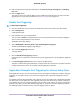Download
WARNING:
Do not interrupt the reboot process.
Set Up Remote Management
You can access your router over the Internet to view or change its settings.You must know the router’s
WAN IP address to use this feature. For information about Dynamic DNS, see Dynamic DNS on page 65.
Be sure to change the password for the user name admin to a secure password.The
ideal password contains no dictionary words from any language and contains
uppercase and lowercase letters, numbers, and symbols. It can be up to 30 characters.
See Change the admin Password on page 88.
Note
To set up remote management:
1. Launch a web browser from a computer or mobile device that is connected to your Orbi network.
2. Enter orbilogin.com.
A login window opens.
3. Enter the admin user name and password.
The user name is admin. The password is the one that you specified the first time that you logged in.
The user name and password are case-sensitive.
The BASIC Home page displays.
4. Select ADVANCED > Advanced Setup > Remote Management.
The Remote Management page displays.
5. Select the Turn Remote Management On check box.
6. In the Allow Remote Access By section, specify the external IP addresses to be allowed to access the
router’s remote management.
For enhanced security, restrict access to as few external IP addresses as is practical.Note
Select one of the following:
• To allow access from a single IP address on the Internet, select the Only This Computer radio
button. Enter the IP address to be allowed access.
• To allow access from a range of IP addresses on the Internet, select the IP Address Range radio
button. Enter a beginning and ending IP address to define the allowed range.
• To allow access from any IP address on the Internet, select the Everyone radio button.
7. Specify the port number for accessing the router.
Manage Your Network
102
Orbi WiFi System