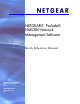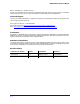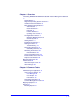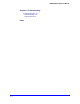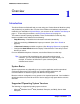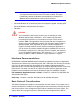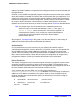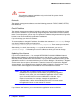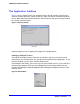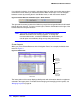Quick Reference Guide
Chapter 1: Overview | 9
NMS200 Quick Reference Manual
The Application Interface
Figure 1 shows a typical screen. The navigation panel to the left provides quick access to
common functions (discovery, reports, and so on), which can also be accessed through the
menus. When visible the left panel remains on screen while the main panel changes to reflect
the currently selected function.
Figure 1. Discovery Screen
Main Panel
Nodes that appear in the navigation panel depend on installed options.
Managing Multiple Screens
The content of the Main Panel is referred to as a window. Just as you can open several
documents in your word processor, you can open several windows in this application. To see
the list of windows you have open, click the Window menu.
In the Browser View setting, you can see only one active window at a time. You cannot tile or
minimize these windows unless you select Multiple Document Interface (MDI) View (the
default
in NETGEAR® ProSafe® NMS200 Network Management Software) from the View >
Launcher menu.
Figure 2. Window Menu