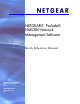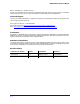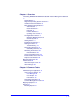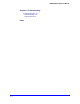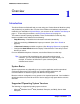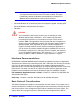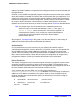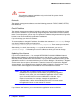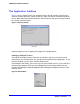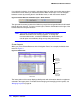Quick Reference Guide
Chapter 1: Overview | 7
NMS200 Quick Reference Manual
address.The fixed IP address is required for the managment server to communicate with the
managed devices.
Firewalls, or even SNMP management programs using the same port on the same machine
where this software is installed can interfere with communication with your equipment. Your
network may have barriers to communication with this software. Dealing with such barriers,
initial device configuration to accept management, security measures or firewalls is outside
the scope of these instructions. Consult with your network administrator to ensure this
software has access to the devices you want to manage with the
Protocols described below.
Tip: One simple way to check connectivity from a Windows machine to a
device is to open a command shell with Start > Run
cmd
. Then, type
ping
[device IP address]
at the command line. If the device responds, it is
connected to the network. If not, consult your network administrator to
correct this. No useful information comes from disconnected or
powered-down devices.
See Chapter 4, Troubleshooting in this guide or see the User Manual, or online help, for
additional information about how to troubleshoot this software.
Authentication
For successful discovery of the resources on your network, this software requires
authenticated management access to the device. To get this access, you must provide the
correct SNMP community strings, WMI login credentials, and any other command-line
(Telnet / SSH) or browser (HTTP/HTTPS) authentication, and SNMP must be turned on, if
that is not the device’s default. Some devices require pre-configuration to recognize this
management software. Consult your network administrator for this information.
Name Resolution
The network management server and client require resolution of equipment names to work
completely, whether by host files or domain name system (DNS). The application server
cannot respond to hosts with IP addresses alone. The application server might not even be in
the same network and therefore the host would be unable to connect.
If your network does not have DNS, you can also assign hostnames in
%windir%\system32\drivers\etc\hosts
on Windows. You must assign a hostname in
addition to an IP address somewhere in the system. Here are some example hosts file
contents (including two commented lines where you would have to remove the # sign to
make them effective):
# 102.54.94.97 rhino.acme.com # source server
# 38.25.63.10 x.acme.com # x client host
127.0.0.1 localhost