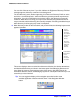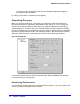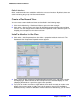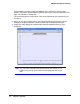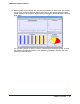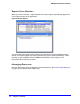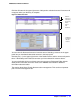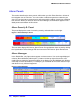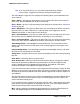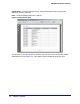Quick Reference Guide
28 | Chapter 1: Overview
NMS200 Quick Reference Manual
Alarm Panels
This section describes the alarm panels, visible when you click Event Services > Alarms in
the navigation tree or File menu. You can reorder or hide these panels to customize your
view. You can also further customize some of these panels by adding, removing or reordering
their columns. When you select an alarm in Alarm Manager, its information appears in the
detail panels at the bottom of this screen.
Alarm Severity & Count
This panel displays the count of events by severity, and totals them on the right.
Figure 11. Event Severity & Count
This can either display All Events or Open Events. Change between these counts by clicking
the Layout button. Select Change Filter and choose the All Events or Open Events items.
Alarm Manager
In the Default filter, only Open alarms appear on these screens. You can change displayed
columns (Alarm attributes) with the plus (+) button near the top right of the screen, and
modify filters to restrict the alarms that appear in the display (see the NMS200 User Guide or
online help for more about filters). For example, you could filter to see alarms that are major
and above for only selected equipment.
Figure 12. Alarm Manager