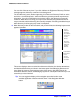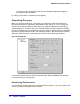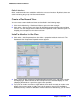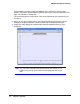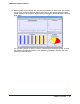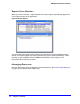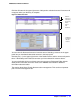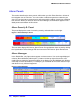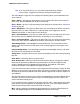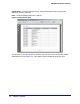Quick Reference Guide
Chapter 1: Overview | 27
NMS200 Quick Reference Manual
Click the Go button in the upper right corner of this panel to refresh the screen if resources do
not appear when you discovery is complete.
Figure 10. Resource View
Title bar,
Action, La
y
out buttons
and displa
y
Filters
Discov-
ered
Resources
Detail Pa
n
describes
a
selected
resource
You can view all discovered resources from this screen. Selecting a resource in the upper
panel lets you view details about that resource in the lower panel.
Click the plus (+) in the upper right corner of the Details Panel to add or remove sub-panels
there. If the details panel is blank, that means you have selected no resource above.
You can also double-click one of those same rows to open an Equipment Editor with the
detail panels’ information and more. Refer to the NMS200 User Guide for additional
information about this editor.
The section about Alarm Panels discusses alarm management. This can be an important
part of resource management too.