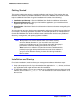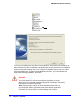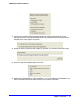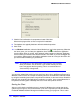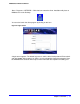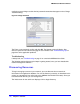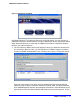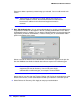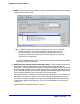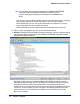Quick Reference Guide
14 | Chapter 1: Overview
NMS200 Quick Reference Manual
7. View the final confirmation of components to install. Click Next.
Observe the progress bar as files are copied for installation.
8. The database size typically defaults to 2G with unlimited expansion.
9. Click Finish.
10. In a Windows installation, notice the Server Monitor icon (
) in the system tray. When the
icon turns green, you can start your application client. This icon indicates the application
server’s status. Green is running, red is stopped, yellow is starting or stopping. Application
server monitors your devices even when the client is not visible, or you are not logged into
your machine. Best practice is to install the application server to a host you do not turn off if
you want constant monitoring of your devices.
Note: This software is a Java application. Virtual memory use increases
when you install it. This is normal. If you monitor memory use over
time it may appear that it is growing. This is a normal function of
Java's memory management.
You can also uninstall this product as you would any other. Go to Add/Remove Programs in
Windows’ Control Panel, for example. Uninstalling removes all installed files and files created
by using the installed system (that it has permission to delete). It does not remove directories
that were not created by this application’s installation or runtime. User-created directories in
the product’s directory path or desktop short cuts remain after product removal.
Starting the Client
After you verify that the application server is started (in Windows, the monitor icon in the
system tray turns green), use the Start button (or its Linux equivalent) to find NETGEAR®
ProSafe® NMS200 Network Management Software among your programs. This is under