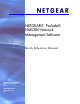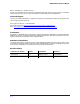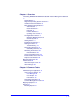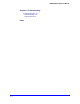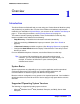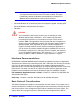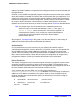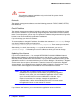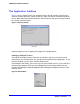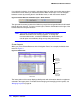Quick Reference Guide
10 | Chapter 1: Overview
NMS200 Quick Reference Manual
If you right-click a device, for example, and select Open, the editor screen that appears does
not close the screen where you selected the device. Both remain open. You can navigate
between screens by selecting them in the Window menu, or with the browser buttons.
Figure 3. Browser Buttons and Select Layout / Select Content
The right and left arrows just left of the Select Layout pick list navigate backward and forward
through the open screens. To close a screen layout, click the Close button to the right of the
browser buttons and layout selectors.
Note: If you open more than 20 windows, the “Recommended Open
Windows Exceeded” error message appears. To change the
recommended number, consult the NMS200 User Guide. While you
can still open more windows, doing so may slow performance.
Screen Layouts
When you select PrintersResources in the Navigation Panel, for example, the default view
looks like Figure 4.
Figure 4. Default View
A list of
all Equip-
ment and
their attri-
butes
Detail Panel
s
Information
for the
selected
device and
associated
Main Panel
The lower portion of the screen displays detail panels with information about the equipment
selected in the upper panel. For details about changing and managing screen layouts, see
Managing Layouts on page 32.