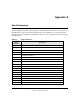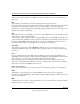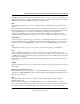ProSafe Network Management System Reference Manual
Table Of Contents
- Contents
- Chapter 1 Introduction
- Chapter 2 Installation and Startup
- Chapter 3 Data and Statistics
- Chapter 4 Polling and Emailing
- Chapter 5 Troubleshooting and Advanced Configuration
- Troubleshooting Network Discovery
- Duration of Network Discovery
- Normal Discovery Map Layout
- Failure Symptoms and Solutions
- Discovery Agent Fails to Connect to the Server
- Incorrect or Missing Community Names
- SNMP Device Access Control List
- Firewalls Block SNMP Operations
- Not Enough Seeds
- Broadcast Packet Losses
- Limiting the Scope of Discovery
- Setting Up New Filters
- Stopping Discovery Auto-Layout
- Troubleshooting Network Discovery
- Appendix A
- Glossary
- Index

Reference Manual for the ProSafe Network Management System NMS100
5-4 Troubleshooting and Advanced Configuration
September 2004 202-10058-01
SNMP Device Access Control List
Many SNMP devices have an Access Control List (ACL). An ACL is a list of IP addresses from
which the device accepts SNMP requests. This is a vendor-specific security feature that is
configured at the device using a terminal or Telnet session. At a minimum, you need to go to each
Discovery Seed device and check if it has an ACL and that your ProSafe NMS system address is in
the list. For complete network discovery you must add your system address to any ACLs in your
network.
Firewalls Block SNMP Operations
Many networks use firewall devices to stop unauthorized intrusions. It is very usual for firewalls to
block SNMP traffic because SNMP operations can shut down and reconfigure devices. If you have
any firewalls in your network you need to make sure that your ProSafe NMS system can send and
receive SNMP operations through the firewalls. This is normally done with a protocol filter in
combination with an Access Control List (ACL). Firewall configuration is done with a terminal or
Telnet session.
Not Enough Seeds
ProSafe NMS uses a combination of downloaded seed device information (address, routing, ARP
tables) and broadcasts to discover devices. However, many devices inhibit broadcasts to networks
outside of your LAN (subnet directed broadcasts). To get around this problem you need to add
more seed addresses for routers around your network.
1. Use the Config/Discovery-Polling menu.
2. Select your system address in the agents list.
3. Click the Seeds tab.
4. For each new seed, enter the IP Address and
Subnet mask in the supplied edit boxes and click
Add.
5. Click the General tab and then the Restart button.
6. Click the OK button. There is no need to reset
the map in this case.