ProSafe Network Management System Reference Manual
Table Of Contents
- Contents
- Chapter 1 Introduction
- Chapter 2 Installation and Startup
- Chapter 3 Data and Statistics
- Chapter 4 Polling and Emailing
- Chapter 5 Troubleshooting and Advanced Configuration
- Troubleshooting Network Discovery
- Duration of Network Discovery
- Normal Discovery Map Layout
- Failure Symptoms and Solutions
- Discovery Agent Fails to Connect to the Server
- Incorrect or Missing Community Names
- SNMP Device Access Control List
- Firewalls Block SNMP Operations
- Not Enough Seeds
- Broadcast Packet Losses
- Limiting the Scope of Discovery
- Setting Up New Filters
- Stopping Discovery Auto-Layout
- Troubleshooting Network Discovery
- Appendix A
- Glossary
- Index
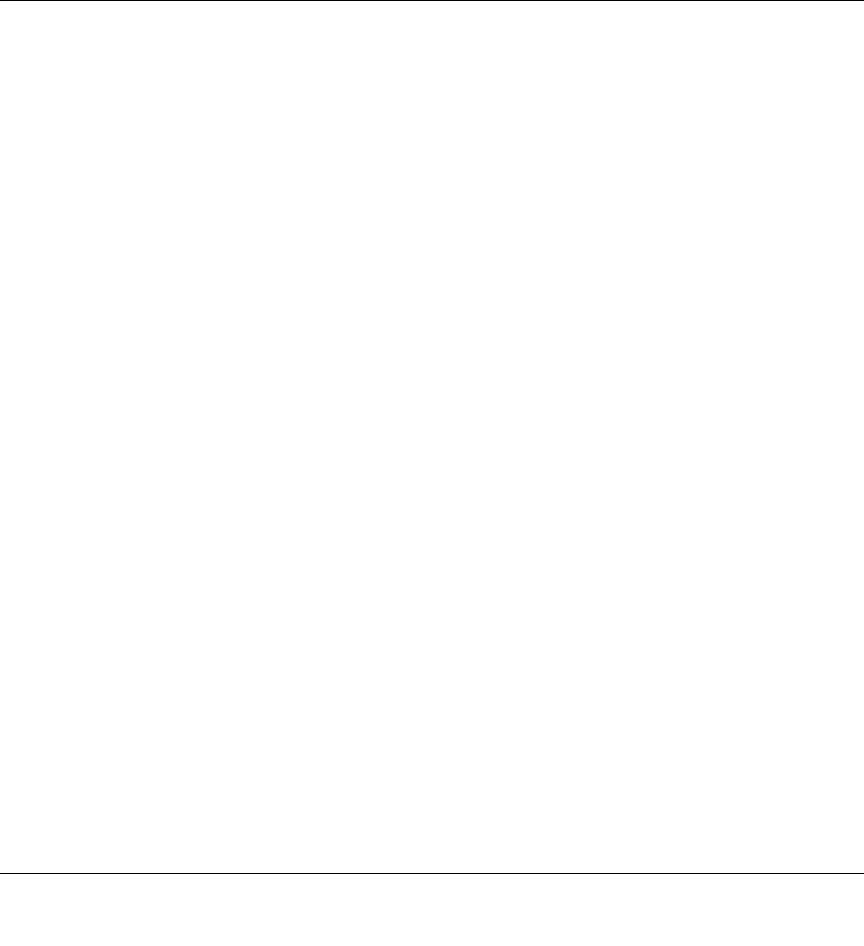
Troubleshooting and Advanced Configuration 5-1
September 2004 202-10058-01
Chapter 5
Troubleshooting and Advanced Configuration
Troubleshooting Network Discovery
Duration of Network Discovery
During the ProSafe NMS Server installation you entered the address, netmask, and community
name for one SNMP V1 discovery seed device. This is normally enough information to discover
most of your network. When you first start ProSafe NMS it will take several minutes for discovery
to start adding objects to the map. Use the Root Subnet button to display the top-level Map view.
If you used the Disable Discovery on Startup option of the installation, discovery will not be
running when you first start ProSafe NMS. In this case, you need to set discovery filters before
proceeding. Please refer to “Limiting the Scope of Discovery” on page 6-5 before reading this
section.
Normal Discovery Map Layout
Discovery creates a two-level IP Subnet based topology. At the top-level, discovery adds any
multi-port devices (routers) and subnet icons for each IP Subnet. Link objects are added between
each router and the subnets it is connected to. The map is automatically arranged in a star
configuration.
All single-port SNMP devices and ICMP (Ping) devices are added to the second level under each
subnet icon, based on the device IP address and subnet mask. A single Bus Network is added to
each subnet level, and all devices in the subnet are linked to this network.
Use the Root Subnet button to display the top-level Map view. You should see a mixture of SNMP
device icons and subnet icons, connected by links in a star configuration. Double-click on one of
the subnet icons. You should see a Bus Network with devices linked to it in a grid configuration.










