ProSafe Network Management System Reference Manual
Table Of Contents
- Contents
- Chapter 1 Introduction
- Chapter 2 Installation and Startup
- Chapter 3 Data and Statistics
- Chapter 4 Polling and Emailing
- Chapter 5 Troubleshooting and Advanced Configuration
- Troubleshooting Network Discovery
- Duration of Network Discovery
- Normal Discovery Map Layout
- Failure Symptoms and Solutions
- Discovery Agent Fails to Connect to the Server
- Incorrect or Missing Community Names
- SNMP Device Access Control List
- Firewalls Block SNMP Operations
- Not Enough Seeds
- Broadcast Packet Losses
- Limiting the Scope of Discovery
- Setting Up New Filters
- Stopping Discovery Auto-Layout
- Troubleshooting Network Discovery
- Appendix A
- Glossary
- Index
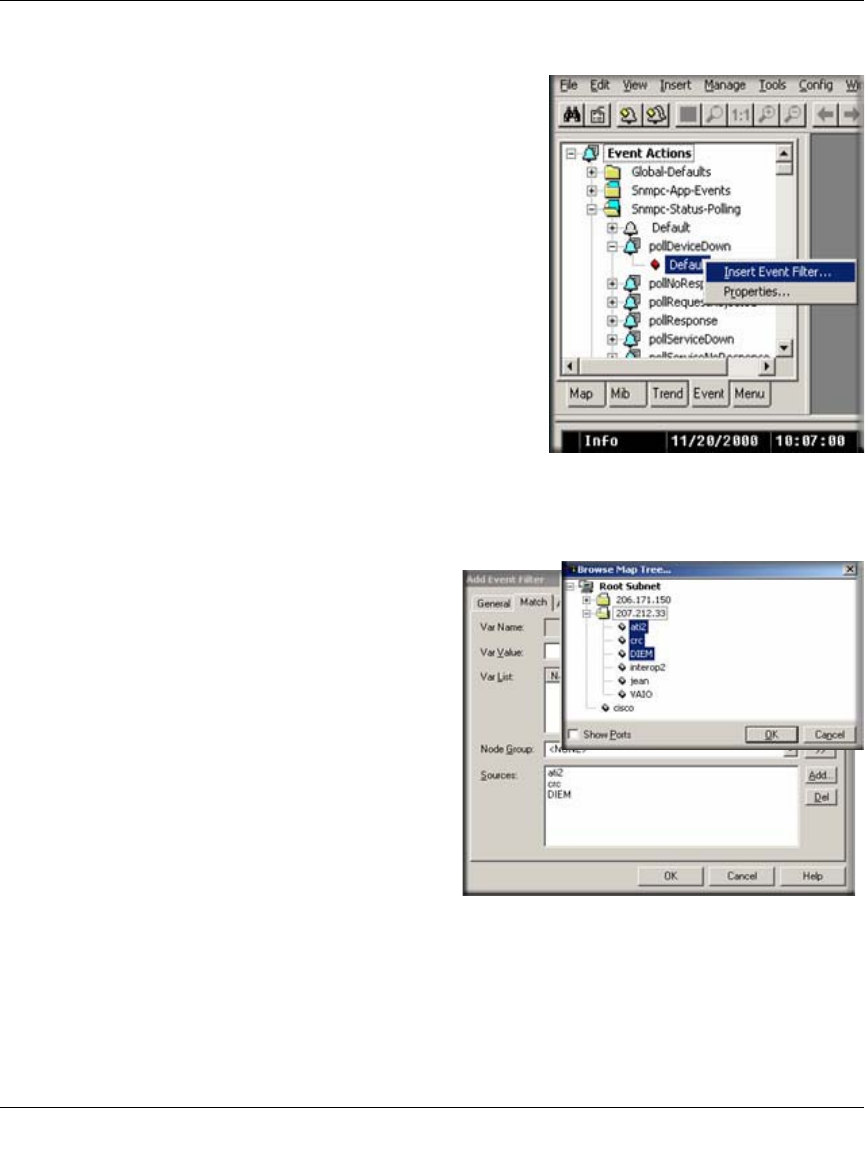
Reference Manual for the ProSafe Network Management System NMS100
4-8 Polling and Emailing
September 2004 202-10058-01
4. Add an Event Filter for the pollDeviceDown event
a. Locate the ProSafe NMS Selection Tool at the left
side of the console. If it is not there, use the View/
Selection Tool to show it.
b. Select the Event tab on the Selection Tool.
c. Open the Snmpc-Status-Polling subtree, which
contains all polling related event actions.
d. Open the pollDeviceDown subtree, which contains
all event filters for the Device Down event.
e. Right-click on the Default event filter and use the
Insert Event Filter menu to add a new event filter.
The Add Event Filter dialog is displayed.
f. Enter an Event Name for the new event filter at the
General tab. For example, set the name to Primary
Router Down.
5. Select the devices to match the Event Filter
a. Select the Match tab of the displayed Add
Event Filter dialog.
b. Click the Add button.
c. Use the tree control to select one or more
device names and click OK.
d. The matching device names are displayed
in the Sources list box.










