ProSafe Network Management System Reference Manual
Table Of Contents
- Contents
- Chapter 1 Introduction
- Chapter 2 Installation and Startup
- Chapter 3 Data and Statistics
- Chapter 4 Polling and Emailing
- Chapter 5 Troubleshooting and Advanced Configuration
- Troubleshooting Network Discovery
- Duration of Network Discovery
- Normal Discovery Map Layout
- Failure Symptoms and Solutions
- Discovery Agent Fails to Connect to the Server
- Incorrect or Missing Community Names
- SNMP Device Access Control List
- Firewalls Block SNMP Operations
- Not Enough Seeds
- Broadcast Packet Losses
- Limiting the Scope of Discovery
- Setting Up New Filters
- Stopping Discovery Auto-Layout
- Troubleshooting Network Discovery
- Appendix A
- Glossary
- Index
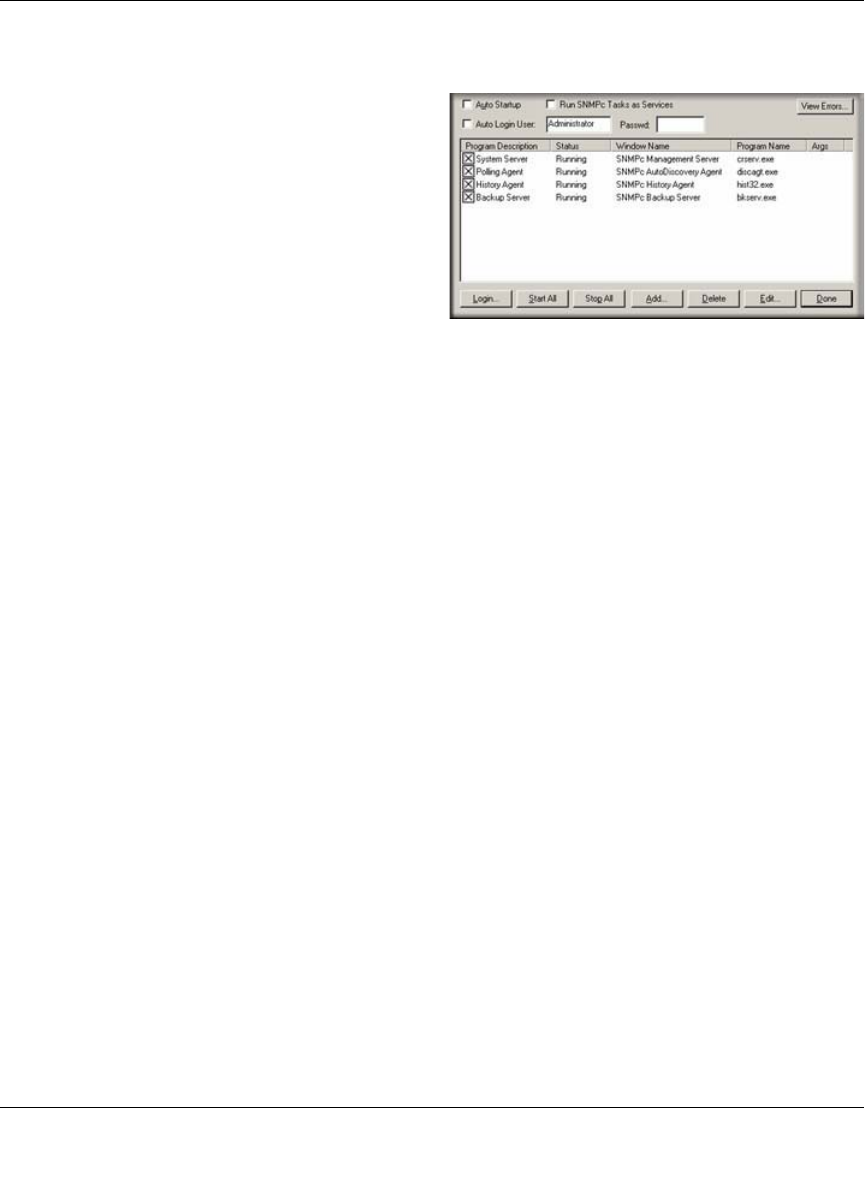
Reference Manual for the ProSafe Network Management System NMS100
Installation and Startup 2-3
September 2004 202-10058-01
Disabling Automatic Console Login
To disable automatic console startup and login,
go to the Windows Start menu and use the
Programs/NETGEAR ProSafe NMS/Configure
Tasks menu.
Disable the Auto Login User check box and click
the Done button.
Starting a Local Console Session
1. Go to the Windows Start menu and use the Programs/NETGEAR ProSafe NMS/Login
Console menu.
2. At the login prompt, enter localhost as the Server Address.
3. Enter the username and password and click OK.
Initially there is only one user named Administrator with no password.
Stopping and Starting the Server
1. Go to the Windows Start menu and use the Programs/NETGEAR ProSafe NMS/Shutdown
System menu to stop the ProSafe NMS Server system tasks.
2. Use the Windows Start Programs/NETGEAR ProSafe NMS/Startup System menu to restart
the ProSafe NMS Server system tasks.
Note that any running console sessions will be logged off and you will need to exit the console
applications separately.
Disabling Automatic Start up of ProSafe NMS Server System
Tasks
1. Go to the Windows Start menu and use the Programs/NETGEAR ProSafe NMS/Configure
Tasks menu.
2. Disable the Auto Startup check box and click Done.










