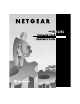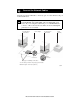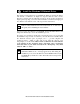User manual
Model FA310TX Network Card Installation Guide
1. Turn on the power to the computer and start Windows 95.
The new hardware is found, and the driver is automatically loaded.
2.
Select “Driver from disk provided by hardware manufacturer,” and
then click on “OK.”
If a different “New Hardware Found” window opens that prompts you to
click on “Next,” doing so opens the “Update Device Driver Wizard”
window in step 3.
3.
Insert the FA310TX Drivers and Diagnostics Disk in Drive A, and then
click on “Next.”
New Hardware Found
PCI Ethernet Controller
Select which driver you want to install for your new hardware:
Windows default driver
Driver from disk provided by hardware manufacturer
Do not install a driver (Windows will not prompt you again)
Select from a list of alternate dirvers
OK Cancel Help
< Back Next> Cancel
Update Device Driver Wizard
This wizard will complete the installation of:
by searching your local drives, network, and Internet
locations for the most current driver.
If you have a disk or CD-ROM that came with this device,
insert it now.
PCI Ethernet Controller
8525DA
It is recommended that you let Windows search for an
updated driver. To do this, click Next to continue.