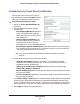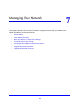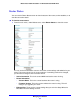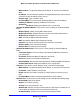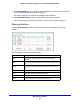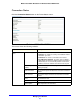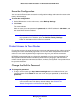User Guide
Content Filtering
62
Mobile Voice HSPA+ Broadband 11n Wireless Router MVBR1210C
Enable Security Event Email Notification
To set up the router so that you can receive
logs and alerts by email, select Email from the
router menu to display the following screen:
To receive alerts and logs by email:
1. Select the Tu
rn E-mail Notification On
check box.
2. Fill in the fields to send
alerts and logs
through email.
• Your Outgoing Mail Server. Enter
the
name or IP address of the outgoing
SMTP mail server of your ISP (such as
mail.myISP.com).
• Send to This Email Address. En
ter
the email address where you want to
send the alerts and logs. Use a full
email address, such as ChrisXY@myISP.com.
• My mail server requires
authentication. Select this check box if you need to log in
to your SMTP server to send email. If you select this feature, you need to enter the
user name and password for the mail server.
Tip: If you cannot remember this information, check the
settings in your email
program.
3. Specify when you want the alerts and logs to be sent:
• Send alert imme
diately. Select this check box if you would like immediate
notification of a significant security event, such as a known attack, port scan, or
attempted access to a blocked site.
• Send logs according to this schedule. S
pecifies how often to send the logs:
Hourly, Daily, Weekly, or When Full.
• Day for sending
log. Specifies which day of the week to send the log. Relevant when
the log is sent weekly.
• Time for sending log. S
pecifies the time of day to send the log. Relevant when the
log is sent daily or weekly.
If the Weekly, Da
ily, or Hourly option is selected and the log fills up before the specified
period, the log is automatically emailed to the specified email address. After the log is
sent, it is cleared from the router’s memory. If the router cannot email the log file, the log
buffer might fill up. In this case, the router overwrites the log and discards its contents.
4. Click Apply so that
your changes take effect.