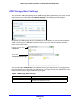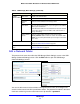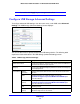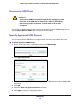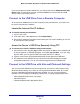User Guide
USB Storage
49
Mobile Voice HSPA+ Broadband 11n Wireless Router MVBR1210C
If you want to approve another USB device, you need to first click the Safely Remove USB
Device button to unmount the currently connected USB device. Connect the other USB
device, and then repeat this process.
Connect to the USB Drive from a Remote Computer
To connect to the USB drive from remote computers using a web browser, you need to use
the router’s Internet port IP address.
Locate the Internet Port IP Address
To view the Internet port IP address:
1. L
og in to the router.
2. In the main menu, unde
r Maintenance, select Router Status.
3. Record
the IP address that is listed for the Internet port. This is the IP address you can use
to connect to the router remotely.
Access the Router’s USB Drive Remotely Using FTP
To connect to the router’s USB drive using a web browser:
1. Con
nect to the router by typing ftp:// and the Internet port IP address in the address field
of Internet Explorer or Netscape Navigator, for example, ftp://10.1.65.4. If you are using
Dynamic DNS, you can type the DNS name rather than the IP address.
2. T
ype the account name and password that provide access rights to the USB drive.
3. The directo
ries of the USB drive that your account has access to display, for example,
share/partition1/directory1. You can now read and copy files from the USB directory.
Connect to the USB Drive with Microsoft Network Settings
You can access the USB drive from local computers on your home or office network using
Microsoft network settings. You need to be running Microsoft Windows 2000, XP, or older
versions of Windows with Microsoft Networking enabled. You can use normal Explorer
operations such as dragging and dropping, opening files, or cutting and pasting files from:
• Microsof
t Windows Start menu, Run option
• Win
dows Explorer
• Network Neighbo
rhood or My Network Place