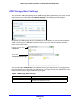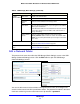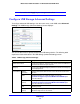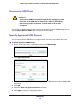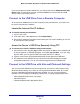User Guide
USB Storage
45
Mobile Voice HSPA+ Broadband 11n Wireless Router MVBR1210C
Edit a Network Folder
This process is the same from either the USB Storage (Basic Settings) screen or the USB
Storage (Advanced Settings) screen. Click the Edit button to open the USB Storage
(Advanced Settings) screen:
You can use this screen to select a folder, to change the share name, or to change read
access or write access from All-no password to admin. The password for admin is the same
one that is used to log in to the router main menu. By default it is password.
Available
Network Folders
Folder Name Full path of the network folder.
Volume name Volume name from the storage device (either USB drive or HDD).
Total/Free
Spa
ce
Shows the current utilization of the storage device.
Share Name • You can click the name shown, or you can type it in the address
field of your web browser.
• If Not Shared is shown, then the defa
ult share has been deleted,
and no other share for the root folder exists. Click the link to
change this setting.
Read and Write
Ac
ces
s
Shows the network folder permissions and access controls.
• All-no password allows all users to access the network folder.
• admin u
ses the same password that you use to log in to the router
main menu.
Edit button You can click the Edit b
utton to edit the Available Network Folders
settings. See Edit a Network Folder on page 45.
Safely Remove USB Device
button
Click to safely remove the USB device attached to your router. See
Unmount a USB Drive on pag
e 48.
Table 8. USB Storage (Basic Settings) (continued)
Fields and buttons Description