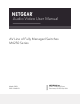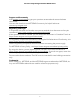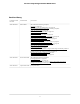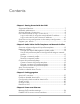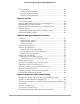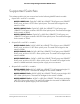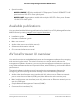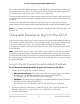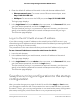User Manual
Table Of Contents
- Contents
- 1. Getting Started with the AV UI
- 2. Audio-Video Profile Templates and Network Profiles
- 3. Link Aggregation
- 4. Power over Ethernet
- 5. Security
- 6. Manage and Monitor the Switch
- Licenses
- Update the firmware
- Startup configuration
- Date and time settings
- Add a system name
- Set the STP bridge priority for the switch
- Restart the switch from the AV UI
- Reset the switch to factory default settings
- Manually control the fans
- Display the status of the ports and switch
- Display the neighboring devices
- 7. Diagnostics and Troubleshooting
Each of the standards-based management methods allows you to configure and monitor
the components of the switch. The method you use to manage the system depends on
your network size and requirements, and on your preference.
This manual describes how to use the audio-video (AV) local browser user interface (UI)
to manage and monitor the switch. We abbreviate the audio-video local browser UI as
the AV UI.
The AV UI is a web-based management tool that lets you configure and manage
audio-video and other types of network profiles remotely using a standard web browser.
Note: To configure all available switch features, including VLANs, QoS, and ACLs, use
the main UI.
Use a web browser to log in to the AV UI
If this is the first time that you log in to the switch and you must use the default IP address
of the switch, see the information in the installation guide. You can use a web browser
to access the switch and log in. You must be able to ping the IP address of the
management interface or out-of-band (OOB) port from your computer for web access
to be available.
Note: The first time that you log in as an admin user to either the AV UI or the main UI,
no password is required (that is, the password is blank). After you log in for the first time,
you are required to specify a local device password that you must use each subsequent
time that you log in to either the AV UI or the main UI. (Using the main UI, you can change
the password again.)
Log in to the AV UI using the switch default IP address
To use the switch default IP address to access the switch over the AV UI:
1. Prepare your computer with a static IP address:
•
Ethernet network port: For access over an Ethernet network port, use a static
IP address in the 169.254.0.0 subnet with subnet mask 255.255.0.0.
For example, use 169.254.100.201 for your computer.
•
OOB port: For access over the OOB port, use a static IP address in the 192.168.0.0
subnet with subnet mask 255.255.0.0.
For example, use 192.168.0.201 and 255.255.255.0 for your computer.
2.
Connect an Ethernet cable from an Ethernet port on your computer to either an
Ethernet network port on the switch or to the OOB port on the switch.
3. Launch a web browser.
Audio Video User Manual9Getting Started with the AV UI
AV Line of Fully Managed Switches M4250 Series