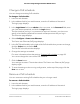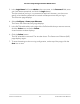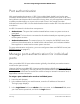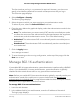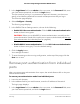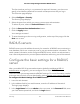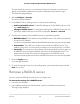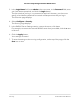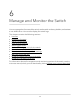User Manual
Table Of Contents
- Contents
- 1. Getting Started with the AV UI
- 2. Audio-Video Profile Templates and Network Profiles
- 3. Link Aggregation
- 4. Power over Ethernet
- 5. Security
- 6. Manage and Monitor the Switch
- Licenses
- Update the firmware
- Startup configuration
- Date and time settings
- Add a system name
- Set the STP bridge priority for the switch
- Restart the switch from the AV UI
- Reset the switch to factory default settings
- Manually control the fans
- Display the status of the ports and switch
- Display the neighboring devices
- 7. Diagnostics and Troubleshooting
3.
In the Login Name field, enter admin as the user name, in the Password field, enter
your local device password, and click the Login button.
The first time that you log in, no password is required. However, you then must
specify a local device password to use each subsequent time that you log in.
The Overview page displays.
4.
Select Configure > Security.
The Security page displays.
5.
In the RADIUS Server Settings section, do one of the following:
•
Enable 802.1X access authentication: Click the 802.1x Access Authentication
button so that it turns green.
CAUTION: Before you enable 802.1X access authentication, manually set the
port authentication mode of the uplink port or ports to Authorized (see Manage
port authentication for individual ports on page 44).
•
Disable 802.1X access authentication: Click the 802.1x Access Authentication
button so that it turns gray. This is the default setting.
6. Click the Apply button.
Your settings are saved.
7.
To save the settings to the running configuration, at the top of the page, click the
Save icon or text.
Remove port authentication from individual
ports
After you remove port authentication form a port, the switch allows traffic on the port
without authentication.
To remove port authentication mode from individual ports:
1. Launch a web browser.
2.
In the address field of your web browser, enter the IP address of the switch.
The login page displays.
3.
In the Login Name field, enter admin as the user name, in the Password field, enter
your local device password, and click the Login button.
Audio Video User Manual46Security
AV Line of Fully Managed Switches M4250 Series